RISCO Group ACUS User Manual
Page 418
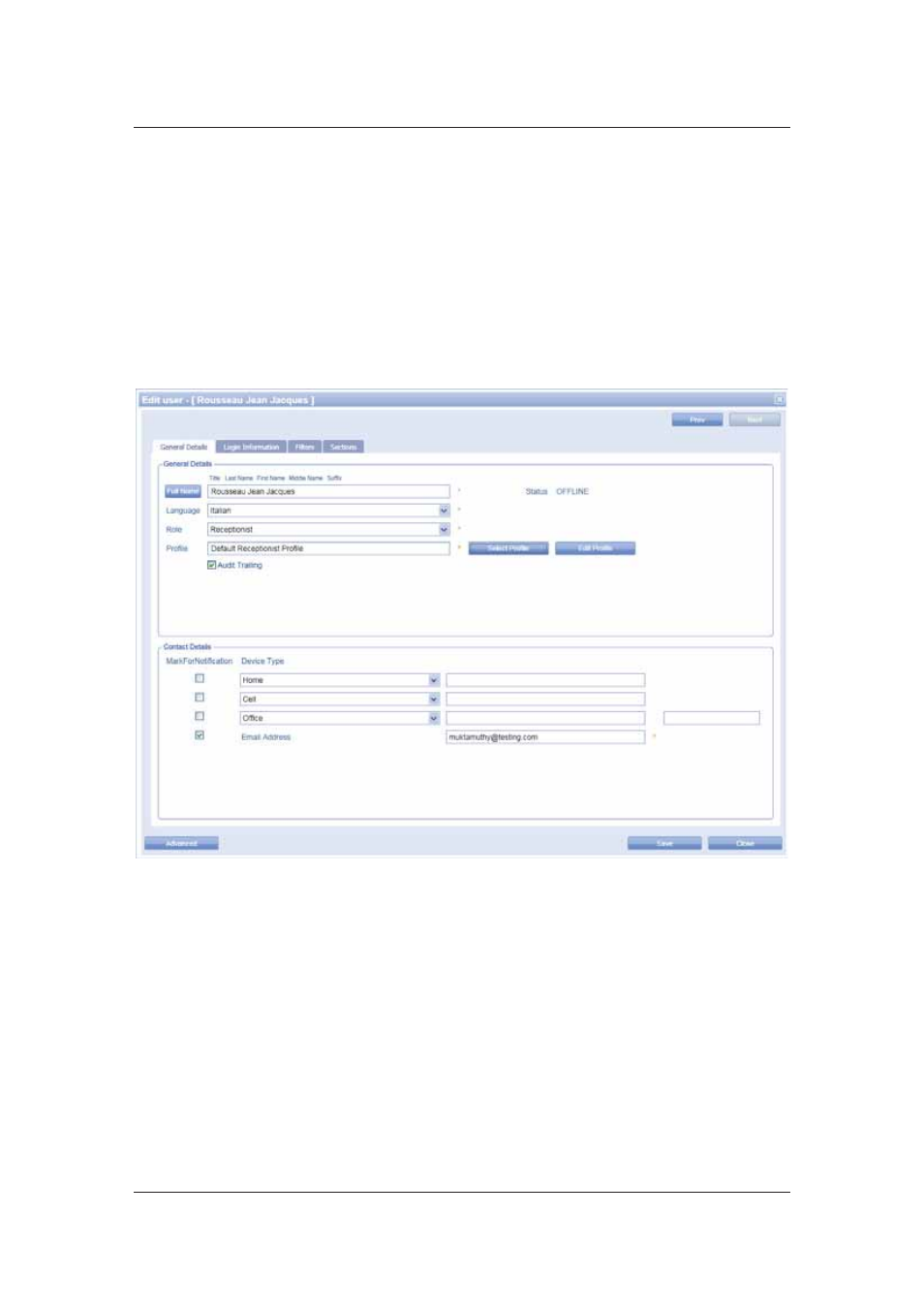
User Manual for ACUS
Uncontrolled
when
printed
©
RISCO
Group
390
18.3 Edit Users
To edit user data:
1. On the ACUS home page, click Settings
→ People Related → Users. The User List
dialog box appears.
2. Select the check box against the user which you want to edit and click Edit. The Edit
User dialog box appears.
Or
• Double-click on the user name which you want to edit. The Edit User dialog box
appears.
Figure 409: Edit User
3. Make changes wherever required. You may make changes in the Login Information,
Filters and Sections tabs.
4. Click
Save. The message appears, “User updated successfully”.
18.3.1
Edit User Profile
To edit user profiles:
1. To make changes in the user profile, click Edit Profile. The Edit Profile dialog box
appears. There are default profiles for each user role that is Manager, Guard, Security
Officer and Receptionist.