RISCO Group ACUS User Manual
Page 285
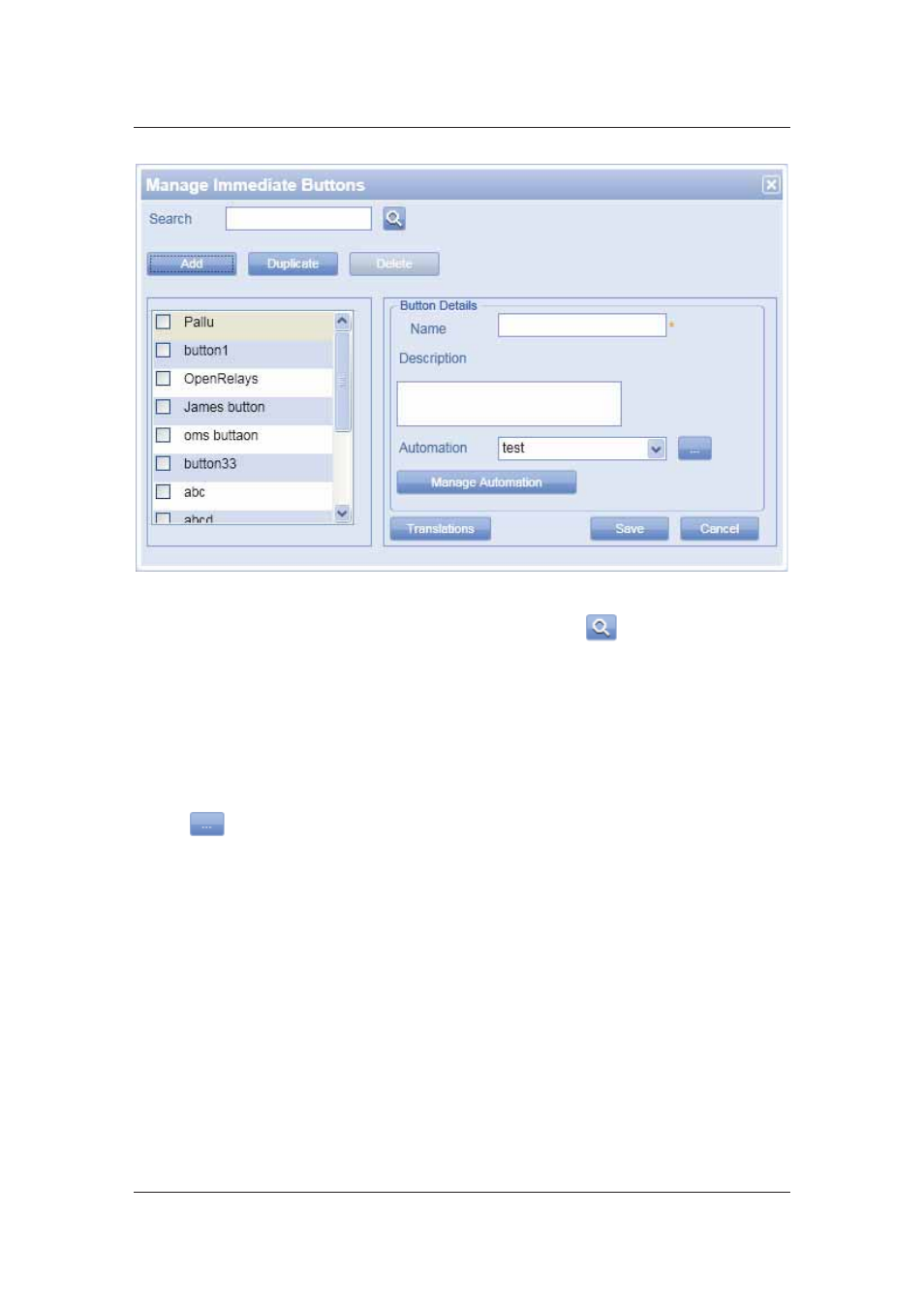
User Manual for ACUS
Uncontrolled
when
printed
©
RISCO
Group
257
Figure 264: Manage Immediate Buttons
2. To search for a button, enter the search criteria and click
(Search). The results
matching the search criteria appear in the Button Details area.
3. To add a new button, click Add. The Button Details area is enabled.
4. Enter the name of the button in the Name field.
5. Enter the description for the button in the Description field.
6. Select the automation that should be executed when you click this button from the
Automation drop-down list.
7. Click
Save. The message appears, “Immediate button created successfully”.
• Click
to edit the selected automation. The Automation dialog box appears. For details,
refer to
14 Using Automation.
• Click Manage Automation to add, edit, duplicate or delete automation. The Automation dialog
box appears. For details, refer to
14
Using Automation
.
• Click Translations to provide translations for the button names. For details, refer to
5.13
Add
Translation for Terms
.
To duplicate Automation triggering button
1. In
the
Immediate Button dialog box, click the button name that you want to duplicate
and click Duplicate. The <button name> (Duplicate number) is added in the Name field
in the Button Details area.