RISCO Group ACUS User Manual
Page 191
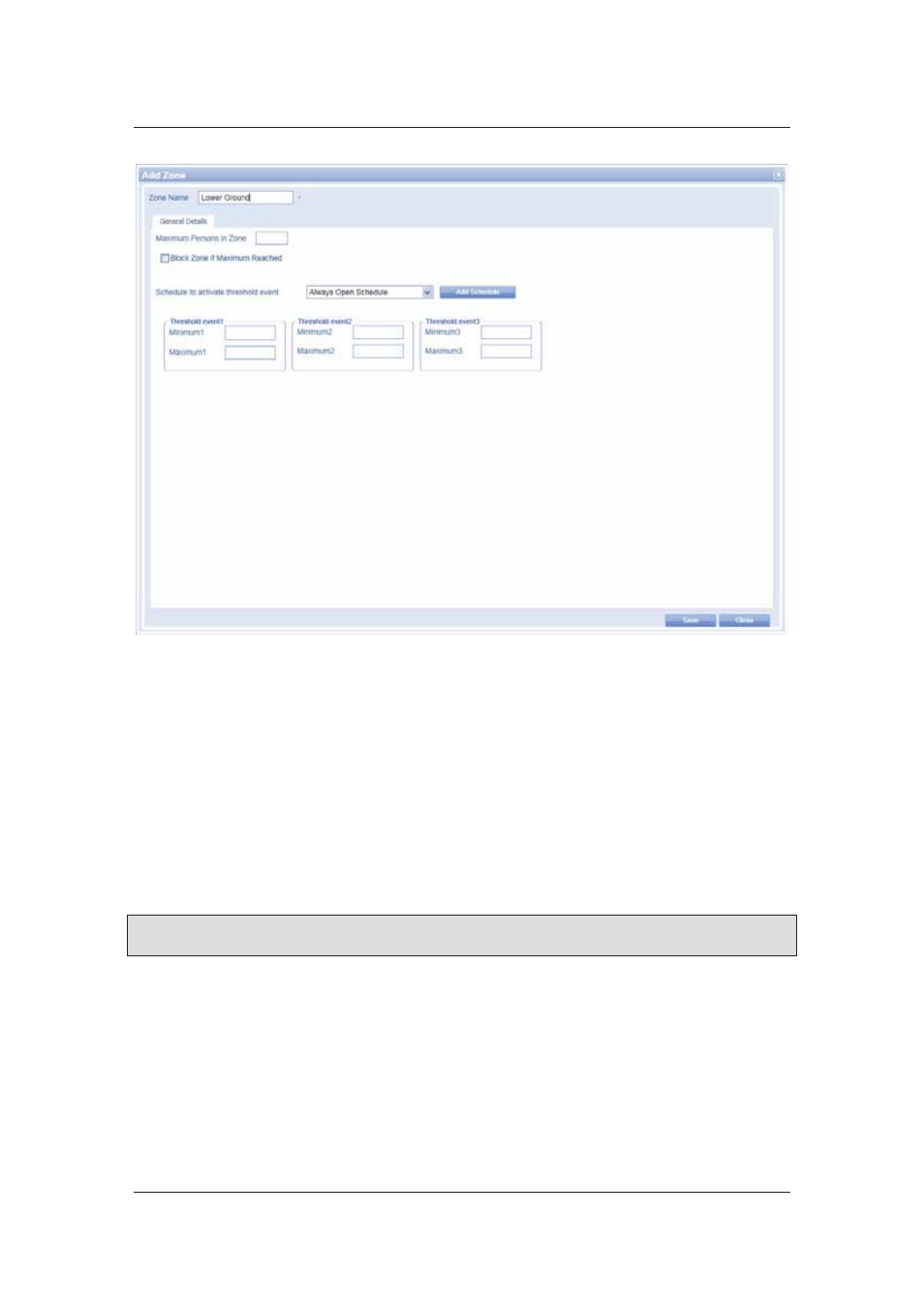
User Manual for ACUS
Uncontrolled
when
printed
©
RISCO
Group
163
Figure 158: Add Zone
3. Enter the name of the zone in the Zone Name field.
4. In
the
General Details tab, enter the maximum number of persons that can access this
zone. For example, if you enter 50 in this field, then only 50 people can get access to
this zone.
5. Select
the
Block Zone if Maximum Reached check box to block the zone when the
maximum limit of persons accessing the zone is reached. For example, if you have
allowed access to only 50 persons in this zone, the zone will be blocked and the door
will not open, the moment 51
st
person tries to enter the zone using a card.
6. Select the schedule which you want to apply to the threshold events of this zone. To
select from the existing schedules use the Schedule to activate threshold events
drop-down list.
Note: You may click Add Schedule to add a new schedule. The Add New Schedule dialog box
appears. For details on how to add a schedule, refer to
11.1.1
Add Schedule
.
The Event 1, Event 2 and Event 3 areas enable you to create conditions which will generate
events from ACUS.
7. In
the
Threshold Event 1 area, enter the minimum number of persons that you want to
enter in this zone in the Minimum1 field.
8. In
the
Threshold Event 1 area, enter the maximum number of persons that you want
to enter in this zone in the Maximum1 field. For example, if the maximum number of
persons in the zone is 15, enter 5 in the minimum 1 field and 15 in the Maximum field.