RISCO Group ACUS User Manual
Page 35
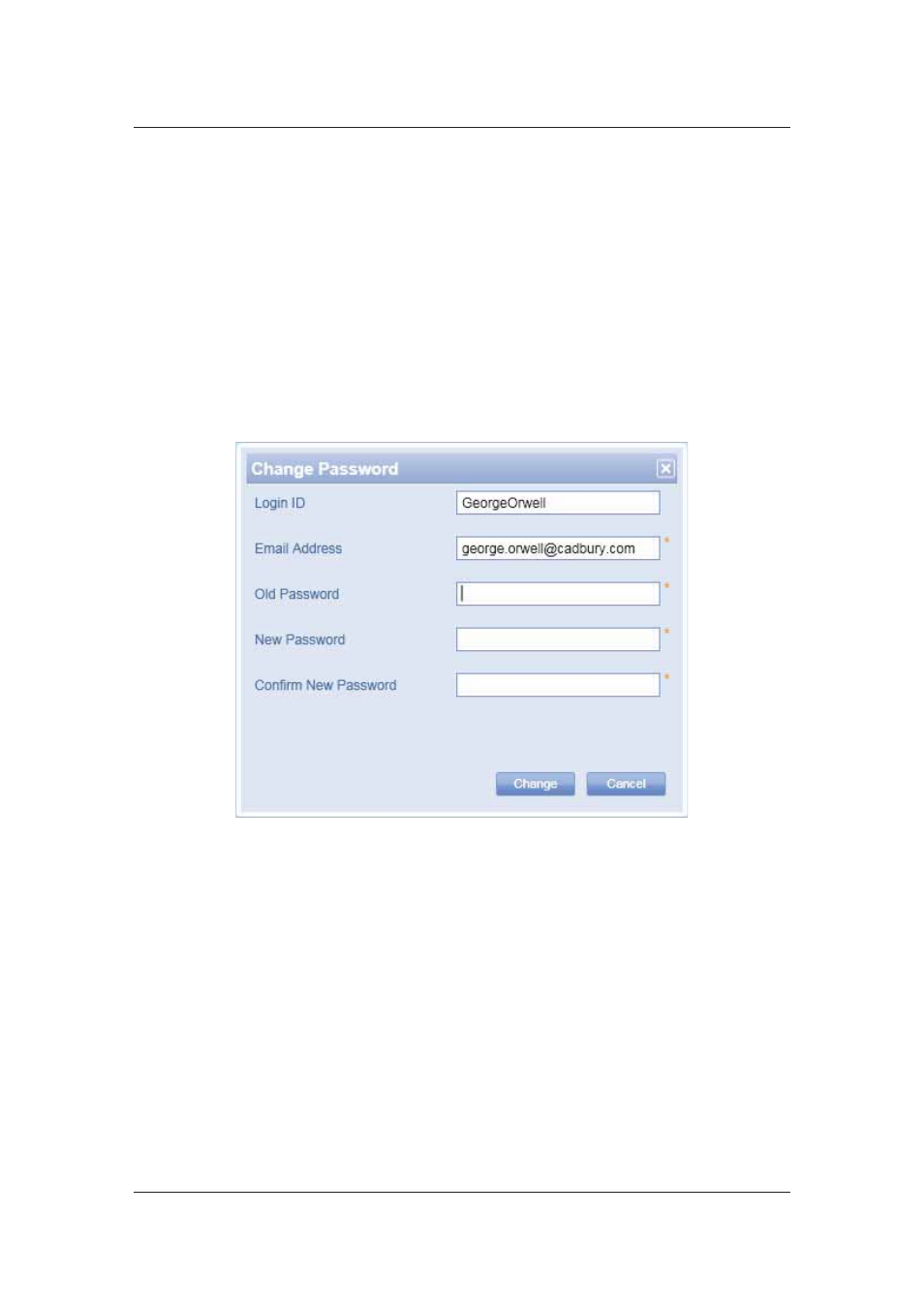
User Manual for ACUS
Uncontrolled
when
printed
©
RISCO
Group
7
There is a provision to collapse the tabbed menu and view full screen. Click the collapsible
vertical bar next to the tabs to hide the tabbed function menu and display only the current function
screen.
On the status bar, you can see the status message – “Categories Loaded”. This indicates that
all default categories created for the person are loaded in the application.
The dashboard in ACUS appears according to your user profile. The
Main User has access to the
complete application and can perform all tasks in ACUS.
2.2.1
For the First Time User
If you are logging in for the first time, you will have to change your password after you first
successful logon. The Change Password dialog box appears after you click Login. The Login
ID and Email Address are displayed in the fields.
Figure 4: Change Password
1. Enter the old password in the Old Password field.
2. Enter the new password in the New Password field.
3. Enter the new password again in the Confirm New Password field.
4. Click
Change. The password is changed. When you log on as a main user for the first
time to ACUS, the Login Wizard appears. The Login Wizard is described in section
24
Login Wizard
. For all the other users, the ACUS home page (as per the user profile)
appears.