RISCO Group ACUS User Manual
Page 303
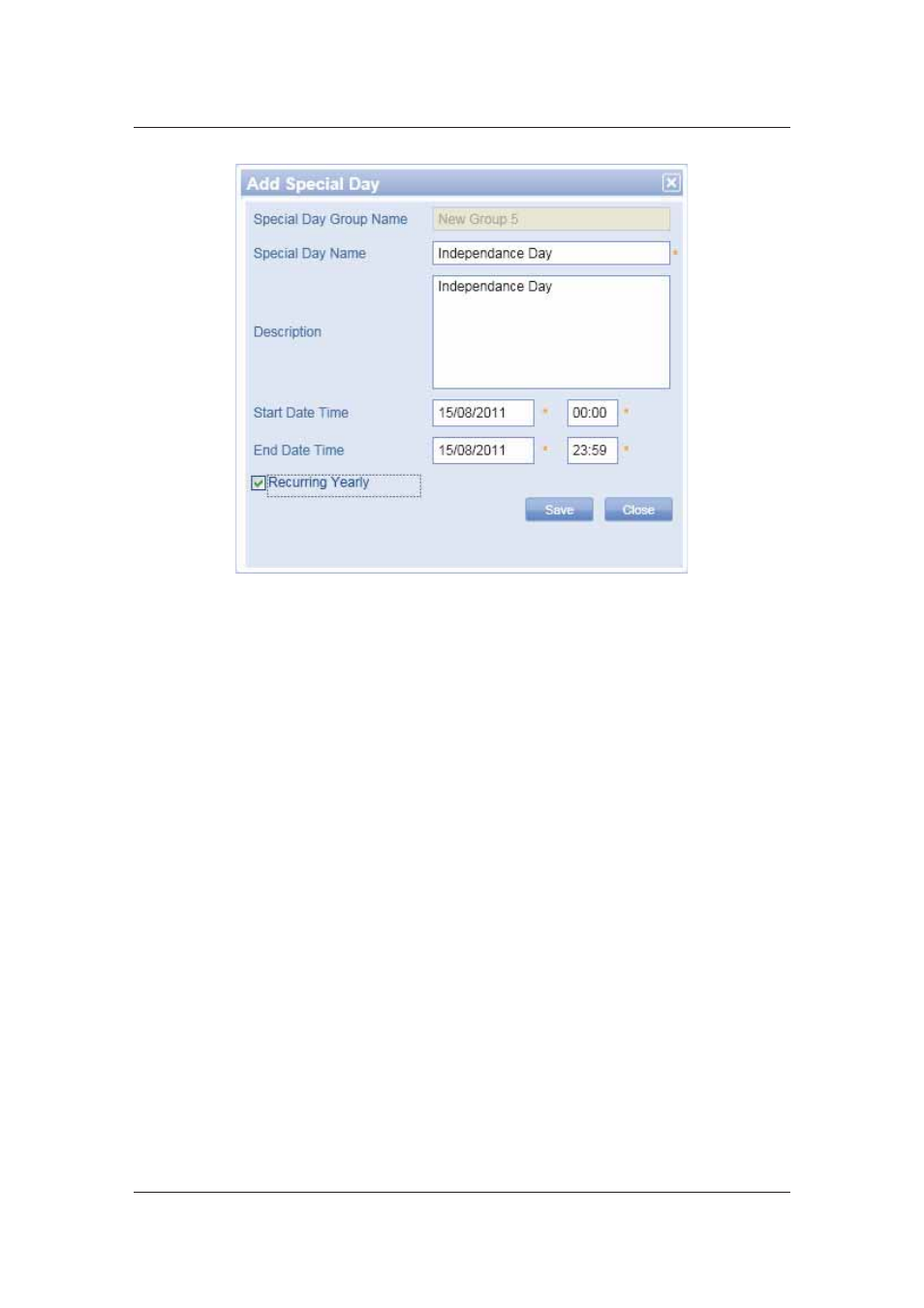
User Manual for ACUS
Uncontrolled
when
printed
©
RISCO
Group
275
Figure 280: Add Special Day
2. Enter
the
Special Day Name. Enter the description.
3. Select
the
Start Date Time from the drop-down list. You can only enter the start date
that is greater than or equal to the current date.
4. Enter
the
End Date Time from the drop-down list.
5. Select
the
Recurring Yearly check box if the special day occurs every year.
6. Click
Save. The system displays a message, “Special Day created successfully”
7. Click
Cancel to return to the previous screen.
11.2.2
Edit Special Day
To edit a special day:
1. Select the check box against any special day and click Edit. The Edit Special Day
dialog box appears.
2. Make changes wherever you want and click Save. The system displays a message,
“Special Day updated successfully”.
11.2.3
Duplicate Special Day
To duplicate a special day:
1. Select the check box against a special day and click Duplicate. The Duplicate
Schedule dialog box appears.