RISCO Group ACUS User Manual
Page 354
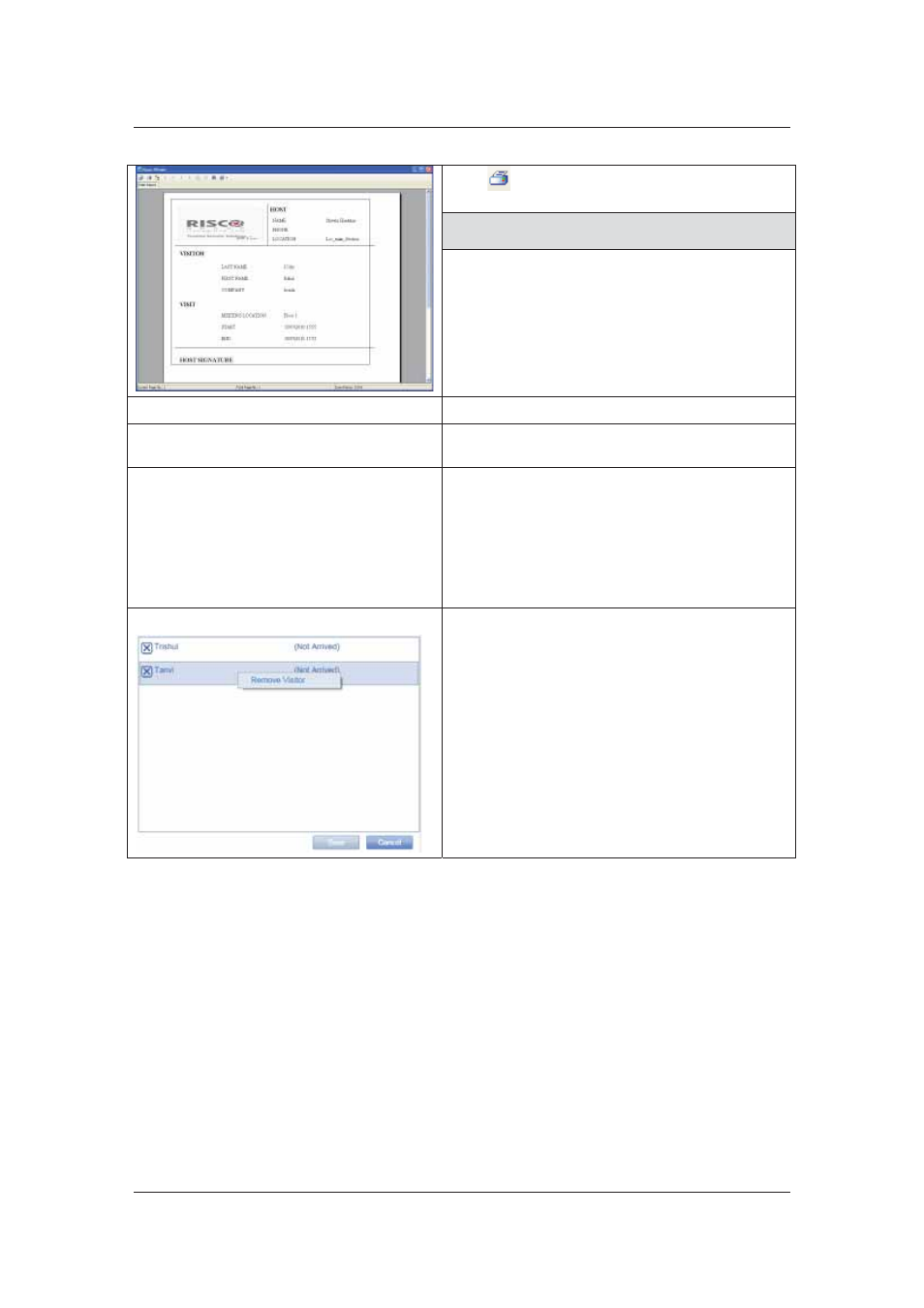
User Manual for ACUS
Uncontrolled
when
printed
©
RISCO
Group
326
Click
(Print) in to print the visit form.
Note: Ensure that the Report Template is selected
in order to print the form.
Print Card
Click Print Card. The Card is printed.
Save on Card
Click Save on Card. The Visit details are saved
on the visitor’s card.
Start Visit
Click Start Visit to start the visit. The visit details
appear on the Office dashboard and the Visits
List. The End Visit button is enabled. You can
click end visit to end the visit. The details are
reflected in the Visits List.
Refer to
Figure 32: Office Dashboard
.
Remove Visitor
In the selection area where you have moved the
visitors, you can right-click on the visitor name and
remove the visitor.
Select a visitor name and right-click, the Remove
Visitor option appears.
Click Remove Visitor. The Visitor is removed
from the selection area.
15.2 View Visits List
You can view the list of all the Visits in this section. You can view details such as Planned Start
and End date of the Visit, the actual Start and End date, Visitor Name, Company Name, Host
Details, Meeting place of the visitor, Entry point and the status of the visit, whether Arrived or Not
Arrived.
You may add, edit, duplicate, delete, end a visit and print card.
15.2.1
View Visit List
To view visits:
1. On the ACUS home page, click Office
→ Visits. The Visits screen appears.