RISCO Group ACUS User Manual
Page 162
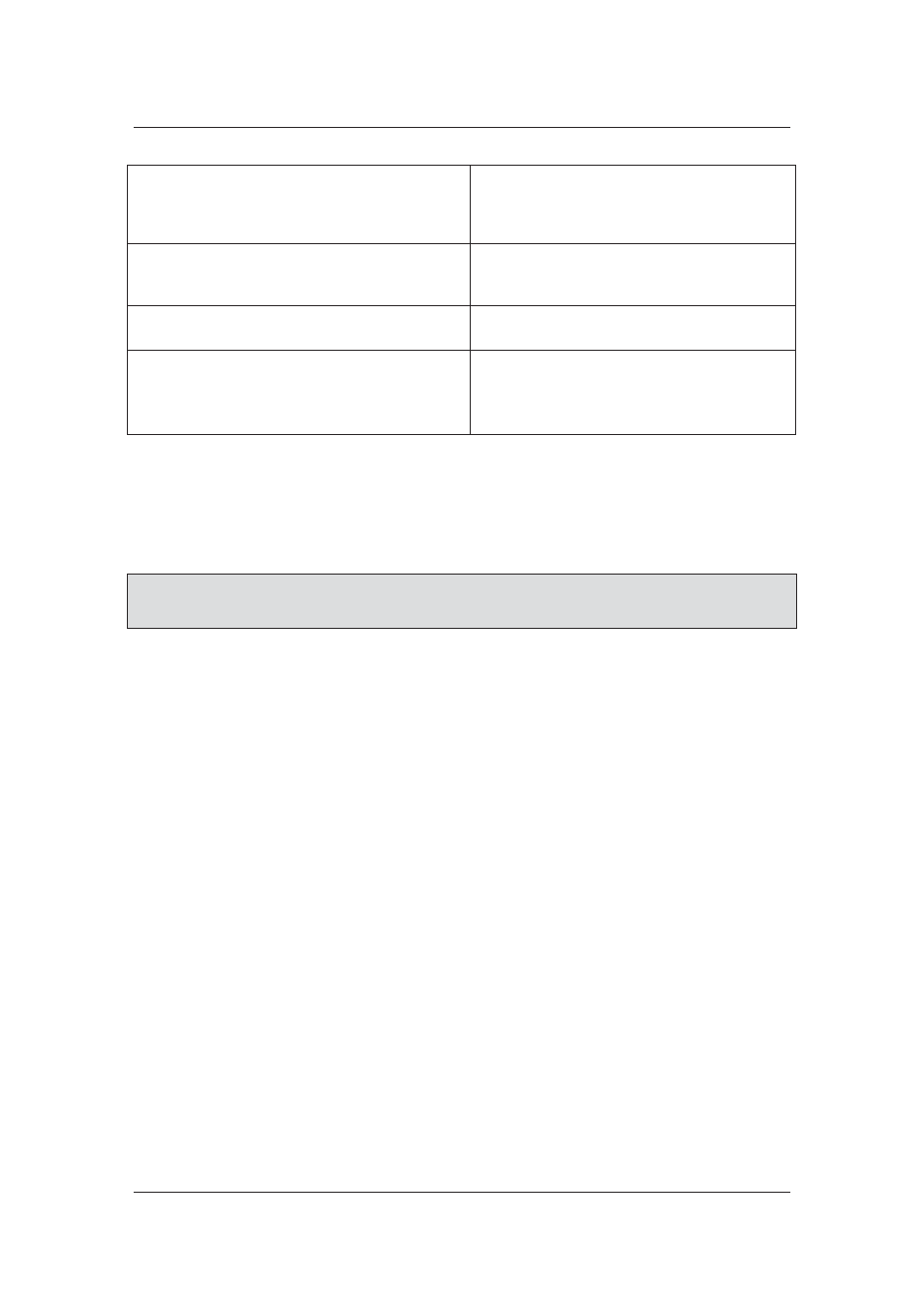
User Manual for ACUS
Uncontrolled
when
printed
©
RISCO
Group
134
Execute as schedule
Select the Execute as Schedule check box if
you want to import the data according to any
schedule. You can assign an already existing
schedule.
Manage Schedule
Click Manage Schedule to edit the existing
schedule. For details on how to edit the
schedules refer to
11.1.2
Edit Schedules
.
Error Log
Select the check box if you want to enable the
error log function
View Last Error Log
Click View Last Error Log to view the last
error log for the imports.
The error log displays the details of the errors
encountered while importing data, if any.
3. You
can
click
Execute Immediately to import the data immediately.
Or
• Click Save. The import details are saved and categories will be imported as per
the assigned schedule
Note: If you are importing data in an XML file, and there are multiple values added to the parent
category node, in that case when the file is imported in ACUS, only the last value is
considered a valid one.
To duplicate Import:
1. Select an import configuration from the list under the Person Import or Category
Import.
2. Click
Duplicate. The import configuration remains the same and the import name field
is left blank.