RISCO Group ACUS User Manual
Page 402
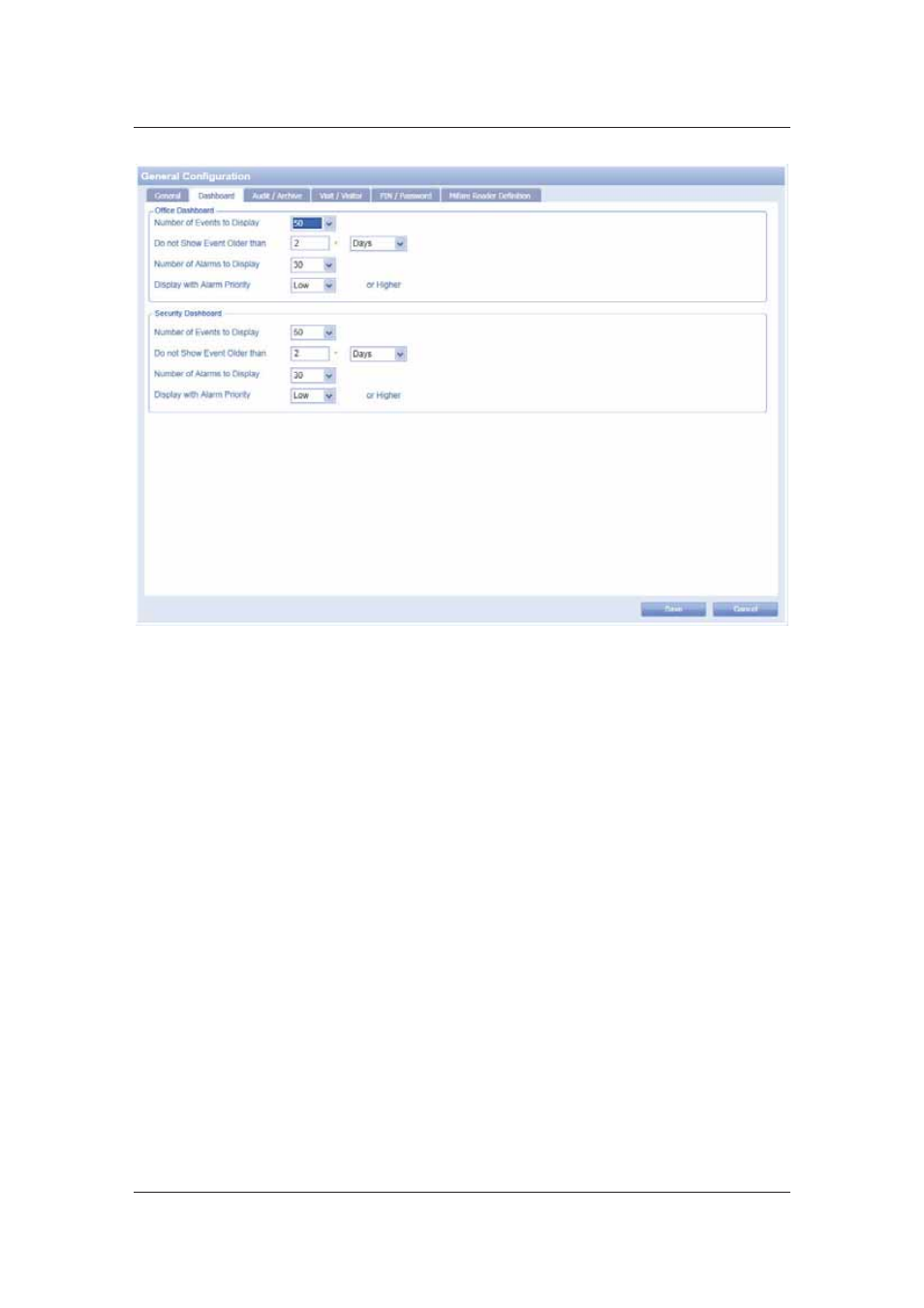
User Manual for ACUS
Uncontrolled
when
printed
©
RISCO
Group
374
Figure 392: Dashboard Configuration
2. Select the number of events to be displayed in the Recent Events list on the Office
dashboard from the Number of Events to Display drop-down list. The available
options are 10, 30 and 50.
3. In
the
Do not Show Event Older than field, enter the number and select Hours, Days,
Months or Years from the adjacent drop-down list. For example, enter 2 and select
Years. This indicates that ACUS will display events up to the last two years only.
4. Select the number of alarms to be displayed in the Recent Alarms list on the Office
dashboard from the Number of Alarms to Display drop-down list. The available
options are 10, 30 and 50.
5. From
the
Display with Alarm Priority field, select the priority of the alarms which you
want to view on the dashboard. The or Higher indicates that alarm with the priority
selected and higher will be displayed.
6. In
the
Security Dashboard area, select the required settings. The details are same as
of Office dashboard.
7. Click
Save. The message appears, “General Configuration updated successfully.
Please re-login for the changes to take effect!”
17.3 Audit/Archive Configuration
In the General Configuration screen, perform the following actions to change audit or archive
settings:
1. Click
the
Audit/Archive tab. The following figure appears.