RISCO Group ACUS User Manual
Page 486
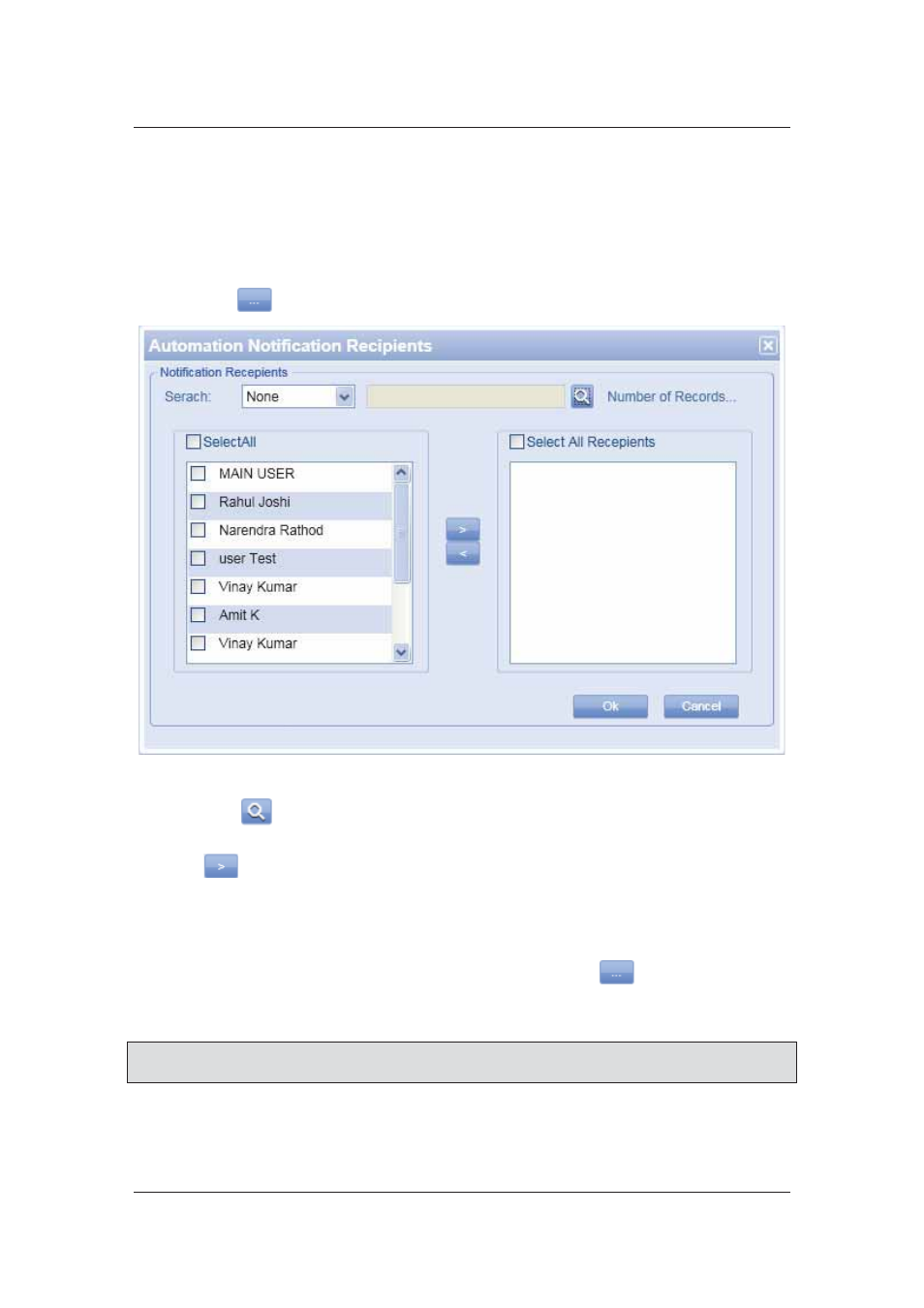
User Manual for ACUS
Uncontrolled
when
printed
©
RISCO
Group
458
17. To add a filter, select the property from the Property drop-down list. For example,
select Date.
18. Select the operator from the Operator drop-down list. For example, select =.
19. In the Operand field, select the date on which you want to export events.
20. Select the Send Notification To check box to notify users of the export.
21. Click
. The Automation Notification Recipients dialog box appears.
Figure 484: Automation Notification Recipients
22. Click
(Search). The list of users appears.
23. Select the check boxes against the users whom you want to notify appear and click
to move them to the adjacent area.
24. Click OK.
25. Select the Execute as scheduled task check box to execute event export according to
a schedule.
26. Select the schedule from the drop-down list. You may click
. The Add Schedule
dialog box appears. For details on how to add a schedule, refer to section
11.1.1
Add
Schedule
.
Note: Click Manage Schedule to edit the existing selected schedule. For details on how to edit a
schedule, refer to
11.1.2
Edit Schedules
.
27. Select the file format in which you want to export the events from the Export File
Format option buttons. Events can be exported in XML, CSV and Excel format.