RISCO Group ACUS User Manual
Page 308
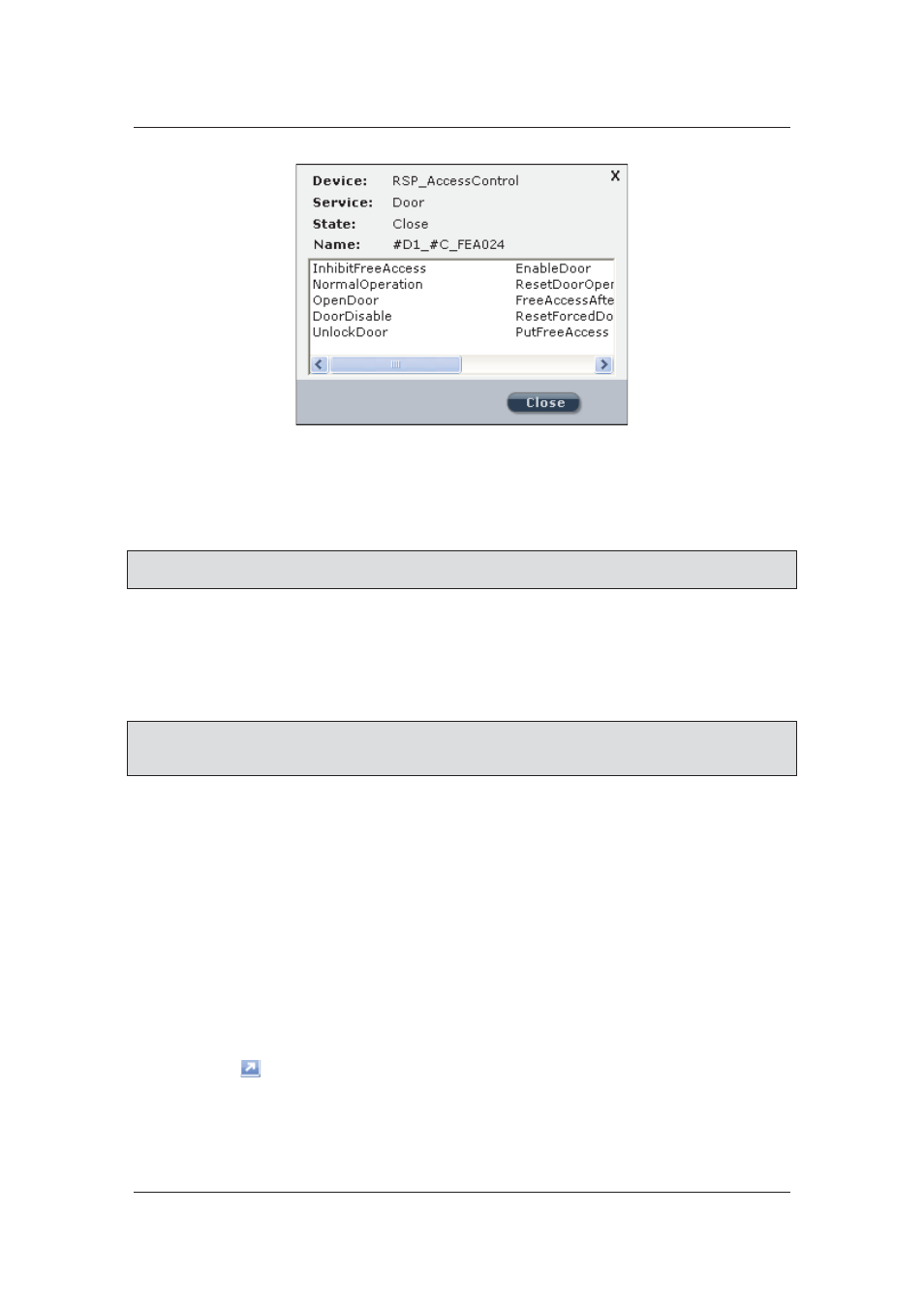
User Manual for ACUS
Uncontrolled
when
printed
©
RISCO
Group
280
Figure 286: Device Details on the Map
The Device Name, Service, whether it is a Door, Sensor or Relay; State of the device, whether it
is closed or opened and the Door Name is displayed. Under the Door Name, the list of Door
Modes appears.
Note: The commands are different for each device type that you select.
Figure 286: Device
Details on the Map
, illustrates the command for Door only.
10. From the list of door modes, double-click any of the door mode and the current door
mode is changed. For example, if the current door is in Normal Operation mode,
double-click Unlock Door to unlock the particular door from the Map. The command is
sent to the firmware and the door goes into Unlock mode.
11. Click Close. You return to the Map.
Note: You may send commands to the firmware to change the mode and perform the same
action for all the devices (Doors, Relays and Zones) on the map. You may access the map
from the security dashboard too.
12.2 View Map Elements
Map elements are the access control elements (Door, Relay, Sensor and Zone) that can be
displayed on the map. When you view this screen, you can view the elements in the current map
or the current section.
12.2.1
Search Map Elements
To search Map Elements:
1. On the ACUS home page, click the Security tab.
2. Press
F2. The dashboard appears. There are four windows in the dashboard. The Map
Element dialog box is displayed. You may view the elements such as Doors, Zone,
Person, Sensor, Relay and Automation.
3. Click to maximise the window. The Map Element dialog box appears.