RISCO Group ACUS User Manual
Page 399
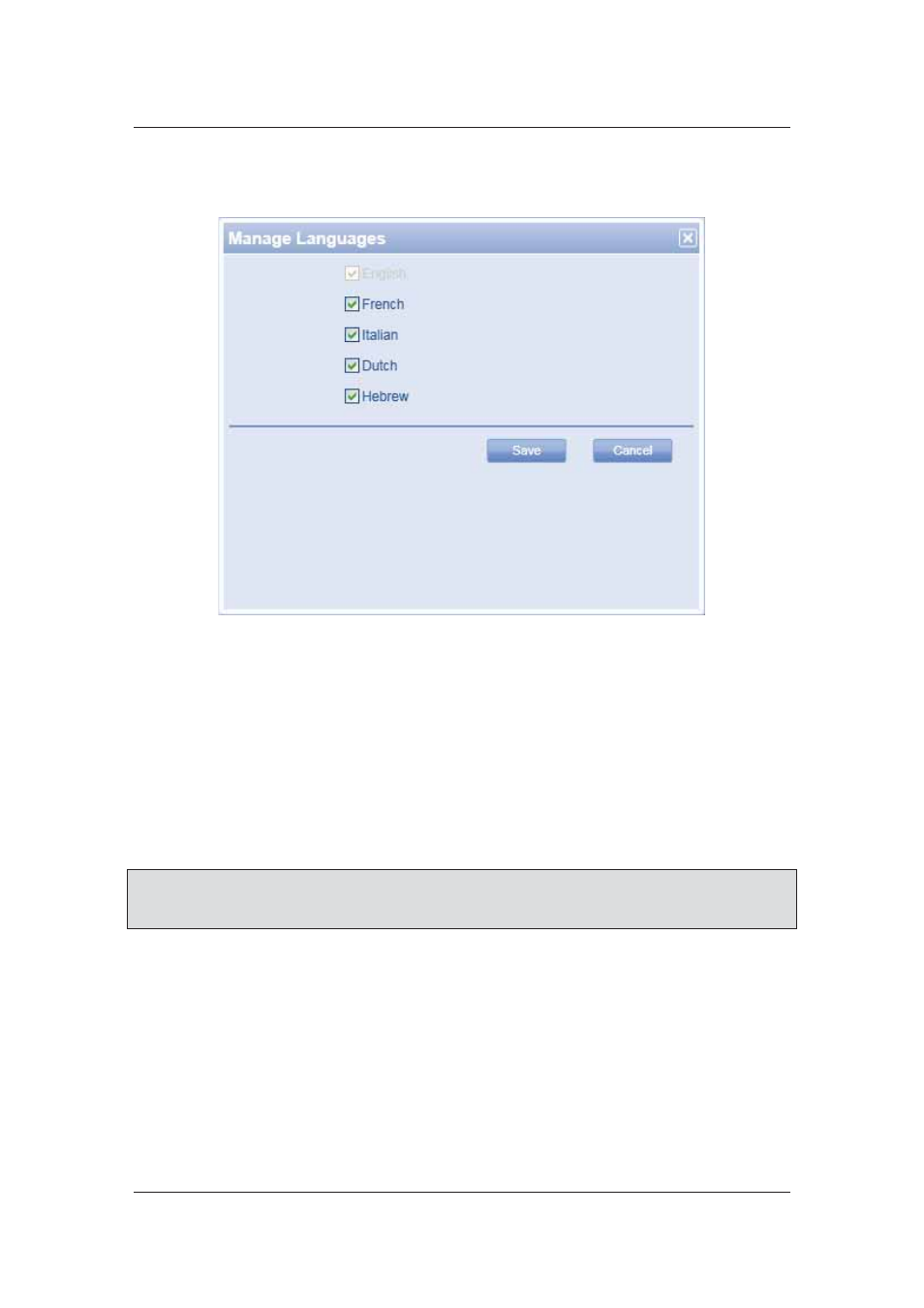
User Manual for ACUS
Uncontrolled
when
printed
©
RISCO
Group
371
17. Select the default language for ACUS from the Default Language drop-down list.
18. Click Manage Languages. The Manage Languages dialog box appears.
Figure 388: Manage Languages
19. Select the check box against the languages which you want to be available for
selecting the default ACUS language. ACUS offers five languages – English, French,
Italian and Hebrew. In this dialog box, the default language check box for the current
logged on section is disabled. For example, if English is your default language for the
section, the English check box will be disabled.
20. Click Save. You return to the General Configuration screen. The selected languages
appear in the Default Language drop-down list.
21. To write additional information on card, enter the feature ID in the Additional Attribute
Plugin ID field. As per the ID entered, the data corresponding to the feature ID in the
XML will be written on the card.
Note: With each build, an updated XML file and DLL will be provided. You have to copy the XML
and DLL where your Risco.Rsp.Ac.ACUS.UI.exe file (ACUS installed directory) is located.
It is mandatory that you copy the latest XML and DLL to write data without any problem.
22. Select the Restrict Installer Access check box to prevent any installer to view and edit
the section. This way, you can prevent an installer access to the current section. No
installer will even see this section in the list of sections in ACIS and thus, will not be
able to make any configuration changes.
In the Task List area, you may perform the following configurations: