RISCO Group ACUS User Manual
Page 445
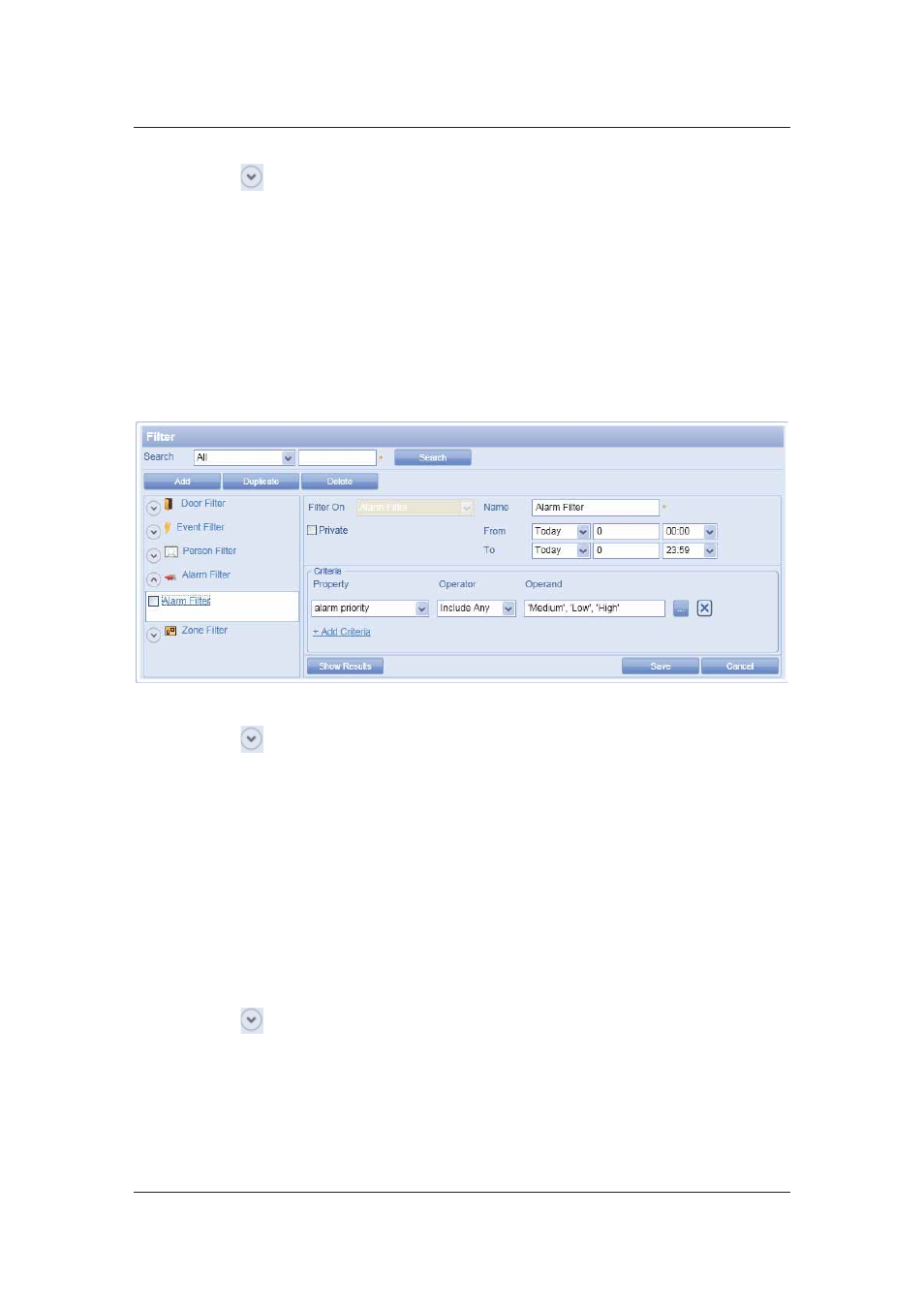
User Manual for ACUS
Uncontrolled
when
printed
©
RISCO
Group
417
2. Click . The list of alarm filters appears.
3. Click the alarm filter name link and the details appear in the adjacent area.
4. Make changes wherever required and click Save. The message appears, “Filter
updated successfully”
19.4.3
Duplicate Alarm Filter
To duplicate an alarm filter:
1. On ACUS home page, click Settings
→ AC Elements → Filters. The Filter dialog box
appears.
Figure 442: Duplicate Alarm Filter
2. Click . The list of alarm filters appears.
3. Select the check box against the alarm filter which you want to duplicate and click
Duplicate. A new filter with the same details is created and appears under the Alarm
Filter area on the left side of the Filter dialog box. The message appears, “Copy of
<alarm filter name> created successfully”
4. Click the new alarm filter link to edit the details. Make changes wherever required and
click Save. The message appears, “Filter updated successfully”
19.4.4
Delete Alarm Filter
To delete an alarm filter:
1. On ACUS home page, click Settings
→ AC Elements → Filters. The Filter dialog box
appears.
2. Click . The list of alarm filters appears.
3. Select the check box against the alarm filter which you want to delete and click Delete.
The confirmation message appears.