RISCO Group ACUS User Manual
Page 478
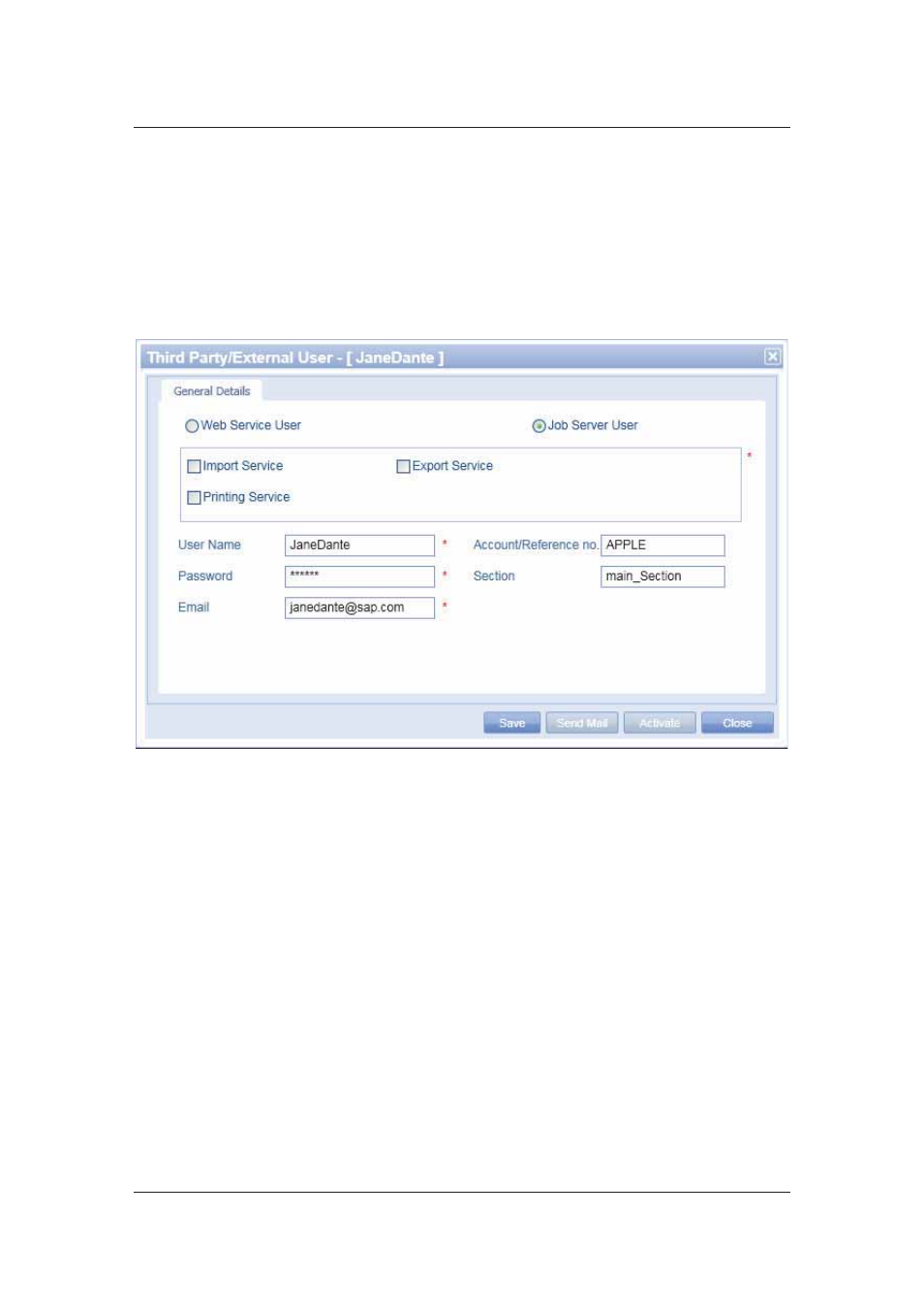
User Manual for ACUS
Uncontrolled
when
printed
©
RISCO
Group
450
3. Click
the
Job Server User option button.
4. For an external user, only Import, Export and Printing Services are available. Select
the check boxes against the services that you want to make available to the external
user.
5. Enter the user name and password in the User Name and Password fields
respectively.
6. Enter the email address of the user in the Email field. The Account Reference No.
and Section to which the user will be provided access are displayed.
Figure 476: Add External User
7. Click
Save. The name of the new user appears in the Third Party Users list on the
Third Party/External Users scree and the message appears, “Mail sent
successfully”. The user name and password along with the encrypted file is sent to
the user.
• Click Activate to download the encrypted (BIN) file to the machine where job server is installed.
The file has to be saved in the directory “\Job Server\RAC Framework\RISCO”.
• Click Close to quit the task and return to the Third Party/External User List screen. The user
will not be saved.
22.3 Edit Third Party Users
To edit Third Party Users:
1. On the ACUS home page, click Settings
→ People Related → Third Party External
ACUS Users. The Third Party/External User List screen appears.