RISCO Group ACUS User Manual
Page 385
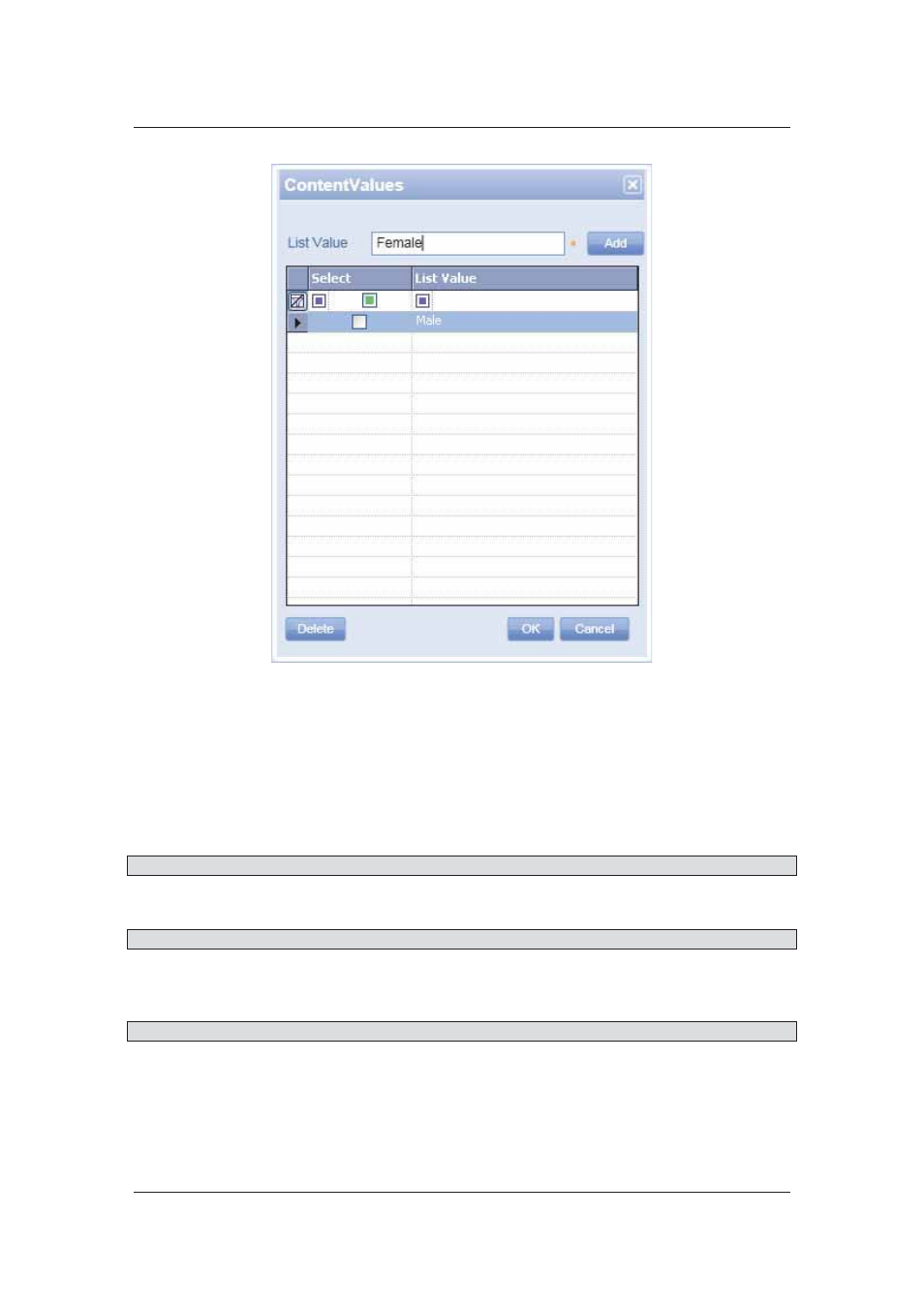
User Manual for ACUS
Uncontrolled
when
printed
©
RISCO
Group
357
Figure 376: Content Values
9. Enter the list value in the List Value field and click Add. The value is added to the list.
10. Click OK. The values are saved and they appear on the Add Visitor screen.
11. You can decide whether you want the field to be optional or mandatory. Click the
Mandatory option button if you want this field to be mandatory.
12. Select this check box if you want the user to enter only a numeric value in the field. For
example, if you select this check box and enter 123 in the particular field on the Add
Visitor dialog box, then the value will be considered as one hundred and twenty-three.
Note: This check box is enabled only if you select the Field Type as Text box.
13. Enter any value that you want to be considered as default.
Note: This check box is disabled if you select the Field Type as Check box.
14. You can provide a range for the new node. Enter the relevant data in the Minimum and
Maximum fields
Note: This check box is enabled only if you select the Field Type as Text box.
15. Select Enable ID Scan Feature check box to display this field in the Cards and
Authorizations tab. The user can select it to add the ID scan identification option while
creating the visitor.