RISCO Group ACUS User Manual
Page 312
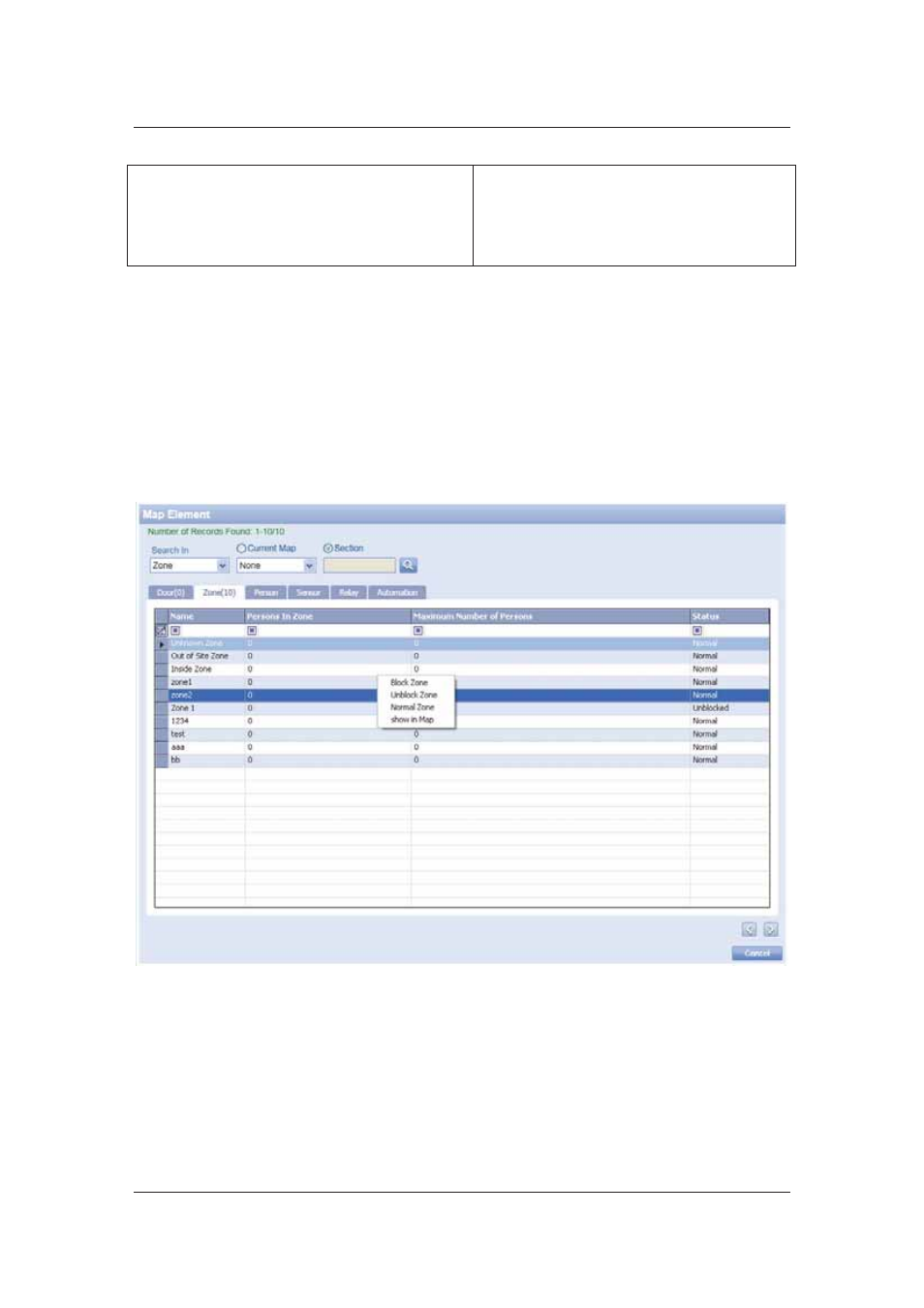
User Manual for ACUS
Uncontrolled
when
printed
©
RISCO
Group
284
Show in Map
Click Show in Map to display the door in the
map. The background of the particular door
turns grey to indicate the door.
This option occurs only if you select the doors
in the section.
4. Click the door mode as per your requirement. The change is reflected in the map (if you
have selected the door from the current map. If not, then you need to view the map
where the door is located and verify the change).
12.2.3
Zone Actions in the Map Element
To perform zone actions:
1. In
the
Map Element dialog box, search the zones in the current map/section. The list of
zones appears.
2. Select a zone, right-click and the following options appear.
Figure 289: Zone Actions
3. Click
Block Zone to block the zone so that no one is able to enter the zone.
Or
4. Click
Unblock Zone to allow everyone access to the zone.
Or
5. Click
Normal Zone to put the zone in a normal mode.