RISCO Group ACUS User Manual
Page 224
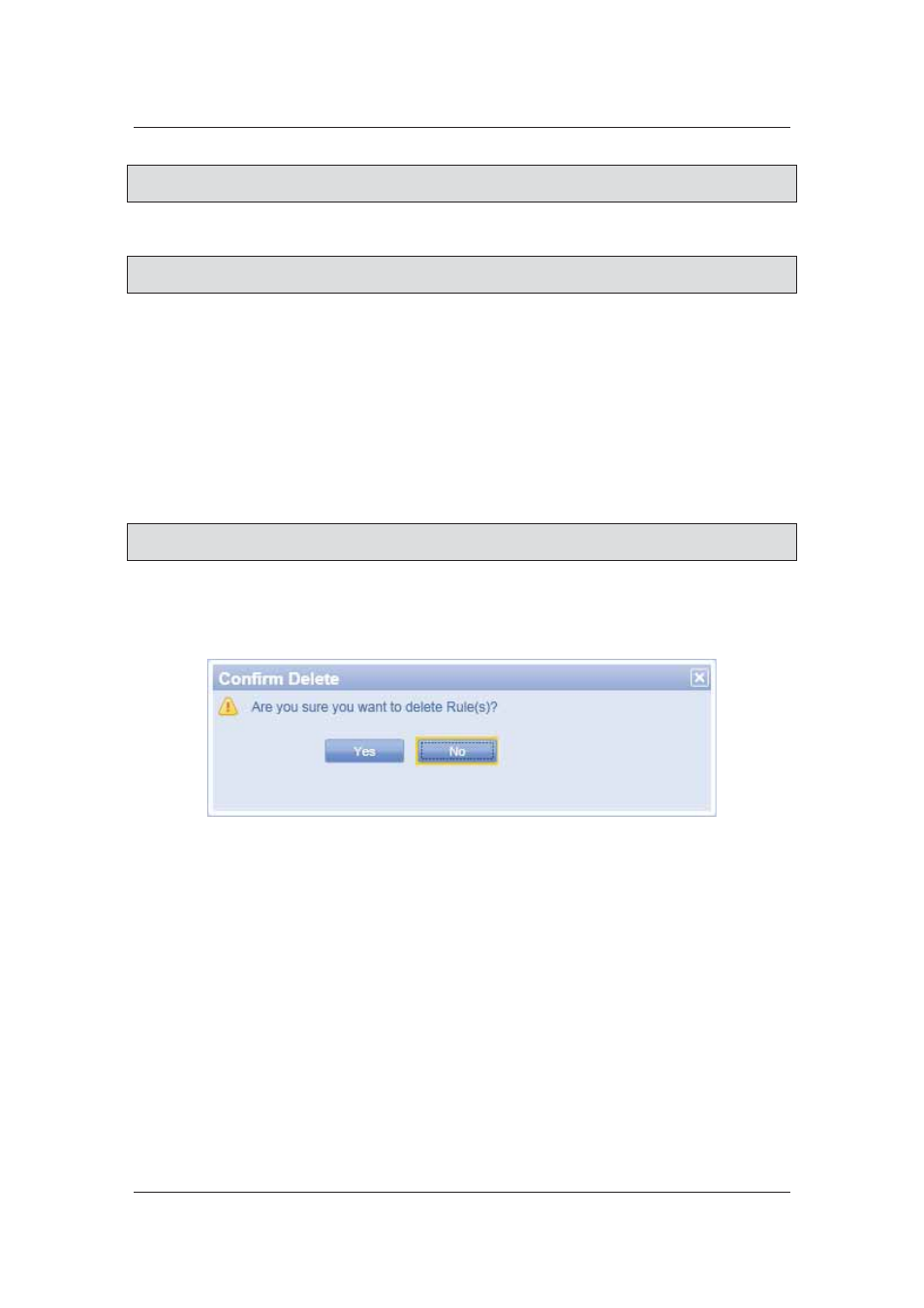
User Manual for ACUS
Uncontrolled
when
printed
©
RISCO
Group
196
Note: If you have selected the Cannot option button, then the How tab will only have Crisis Level
check boxes.
2. Click
Save. The message appears, “Rule created successfully”.
Note: Click Cancel to close this window and return to the Rules Management window. You can
click Restore Default to restore the default settings for this rule.
8.1.4
Edit Person Fixed Rule
1. On
the
Rules Management dialog box, select the check box against the person fixed
rule that you want to edit and click Edit. The Edit Person Fixed Rules dialog box
appears.
Or
• Double-click any rule that you want to edit. The Edit Person Fixed Rules dialog box appears.
2. Make changes wherever required and click Save. The message appears, “Rule
updated successfully”
Note: Click Restore Default to restore the default settings. Click Cancel to quit editing and return
to the Rules Management screen.
8.1.5
Delete Person Fixed Rule
1. On
the
Rules Management screen, select the check box against the rule that you want
to delete. The message appears.
Figure 193: Delete Rule
2. Click
Yes. The rule is successfully deleted.
8.1.6
Assign Person Fixed Rule
To assign person fixed rule:
1. On
the
Rule Management screen, select the check box against the rule that you want
to assign to a person and click Assign Rule. The Assign <Rule Name> dialog box
appears.