RISCO Group ACUS User Manual
Page 466
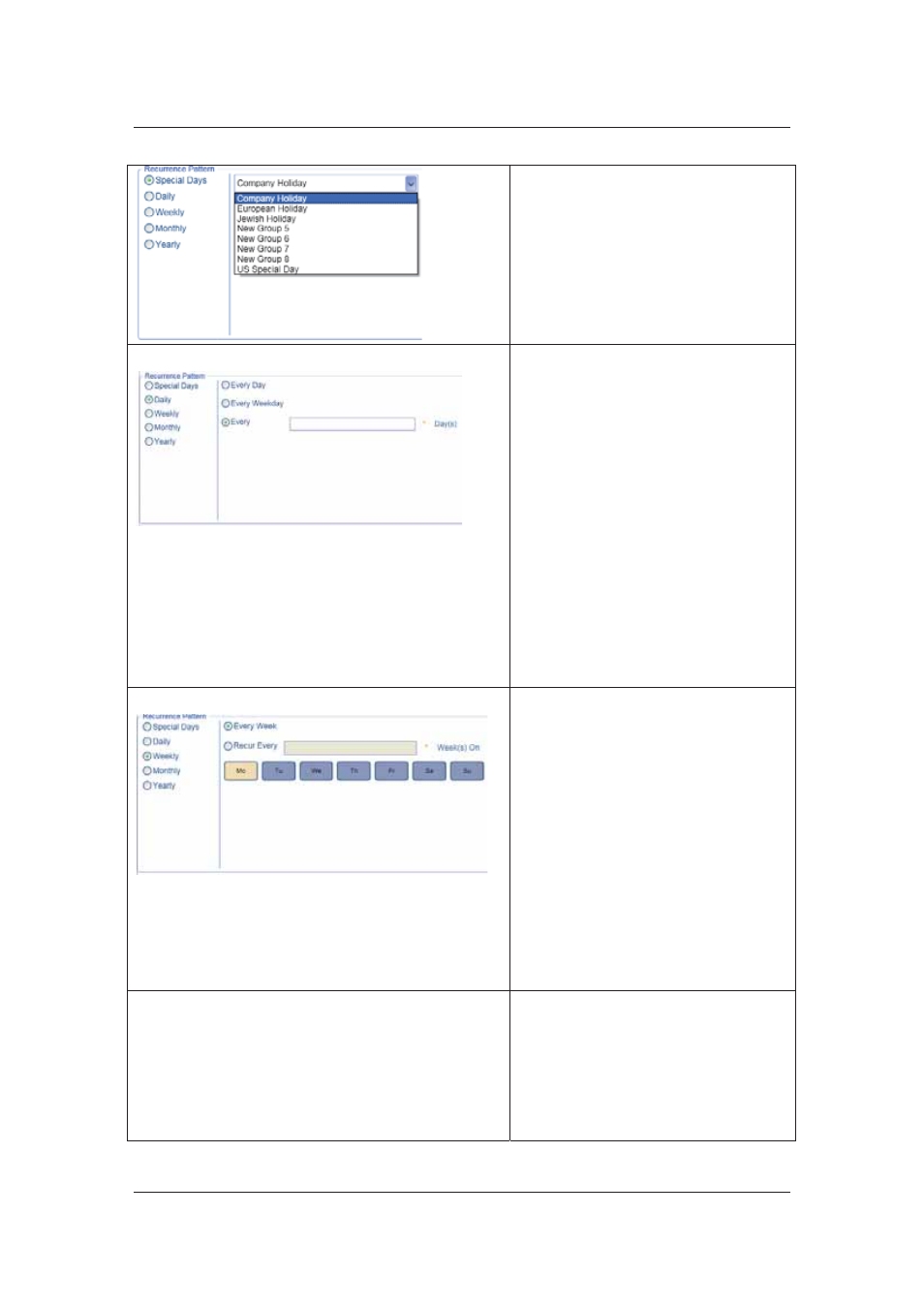
User Manual for ACUS
Uncontrolled
when
printed
©
RISCO
Group
438
special day. By default, you can only
select a Special Day Group from the
drop-down list and not individual special
days.
Select a Special Day Group from the
drop-down list.
For more details on how to add special
days, refer to
11.2
Add Special
.
Daily
If you click the Daily option button, you
can refine further by using criteria’s
such as:
• Every: Enter the number of days
that you want to skip and perform
the automation. For example, if you
enter 1, this schedule will be
executed every alternate day at the
given time slot.
• Every Weekday: This includes
Monday to Friday. This excludes
weekends. If you click this option
button, the schedule will be
executed everyday from Monday to
Friday.
• Every Day: This includes all the
days of the week. If you click this
option button, the schedule will be
executed everyday of the week.
Weekly
If you click Weekly option button, you
can refine further by the criteria’s such
as:
• Recur
Every: You can specify the
number of weeks after which you
want to execute the schedule. Enter
the number of week in the text box.
• Every
Week: If you click this option
button, you can execute the
schedule every week.
You can select the days of the week
from the week days buttons available.
For example, you can select Mo, Tu,
Th, Sa and the schedule is applied only
to Monday, Tuesday, Thursday and
Saturday.
Monthly
If you click Monthly option button, you
can refine further by the criteria’s such
as:
• Day of Every Month: Enter the
particular date of the month in
which you want to execute
automation. For example, you can
enter 12 of every 2 month, which