RISCO Group ACUS User Manual
Page 178
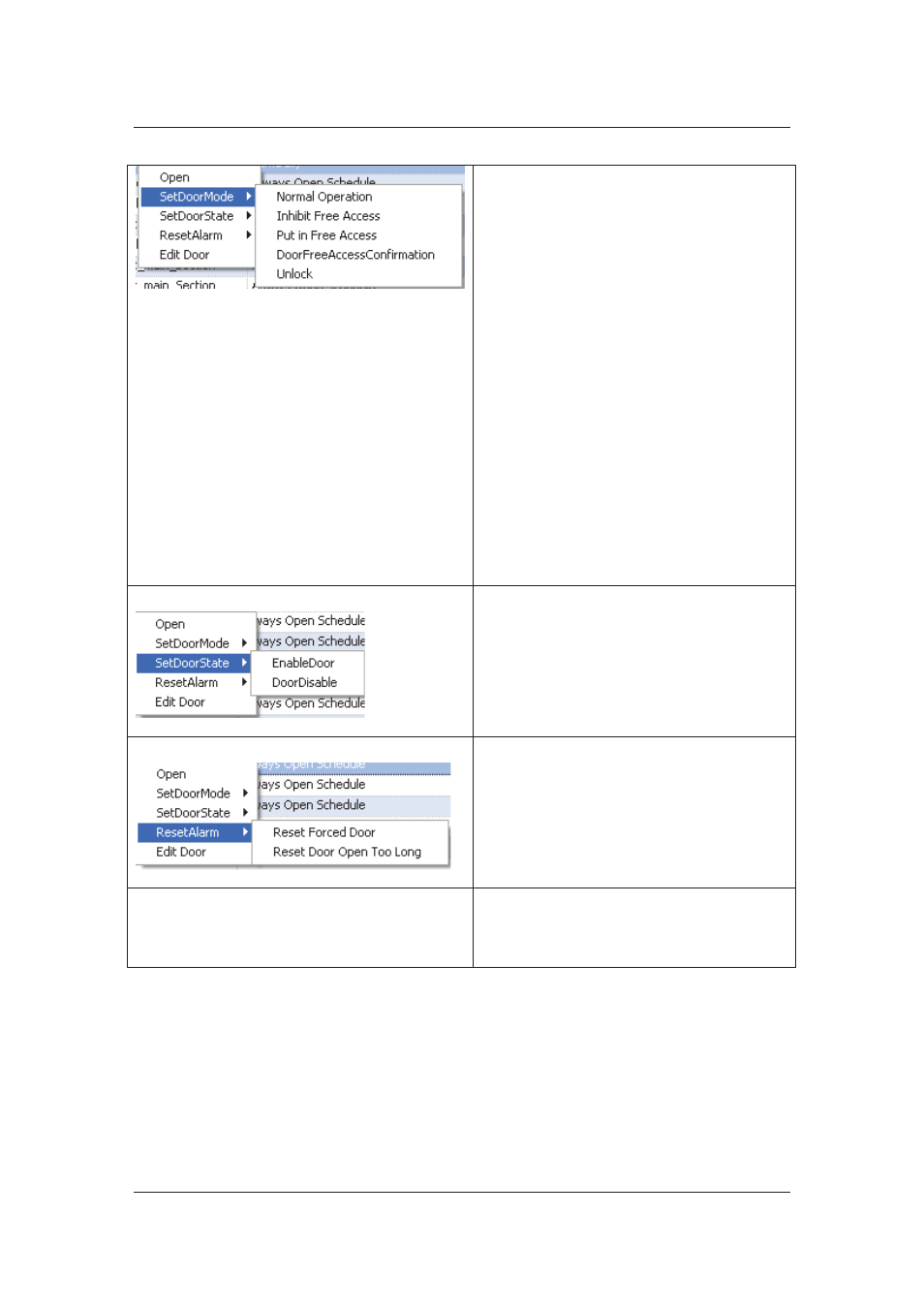
User Manual for ACUS
Uncontrolled
when
printed
©
RISCO
Group
150
option and the following modes are displayed:
• Normal
Operation:
Click Normal
Operation to put the door back into
normal operation.
• Inhibit
Free
Access: Click Inhibit Free
Access to prohibit free access (without a
card/PIN, or any other identification).
• Put
in
Free
Access: Click Put in Free
Access to allow free access to the door.
• Door
Free
Access
Confirmation: Using
this, you may put the door in Free Access
Mode after confirming the identity of the
first person accessing the door. This
means that the moment you enable this
option, the first person accessing the
door needs to swipe the ID card on this
door to get access. After this, the door
will be put in free access mode and
anyone can access the door without any
identification required.
• Unlock:
Click Unlock to unlock the door.
Set Door State
Point the cursor to the Set Door State option
and the following door states are displayed:
• Enable
Door: Click this option to enable
the door.
• Disable
Door: Click this option to disable
the door. After the door is disabled,
person will not get access to this door.
Reset Alarm
Point the cursor to the Reset Alarm option
and the following actions are displayed:
• Reset
Forced
Door:
Click Reset Forced
Door to reset the status back to Normal.
• Reset Door Open Too Long: Click to
Reset Door Open Too Long to reset the
status back to Normal.
Edit Door
Click to Edit Door edit the door
configurations. The Edit Door dialog box
appears. For details on how to edit the door,
refer to section
7.4
Edit Door Settings
.
7.4 Edit Door Settings
Doors are created by the installers in ACIS. The doors that appear in ACUS have the default
configurations. You can change the door settings as per your requirement in ACUS.
To edit door settings: