RISCO Group ACUS User Manual
Page 170
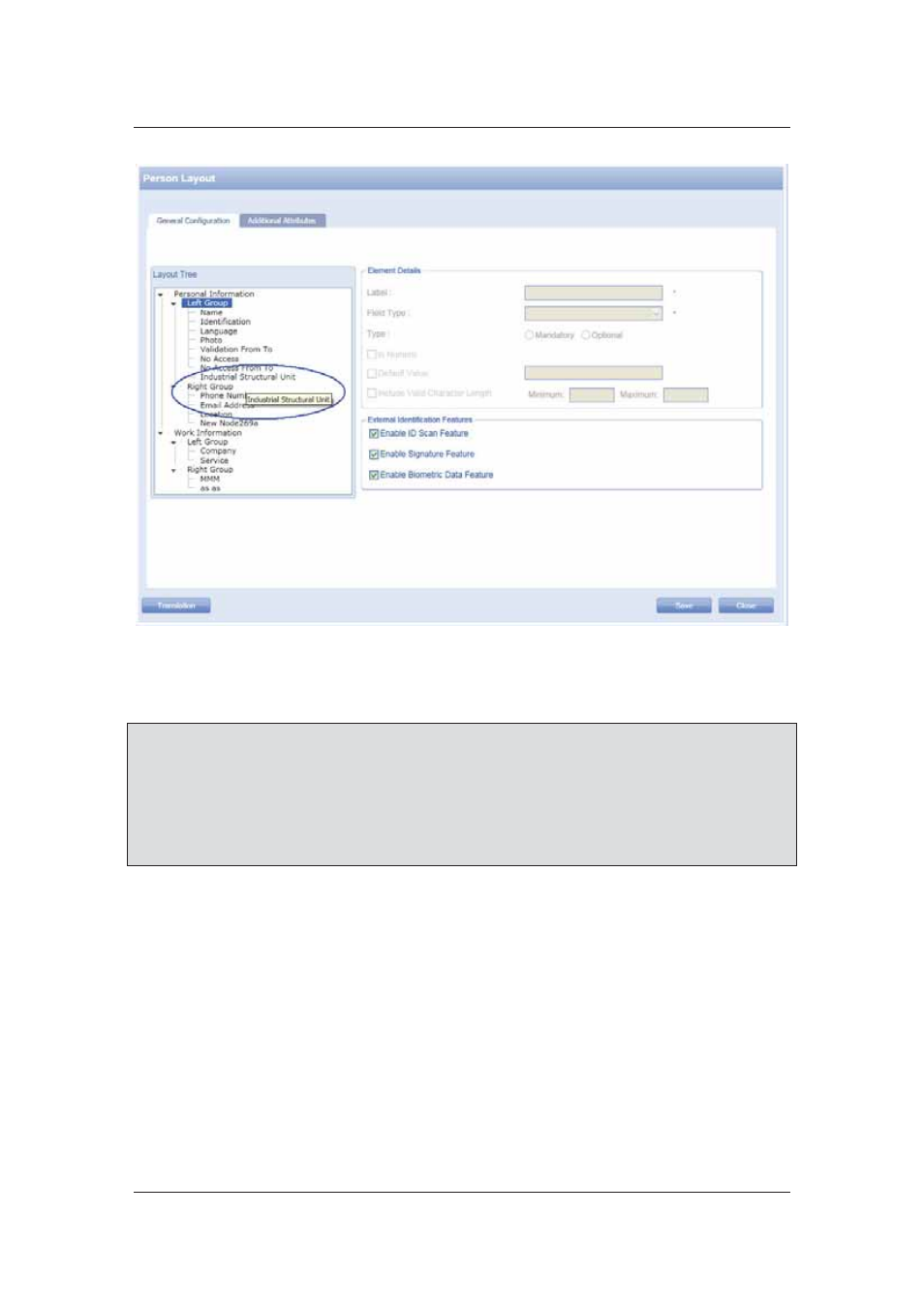
User Manual for ACUS
Uncontrolled
when
printed
©
RISCO
Group
142
Figure 141: Existing Category Added
4. Click
Save. The person layout is updated and the changes will be reflected on the Add
Person screen.
Note: When you click Cancel and if there are any unsaved changes a message box appears
asking you whether to save or discard the changes. If you click Yes the changes are
saved, if No the changes are discarded.
If there are any changes and you click on any other links in the dashboards, a message appears,
“Any data on the screen will be lost. Do you want to continue?”
Click Yes the changes get saved. Click No to return to the same page.
5.18.3
Rename Attributes
You can only rename attributes. To rename an attribute:
1. Click
Settings
→ Screen Layout → Person. The Person Layout dialog box appears.
The General Configuration table displayed by default.
2. Go to the Work Information
→ Left Group → right-click and select Rename. The
rename option is enabled only for those attributes, which are not named until now.
3. Enter the name in the Label field.
4. Click
Save. The system displays a message, “Person Layout Updated Successfully”.
The new node is renamed.