RISCO Group ACUS User Manual
Page 204
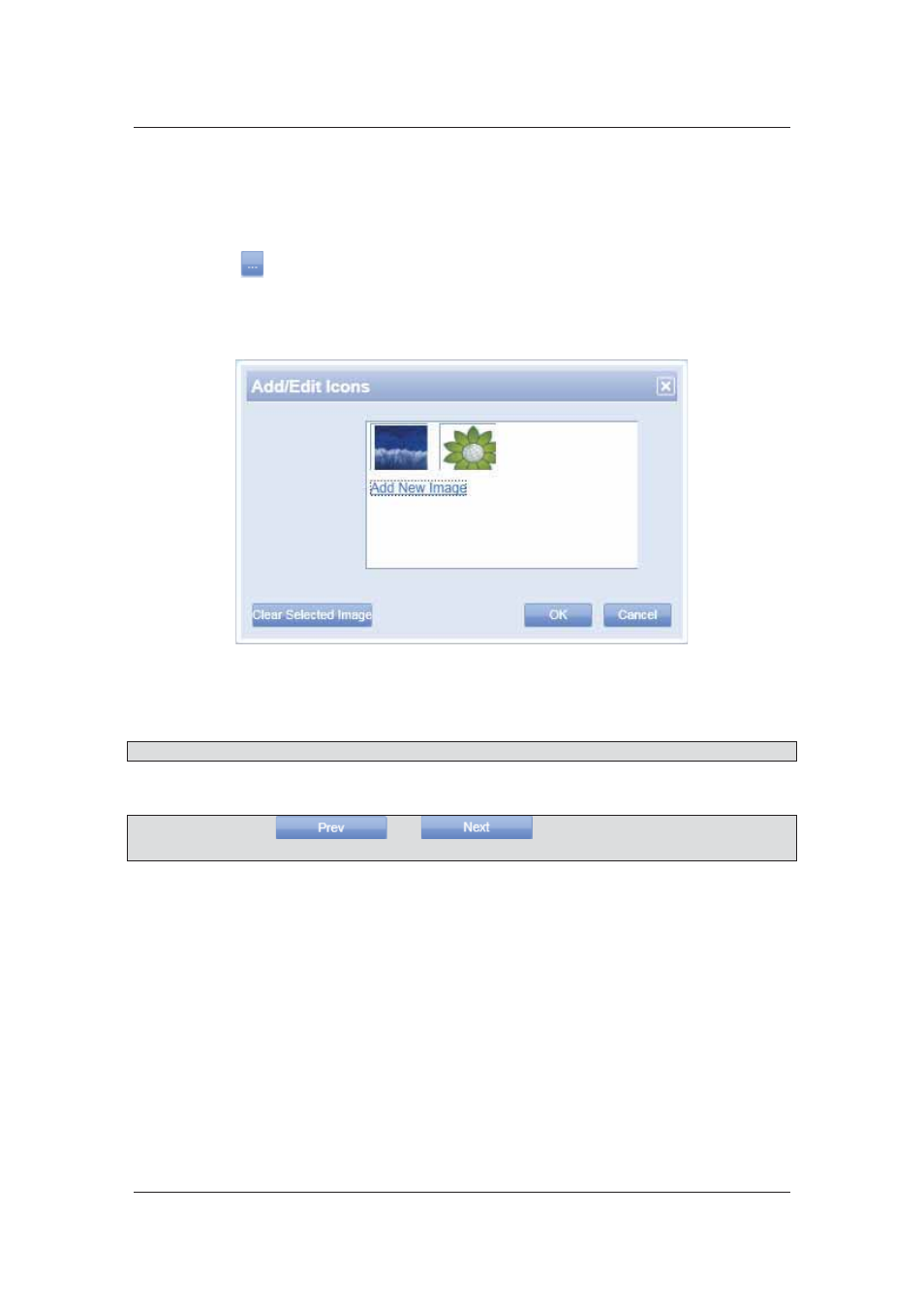
User Manual for ACUS
Uncontrolled
when
printed
©
RISCO
Group
176
4. Select
the
Sensor Enabled During check box and select the schedule from the drop-
down list.
5. Select
the
Generate Event When Triggered check box if you want to generate event
every time the sensor is triggered.
6. Click . The list of locations is displayed.
7. Select the location of the sensor and click OK. The location is displayed here.
8. You may assign an image for the sensor. Click Show Image List. The Add/Edit Icons
dialog box appears.
Figure 174: Add/Edit Icons
9. Choose an image and click OK. The image is selected for the sensor. You many click Add
New Image to add a new image to the list.
Note: Click Clear Selected Image to remove the image from the list.
10. Click Save. The message appears, “<Sensor Name> updated successfully”
Note: You may click
and
to move to the earlier or next sensor
details in ACUS.
7.8 Edit Relay Configurations
Relays are firmware devices.
7.8.1
Search Relays
To search relays:
1. On the ACUS home page, click Settings
→ AC Elements → Relays. The Relay List
appears.