RISCO Group ACUS User Manual
Page 484
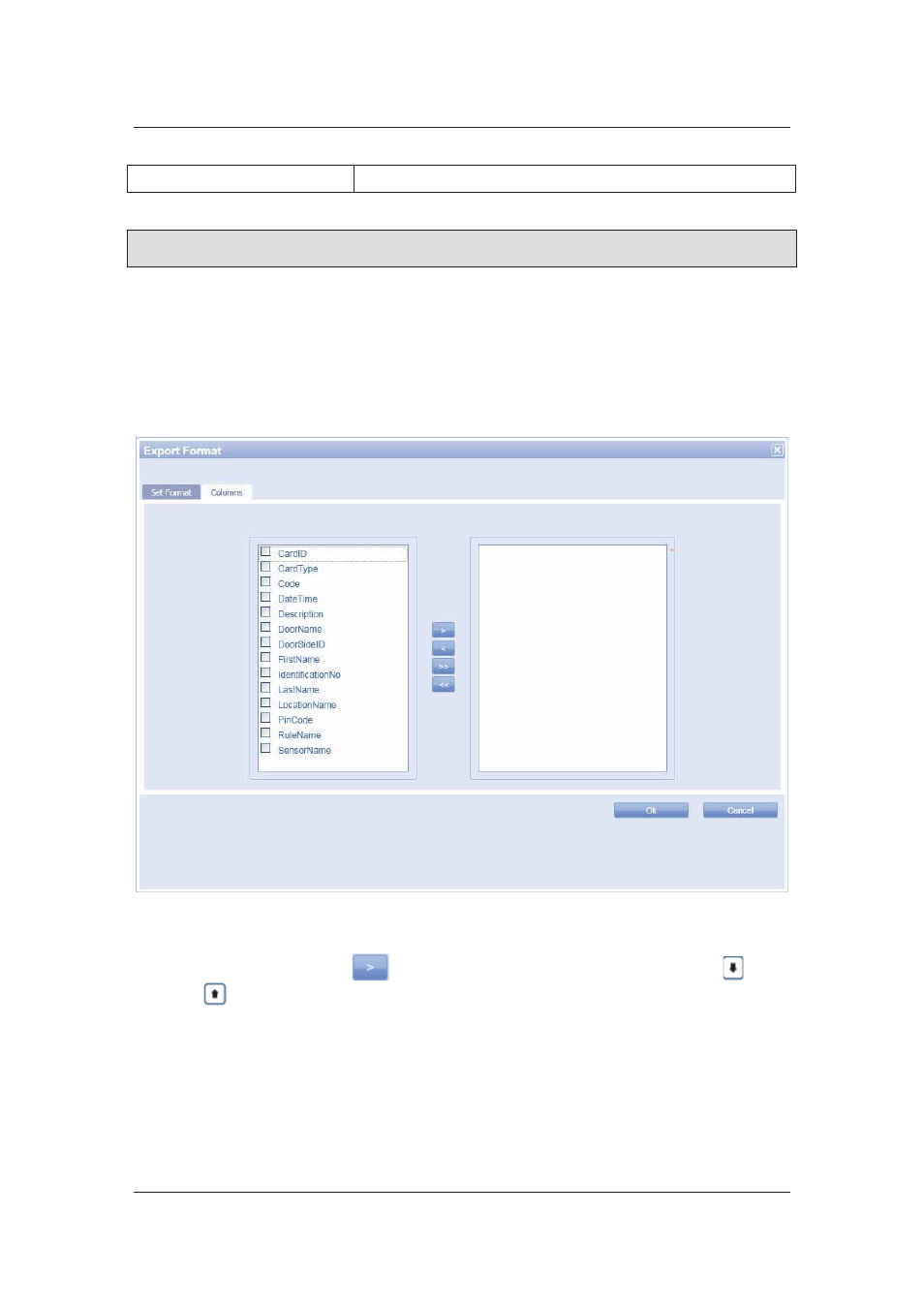
User Manual for ACUS
Uncontrolled
when
printed
©
RISCO
Group
456
Row Delimiter
Select carriage return + line feed from the drop-down list.
Note: When you select Export File Format as XML, then the Write Columns as Elements and
Write Columns as Attributes option buttons are enabled.
11. Click the Write Columns as Elements option button to ensure that the columns
appear as elements in the XML file.
Or
• Click Write Columns as Attributes option button to ensure that the columns appear as attributes
in the XML file.
12. Click Columns tab. The list of columns appears.
Figure 481: Export Format – Columns
13. Select the check box against the column name which you want to display in the
exported list and click
to move them to the adjacent area. You may use
and
to arrange the column names in the desired order.
14. Click OK. The Export Format dialog disappears and the Export screen appears.