RISCO Group ACUS User Manual
Page 500
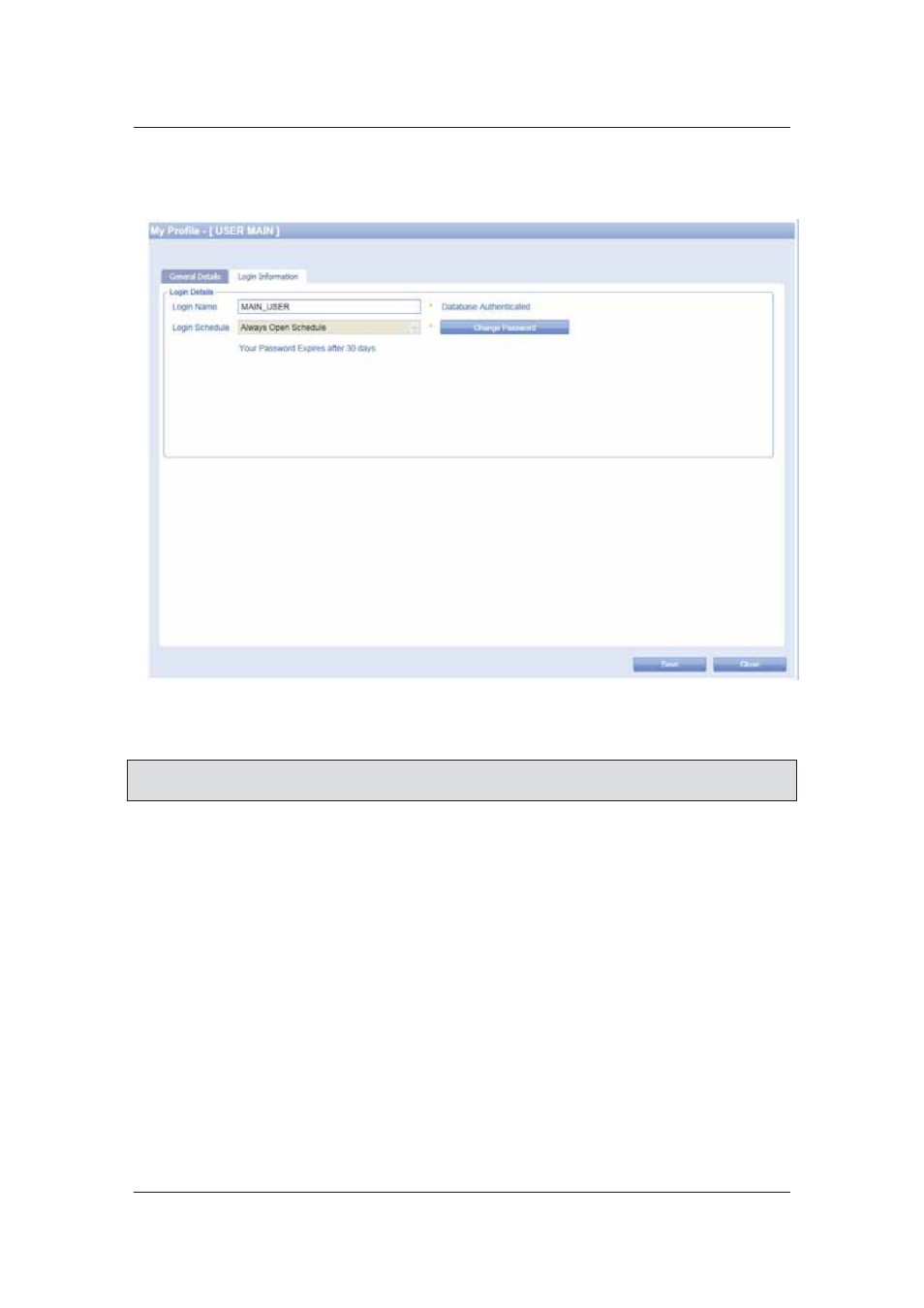
User Manual for ACUS
Uncontrolled
when
printed
©
RISCO
Group
472
3. Click
the
Login Information tab. Your Login Details appear. You may change your login
name only. The Login schedule is as per the configuration for the selected profile. The
authentication type is displayed adjacent to the Login Name field.
Figure 496: My User Page – Login Information
4. Click
Save. The message appears, “User updated successfully”.
Note: You may click Change Password to change your ACUS login password. For details, refer
to section
25.2
Change Password
.
25.2 Change Password
The ‘Change Password’ option will be shown to only those users whose login mechanism is
Database.
To change your login password:
1. On the ACUS menu bar, click Tools
→ Change Password. The Change Password
dialog box appears.
Or
• When you log on to ACUS for the first time, the Change Password dialog box appears.
Or
• On the My Profile, in the Login Information tab, click Change Password. The Change
Password dialog box appears. The Login ID and the Email Address of the current logged on
user appear in the respective fields.