RISCO Group ACUS User Manual
Page 34
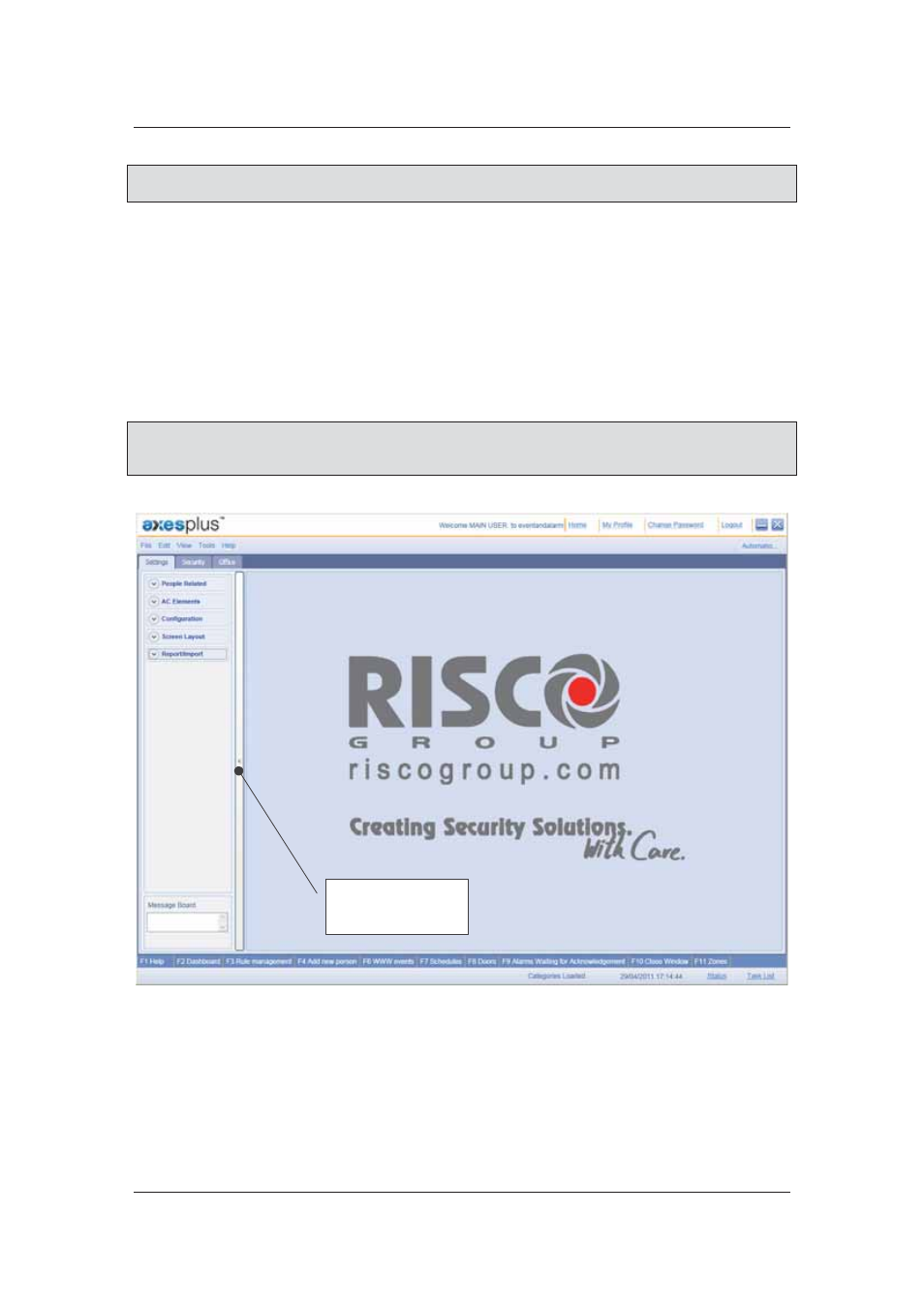
User Manual for ACUS
Uncontrolled
when
printed
©
RISCO
Group
6
Note: If you do not select any language, ACUS is displayed in the default language of the system
as per the regional settings where it is installed.
3. Enter the user name and password in the User Name and Password fields. When an
account is created in ACOS, the Main User (default user profile with complete rights to
ACUS) is created. Log on to ACUS using the default logon credentials.
4. Enter
the
Account Reference Number. The account reference number is the unique
number provided to an account when an account is created in ACOS.
5. Click
Get Sections. The list of sections created for the particular account appears in
the Section Name drop-down list. Sections are created in ACIS.
6. Select the section in which you want to perform all the tasks and click Login. The
ACUS dashboard appears.
Note: All configurations that are made will be applicable to this section only. If you have forgotten
your password to log on to ACUS, click Forgot Password link. A new password will be
sent to your e-mail address.
Figure 3: ACUS Home Page
The product logo is displayed on the top-left corner. The Company name and logo appear in the
centre. The name of the logged on user is displayed on the title bar along with the name of the
section to which you have logged on. The links for Home, My Profile, Change Password and
Logout are available on the title bar. The current date and time appear on the status bar. The
hyperlinks for Status and Task List appear.
Vertical
collapsible bar