RISCO Group ACUS User Manual
Page 462
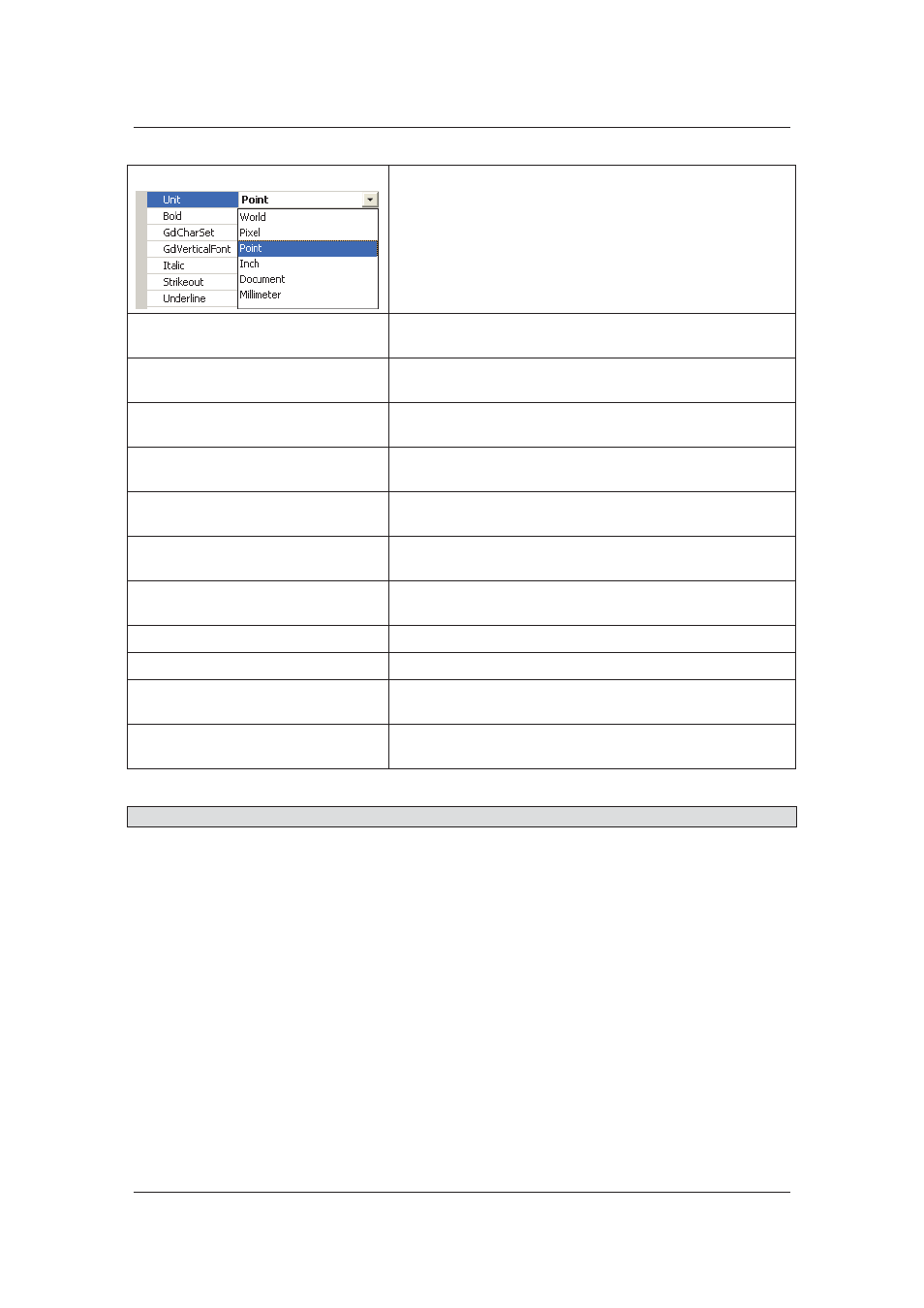
User Manual for ACUS
Uncontrolled
when
printed
©
RISCO
Group
434
Unit
Click the drop-down arrow and select the text type.
Bold Select
True to make the text bold. Select False to make
the text normal.
GdCharSet
The boolean values will be displayed based on whether
the font is derived from a GDI character set font
GdVerticalFont
The boolean values will be displayed based on whether
the font is derived from a GDI vertical font
Italic
Select True to make the text italic. Select False to make
the text normal.
Strikeout
Select True to strikeout the text. Select False to make the
text normal.
Underline
Select True to place a line under the text. Select False to
make the text normal.
ForeColor
Click the drop-down arrow and select the colour for the
text which appears as a foreground.
Text
Enter the text that should appear on the control.
Layout
Expand to view the location and size of the element/
Location
The location of the element, the X and Y axis are
displayed.
Size
The width and height are displayed. Change as per your
requirement.
Note: When you click any of the item in the list, the description appear below.
9. Click
Save. The message appears, “Card Layout updated successfully”.
20.4.3
Duplicate a Card Layout
To duplicate a new card layout:
1. Select a card layout from the Card Layouts area.