RISCO Group ACUS User Manual
Page 259
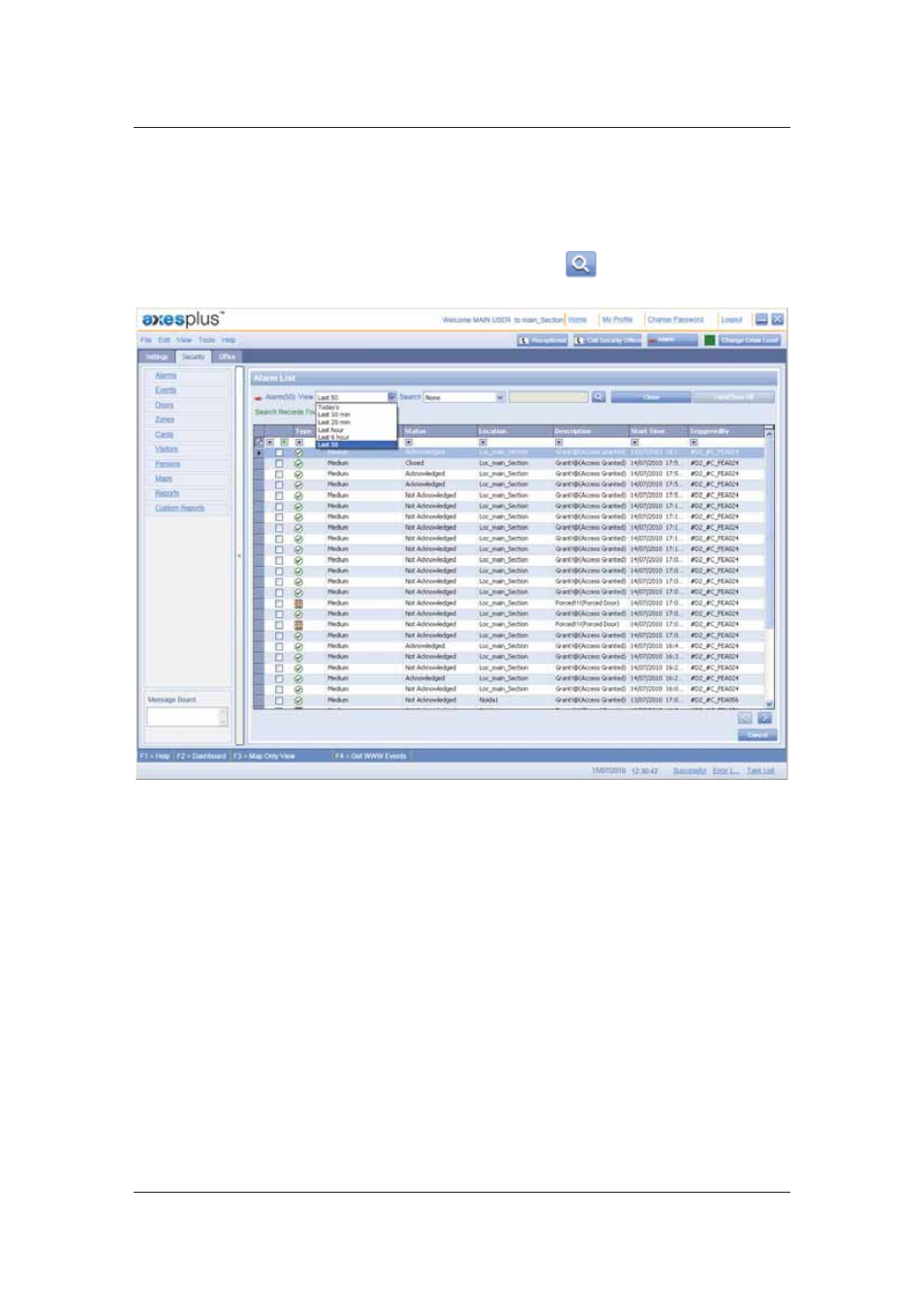
User Manual for ACUS
Uncontrolled
when
printed
©
RISCO
Group
231
2. To view alarms as per your requirement, select the appropriate option from the View
drop-down list. For example, if you select Last 50, the last 50 alarms are displayed.
3. To search alarms from the list, select the search category from the Search drop-down
list.
4. Enter the search criteria in the adjacent field and click
(Search). The results
matching the search criteria appear.
Figure 235: Search Alarms
• Select an alarm from the list and click Close to close the alarm. The Report Event Closure
dialog box appears. For details on how to close the alarm from here, refer to
Figure 242:
Report Event Closure
.
• Click Hard Close All to close all alarms whether acknowledged or not.
• Double-click any alarm from the list. The alarms details open in the Alarm Handling Dashboard.
Refer to section
9.2
Alarm Handling Dashboard
.
9.2 Alarm Handling Dashboard
The alarm handling dashboard appears when you click View in Alarm Dashboard in the Alarms
List. The dashboard also appears when an alarm alert appears and you click Handle alarm in
Dashboard. It also appears when you double-click an alarm in an alarm list. The following figure
illustrates an alarm alert which you may handle in dashboard.