RISCO Group ACUS User Manual
Page 158
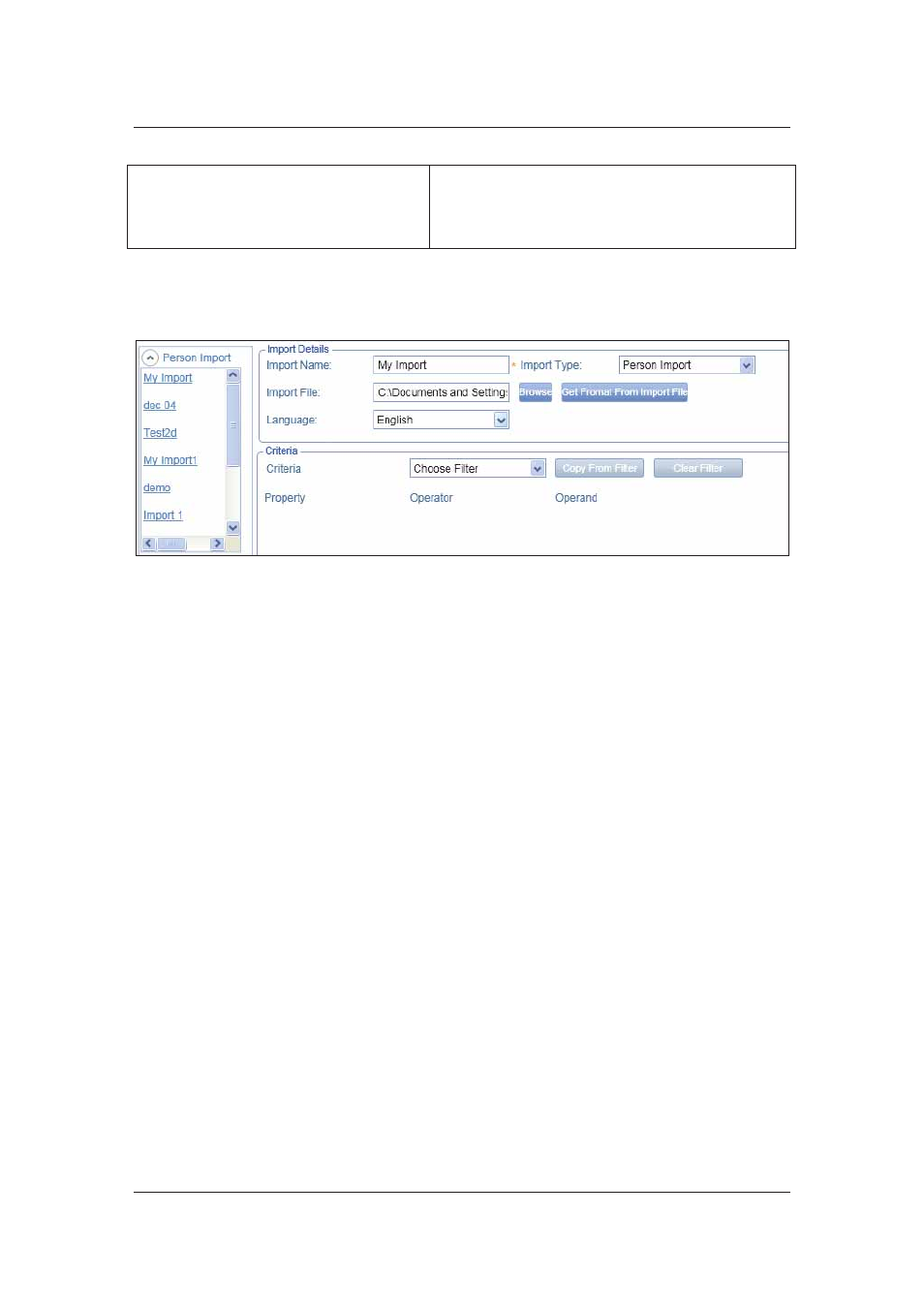
User Manual for ACUS
Uncontrolled
when
printed
©
RISCO
Group
130
View Last Error Log
Click View Last Error Log to view the last error log
for the imports.
The error log displays the details of the errors
encountered while importing data.
3. Click
Save. The system displays a message, “<Import Name> created successfully”.
The new import name appears in the list under the Person Import.
Figure 132: Import Name included in the List
4. You can click Execute Immediately to import the data immediately.
Or
• Click Save. The import details are saved and the person data will be imported as
per the assigned schedule
In case you are importing a file without downloading a template, then you need to match the
source file format with the system format. To do that:
1. Click
Get Format from Import File. The Set Format screen appears. The source
fields are given; you can select the target field from the drop-down list and match the
fields to retrieve appropriate data. If the Source Field and Target Field do not match,
the data import will not be successful.