RISCO Group ACUS User Manual
Page 143
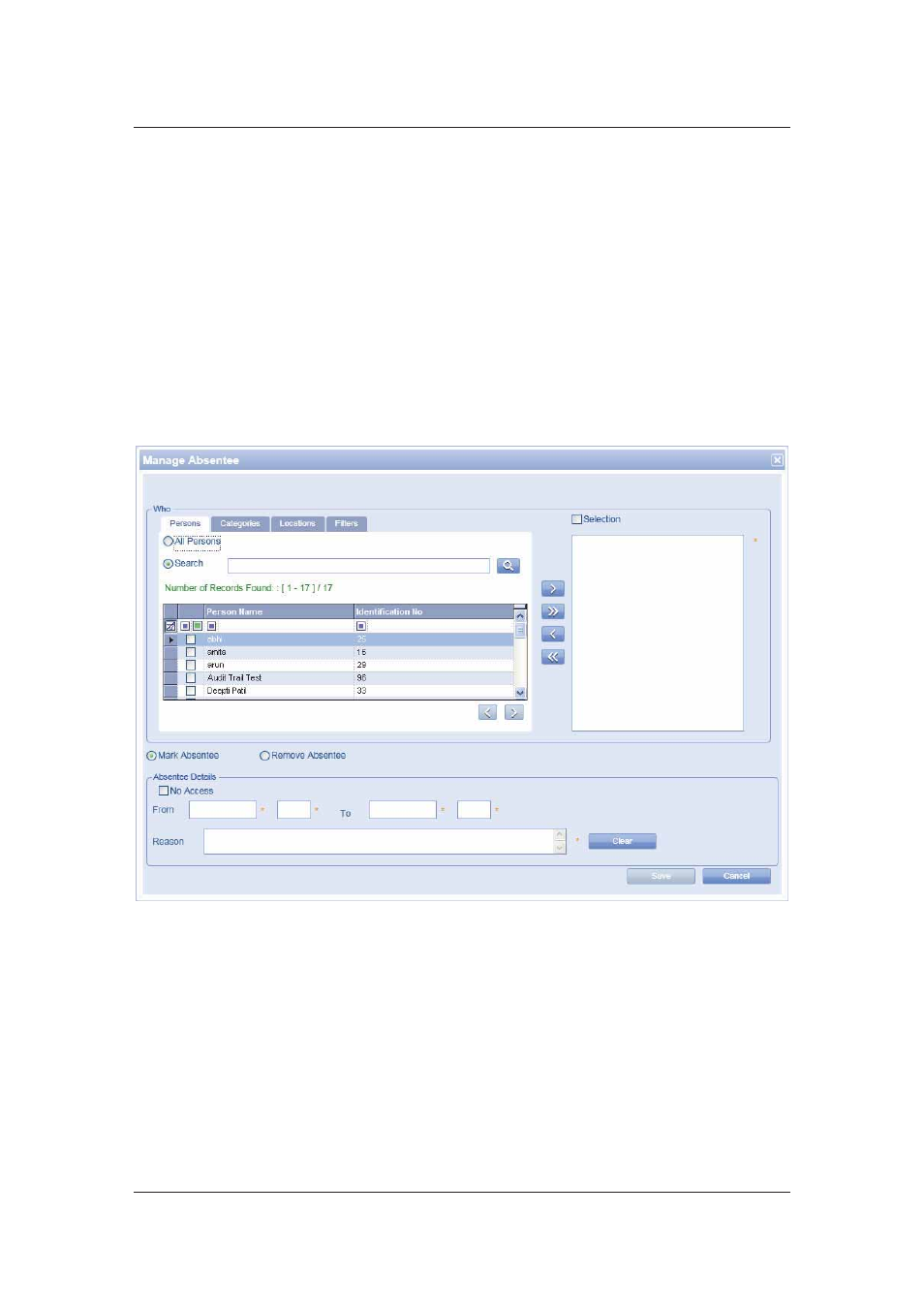
User Manual for ACUS
Uncontrolled
when
printed
©
RISCO
Group
115
32. Click the Mark Absentee option button to mark the selected persons absent.
33. Select the No Access check box if you want to deny access to those people for the
specified period.
34. Select the period from when you want to mark the person (s) absent in the From and
To fields.
35. Enter reason for absentee in the Reason field.
36. Click Save. The message appears, “Person updated successfully” and the person is
marked absent.
To remove absentee:
1. On
the
Person List window, click Actions
→ Manage Absentee. The Manage
Absentee dialog box appears.
Figure 118: Manage Absentee
2. In
the
Persons tab, search for the persons that you want to mark present. Select All
Persons if you want to mark all persons in the current section as present.
3. Click
the
Remove Absentee option button. The No Access and From and To fields
are disabled.
4. Click
Save. The message appears, “Person updated successfully”. The selected
persons are marked present and are able to access the section.
Similarly, you can select the persons belonging to categories, locations and filters and mark them
present.