RISCO Group ACUS User Manual
Page 197
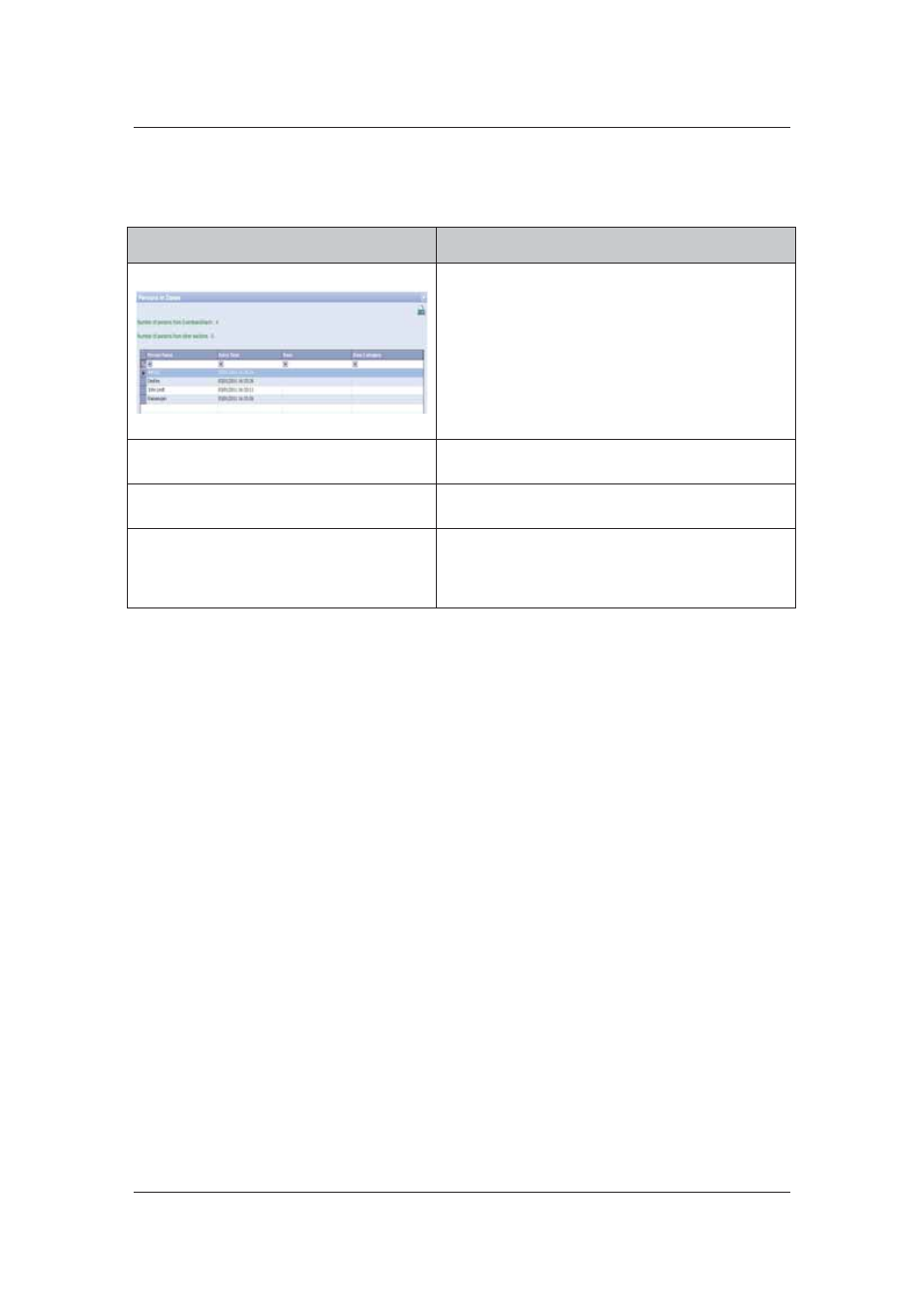
User Manual for ACUS
Uncontrolled
when
printed
©
RISCO
Group
169
2. Select the zones from the list and right-click on it, the following options are displayed:
Table 14: Zone Commands
Field
Description/Action
No. of Persons in Zone
Click No. of Persons in Zone. The number of
persons in the zone is displayed.
The number of persons from the current and other
sections is included in the list.
The name of the person, the entry time in the zone,
door where the person swiped the card and the
category details appear.
Click Cancel to return to the Zone List screen.
Block Zone
Click Block Zone to block the zone to restrict entry
to people.
Unblock Zone
Click Unblock Zone to unblock the zone and
enable people to access the zone.
Normal Zone
Click Normal Zone to enable normal operation foe
the zone. If the zone is in blocked state then it will
be changed to unblocked state and persons will be
allowed to access the zone.
3. Click
Cancel to return to the home page.
7.6 Create Zone Set
You can create a Zone Set in ACUS. The zone set contains zones, which can be grouped
together and connected to ACCB’s. When a zone set is connected to certain ACCB’s the data will
be sent only to those controllers and not all controllers in the section. This is done internally by
the firmware. In ACUS, you can only create zone set.
7.6.1
Add a Zone Set
To add a zone set:
1. Go
to
Settings
→ Configuration → Zone Set. The Zone Set dialog box appears. The
list of already existing zone sets appears.