RISCO Group ACUS User Manual
Page 142
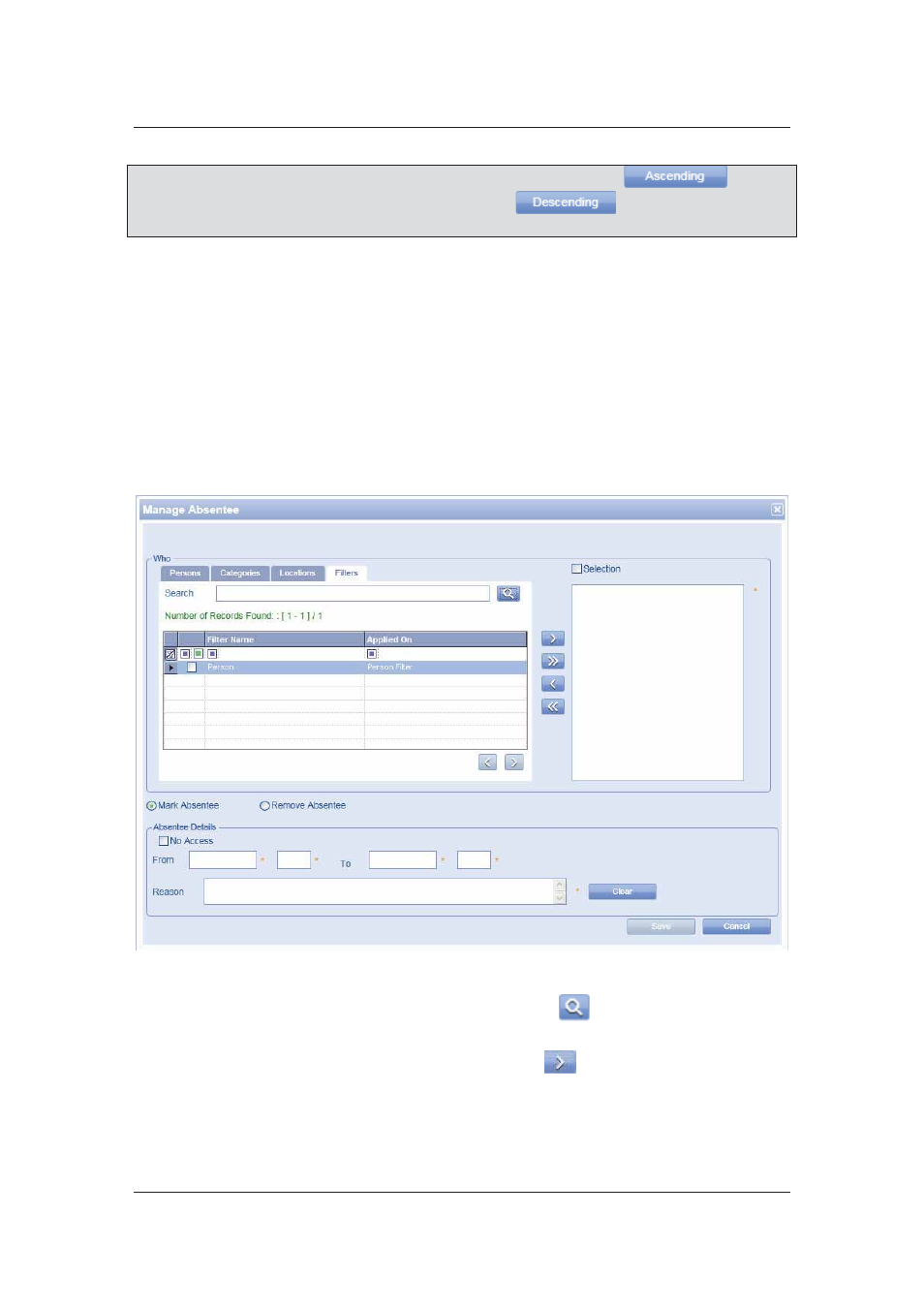
User Manual for ACUS
Uncontrolled
when
printed
©
RISCO
Group
114
Note: When you select the check box against any location, you can click
to mark
all the locations above the selected location. Click
to mark all the locations
below the selected location.
23. Click the Mark Absentee option button to mark the selected persons absent.
24. Select the No Access check box if you want to deny access to people belonging to the
location for the specified period.
25. Select the period from when you want to mark the person (s) absent in the From and
To fields.
26. Enter reason for absentee in the Reason field.
27. Click Save. The message appears, “Person updated successfully” and the person is
marked absent
To mark persons absent based on filters:
28. Click the Filter tab. The following figure appears.
Figure 117: Manage Absentee: Filter
29. Enter the search criteria in the Search field and click
(Search). The results
matching the search criteria appear.
30. Select the check boxes against the filters and click
to move them in the adjacent
field.
31. Select the check boxes against the filters that you want to mark absent and move them
to the adjacent area.