RISCO Group ACUS User Manual
Page 278
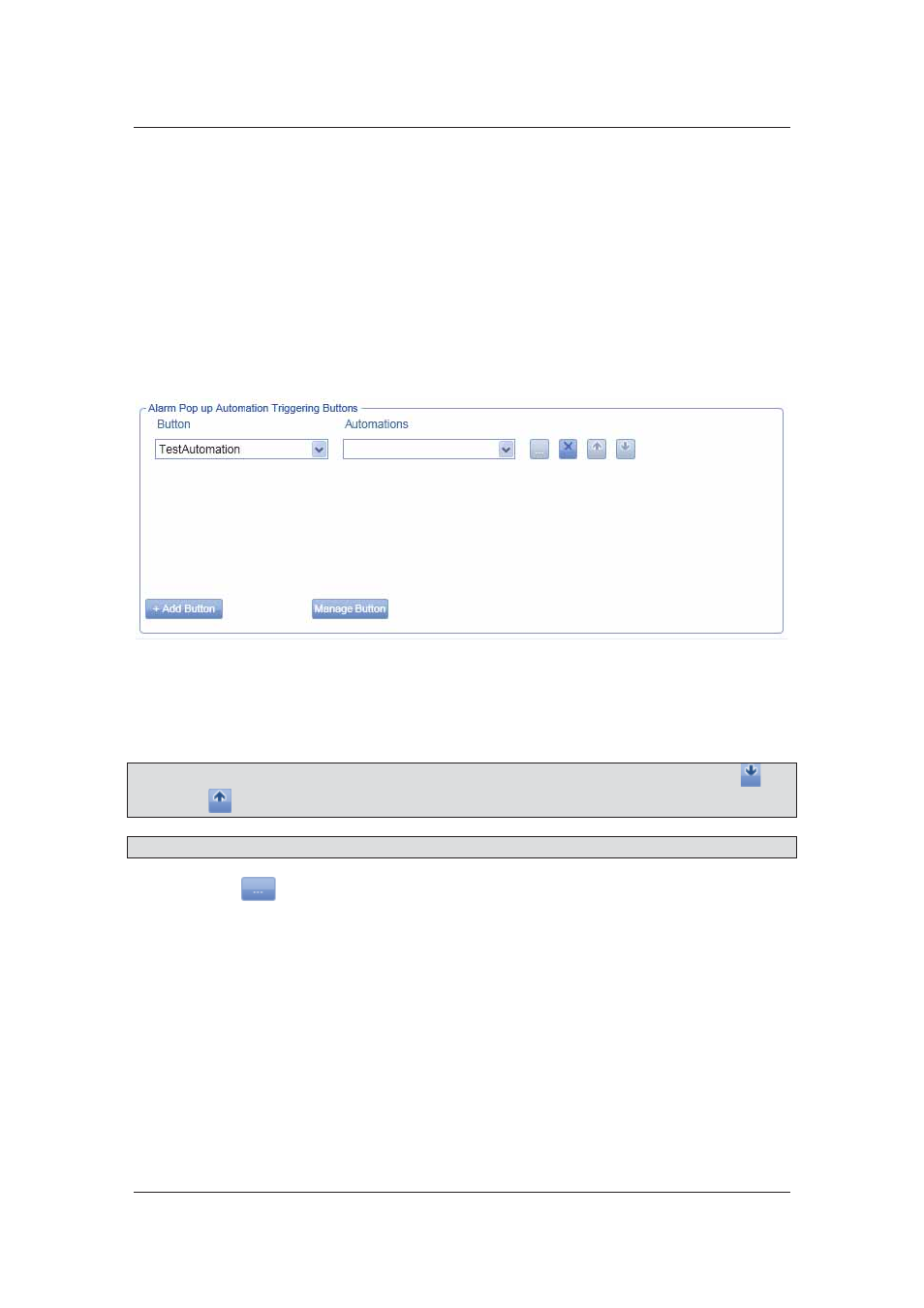
User Manual for ACUS
Uncontrolled
when
printed
©
RISCO
Group
250
9. Select
the
Show Additional Information in Alarm Alert check box to display the
information added in the Additional Information field.
10. Select the Alarm Closure Description is Mandatory check box to ensure that a
description is added when the Event Closure is reported.
You report event closure in the Alarm Handling Dashboard. For details, refer to
Figure 242:
Report Event Closure
.
In the Alarm Pop up Automation Triggering Buttons area, you configure the buttons that should
appear on the alarm alert.
11. Click Add Button. A new row is added in the area. You can add as many buttons as
you want.
Figure 257: Immediate Buttons
12. Select the button name from the drop-down list.
13. Select the automation that should be executed when you click this button on the alarm
alert from the adjacent drop-down list.
Note: If you add more than one immediate button, you can decide the priority by using the
and
buttons. The buttons will appear in the order that they are arranged.
Note: You may add new buttons to the list. To add new buttons, refer to section
10.2.1
Manage
.
14. Click
. The Automation dialog box appears where you can edit the selected
automation. Refer to section
14
Using Automation
for details on editing automation.
15. Apart from the automations in the list, if you want to add, edit, duplicate or delete
automation, then click Manage next to the Automations label. The Automation dialog
box appears where you can add, edit, duplicate and delete automations. For details,
refer to
14
Using Automation
.
16. Click Save. The message appears, “Event Configuration created successfully”.