RISCO Group ACUS User Manual
Page 252
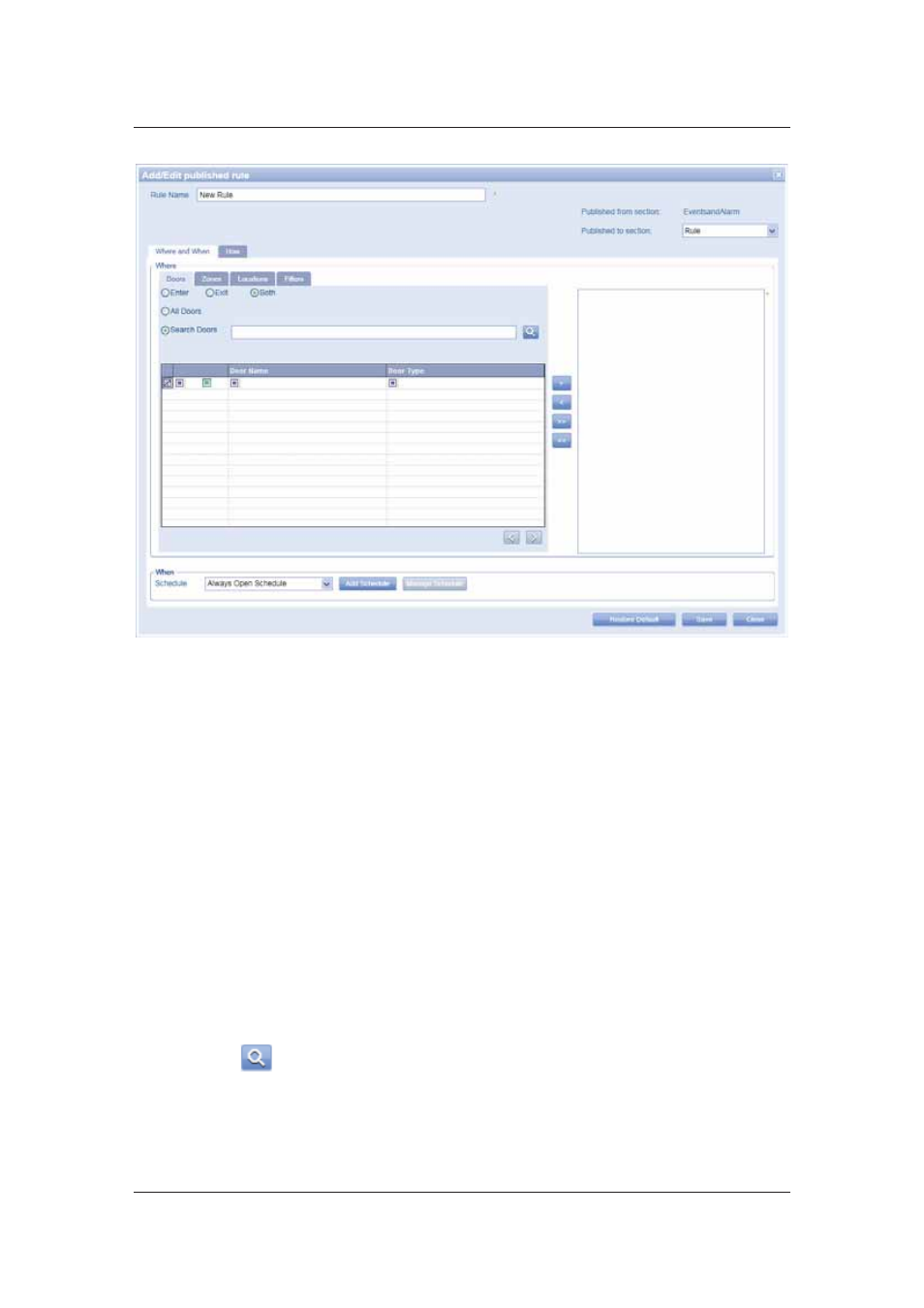
User Manual for ACUS
Uncontrolled
when
printed
©
RISCO
Group
224
Figure 228: Add a Published Rule
3. Enter the name for the new rule in the Rule Name field. The Published from Section
field displays the section name from where the rule will be published. The section name
will be of the current logged on section.
4. Select the section where you want to publish this rule from the Published to Section
drop-down list. All sections in this account are displayed. You cannot publish a rule to
the current section.
The Where and When tab has four tabs according to which you may add a rule. This will decide
where (on which doors, zones, locations and filters) will this rule be applicable and when
(schedule of the rule) will this be applicable. To add the rule:
5. In
the
Door tab, click the Enter option to provide the entry to the door.
• Click the Exit option to enable only exit for the door.
• Click Both to enable entry and exit for the door.
• Click All Doors and all doors will be marked in this rule. The configurations that you
make will be applied to all doors. All Doors will be moved to the selection area.
6. To create a rule for some specific doors in the section, click Search Doors option and
enter the search criteria in the adjacent text box.
7. Click
(Search). The doors matching the search criteria appear.