Selecting key fill and key source – Sony GP-X1EM Grip Extension User Manual
Page 112
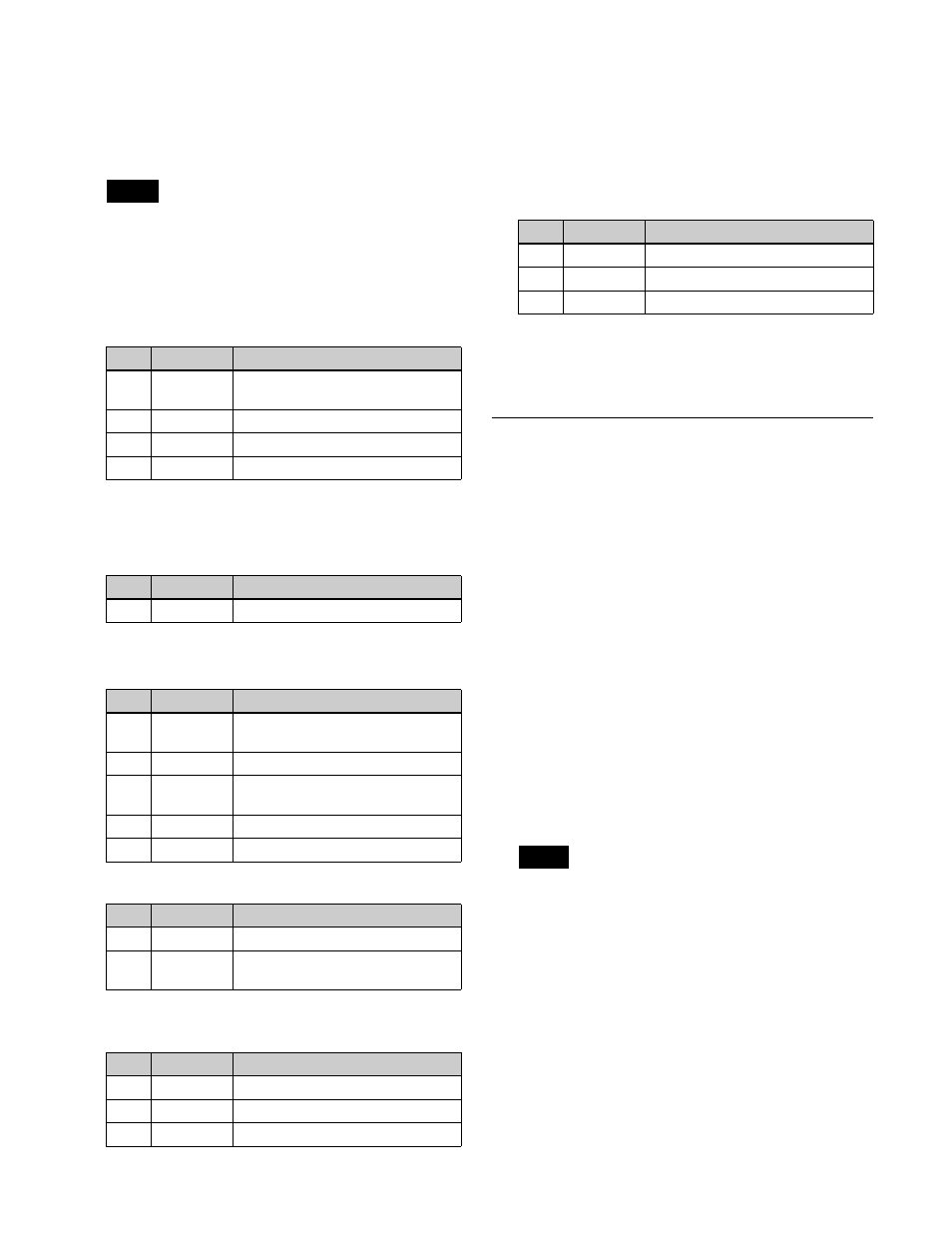
112
When a key wipe pattern key is selected:
Press
[Pattern Select] to open the M/E-1 >Key1
>Transition/Video Process >Wipe Adjust
>Pattern Select menu (1117.2), and select a
pattern and set modifiers
.
In patterns selected for a wipe pattern or a key wipe
pattern, modifiers for wipe direction and edges are
disabled.
4
Set the following parameters.
When a luminance key or linear key is selected
a) Setting this value to “1” produces “through” state in which no
filtering is applied. The larger the value, the stronger the filtering
applied.
When a chroma key is selected
When a color vector key is selected
When a wipe pattern key or key wipe pattern key is
selected
5
Make the following settings as required.
To invert the black and white of the key source:
Press [Key Invert], turning it on.
To adjust the horizontal position or key source
width for a luminance key, linear key, color
vector key, or chroma key:
Press [Key Position],
turning it on, and set the following parameters.
To set the key priority:
Press [Key Priority] to open
the M/E-1 >Misc >Key Priority menu (1173), and
set the priority
Selecting Key Fill and Key Source
Selecting the key fill and key source
1
Open the M/E-1 >Key1 >Type menu (1111).
2
In the <Key Fill> group, select the key fill.
Key Bus:
Signal selected on the key 1 fill bus
Matte:
Signal from a dedicated color matte generator
3
If [Key Bus] is selected in step
2
, select a key fill
signal using one of the following methods.
• On the cross-point control block, press delegation
button [KEY1] on the cross-point pad and select a
signal using the cross-point buttons.
• On the cross-point control block in key/AUX bus
delegation mode, press the [KEY1] button in the 1st
row and select a signal using the cross-point buttons
in the 2nd row.
You can assign a key fill bus delegation button to the
1st row or 2nd row of the AUX bus control block
(AUX bus operation mode) in the Setup menu
4
If [Matte] is selected in step
2
, press [Matte Adjust] to
open the Matte Adjust menu (1111.2), and select [Flat
Color] (single color) or [Mix Color] (2-color mix) in
the <Fill Matte> group.
If [Mix Color] is selected, set the color mixing
If [Flat Color] is selected, adjust color 1 using the
following parameters.
Note
No.
Parameter
Adjustment
1
Clip
Reference level for key signal
generation
2
Gain
Key sensitivity
3
Density
Key density
4
Filter
Filter coefficient
a)
No.
Parameter
Adjustment
3
Density
Key density
Parameter group [1/2]
No.
Parameter
Adjustment
1
Y Clip
Reference level for generating the
luminance signal
2
Y Gain
Luminance signal sensitivity
3
C Clip
Reference level for generating the
chrominance signal
4
C Gain
Chrominance signal sensitivity
5
Density
Key density
Parameter group [2/2]
No.
Parameter
Adjustment
1
Y Filter
Luminance signal filter coefficient
2
C Filter
Chrominance signal filter
coefficient
No.
Parameter
Adjustment
1
Size
Pattern size
2
Soft
Degree of edge softness
3
Density
Key density
No.
Parameter
Adjustment
1
H Phase
Key horizontal position
2
Left
Key left edge position
3
Right
Key right edge position
Note