Roll settings cylinder settings sphere settings, Roll settings, Cylinder settings – Sony GP-X1EM Grip Extension User Manual
Page 259: Sphere settings
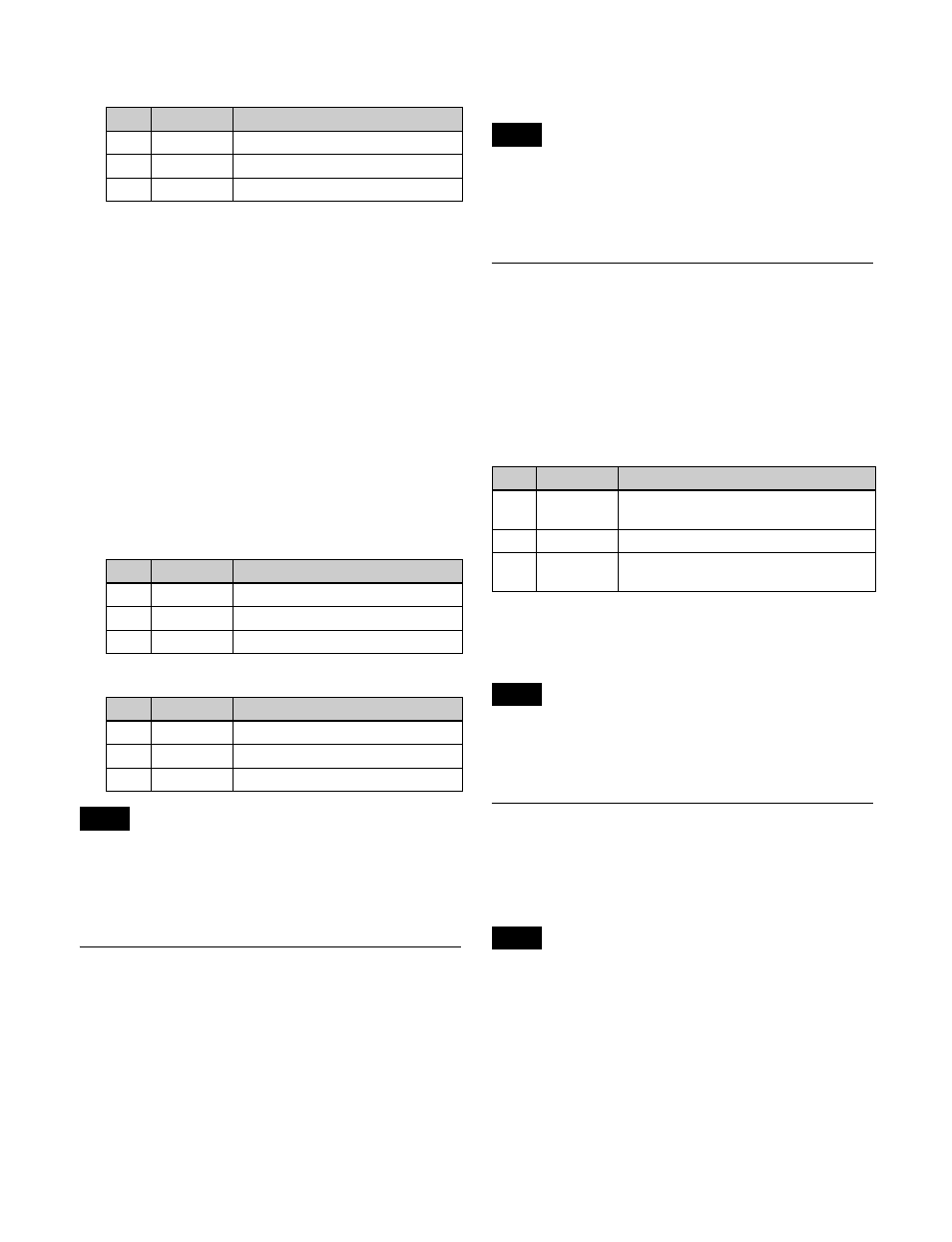
259
2
Set the following parameters.
To set the input signal for the back page
1
In the <Back Video> group, select the signal input for
the back page.
Self:
Use the same signal as the front page.
Flat:
Use a single color.
Hue Rotation:
Gradually vary the hue.
2nd Ch:
Use the 2nd channel video signal.
To select 2nd Ch, you must select the DME for the
second channel beforehand.
For details, see “DME Effects for Keys” (page 122)
and “DME Effects for Keys” (page 129).
2
Set the following parameters, according to the selected
input signal.
When [Flat] is selected
When [Hue Rotation] is selected
If Page Turn is used on one channel when the signal format
is 3840×2160P 2SI or 1080P (for example, when the input
is a title), parts of the back page other than the title appear
as black.
Roll Settings
There are four modes: H&V, H, V, and Off. You can select
the turn position, the radius of the turned portion, the
amount and angle of turning, and the input video for the
front and back pages.
Applying the Roll effect
Open the Non Linear >Roll menu (4141.20).
The items and parameters displayed in the Roll menu are
the same as for the Page Turn menu
If Roll is used on one channel when the signal format is
3840×2160P 2SI or 1080P (for example, when the input is
a title), parts of the back page other than the title appear as
black.
Cylinder Settings
You can set the degree of winding onto the cylinder, the
radius, the horizontal position of the wound image, and
front and back side output for the image.
Applying the Cylinder effect
In the Non Linear >Cylinder menu (4141.21), set the
following parameters.
To set the input signal for the back image
The operation is the same as for the <Back Video> group
of the Page Turn menu (4141.19)
.
If Cylinder is used on one channel when the signal format
is 1080P (for example, when the input is a title), parts of
the rear surface other than the title appear as black.
Sphere Settings
You can set the degree of wrapping onto the sphere, the
radius, the horizontal position of the wrapped image, and
front and back side output for the image.
You cannot monitor the part of a rotating sphere that
corresponds to the axis on the monitor screen.
Applying the Sphere effect
Open the Non Linear >Sphere menu (4141.22).
The items and parameters displayed in the Sphere menu
are the same as for the Cylinder menu
No.
Parameter
Adjustment
1
Radius
Radius of turn part
2
Offset
Amount of turn
3
Angle
Angle of turn
No.
Parameter
Adjustment
1
Luminance
Luminance
2
Saturation
Saturation
3
Hue
Hue
No.
Parameter
Adjustment
1
Luminance
Luminance
2
Saturation
Saturation
3
Speed
Speed at which the hue changes
Note
Note
No.
Parameter
Adjustment
1
Radius
Degree to which image is wound onto
the cylinder
2
Min R
Radius of the cylinder
3
Offset
Horizontal position of the image wound
onto cylinder
Note
Note