Format, Setting the sdi output mode, Setting the safe title area – Sony GP-X1EM Grip Extension User Manual
Page 460: Cropping a 4:3 mode image in hd format
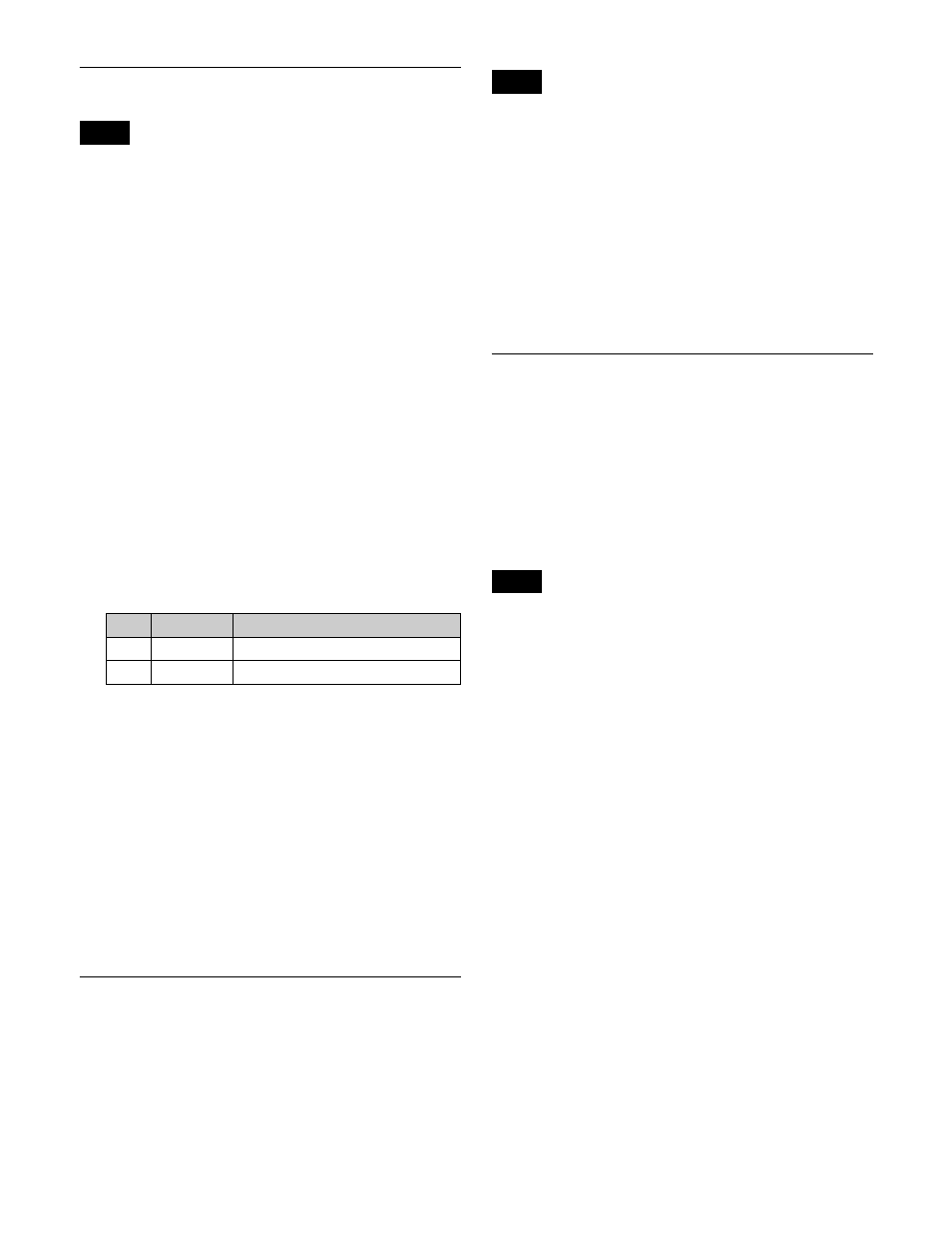
460
Setting the Safe Title Area
Safe titles cannot be used on outputs where the active area
is set to [4096×2160].
1
In the Engineering Setup >Switcher >Output menu
(7333), press [Safe Title].
The Safe Title menu (7333.4) appears.
2
Select the target output to set.
3
Press [Safe Title], turning it on, to enable the safe title
setting in the Misc >Safe Title menu (3221).
4
Perform the following operations.
To display a box:
Press [Box1] or [Box2], turning it
on.
To display a cross:
Press [Cross], turning it on.
To display a grid:
Press [Grid], turning it on.
5
Perform the following operations, according to the
selection in step
4
.
When [Box1] or [Box2] is selected:
Set the following
parameters.
a) Adjustable for [Box2].
When [Grid] is selected:
In the <Grid Size> group,
set the grid size relative to the picture frame
(80.00%, 85.00%, 90.00%, 100.00%).
6
Perform the following operations, according to the
selection in step
4
.
When [Box1] or [Box2] is selected:
In the <Box1
Adjust> or <Box2 Adjust> group, select the screen
aspect ratio (16:9, 14:9, 4:3).
When [Grid] is selected:
In the <Grid Adjust> group,
select the screen aspect ratio (16:9, 4:3).
Cropping a 4:3 Mode Image in HD
Format
In HD format, this allows you to crop an image having a
screen aspect ratio of 16:9 to an aspect ratio of 4:3 for
output (4:3 crop).
When a screen aspect ratio of 16:9 is set in the Engineering
Setup >System >Format menu (7313), 4:3 cropping is
disabled.
1
In the Engineering Setup >Switcher >Output menu
(7333), press [4:3 Crop].
The 4:3 Crop menu (7333.5) appears.
2
Select the target output to set.
3
Press [4:3 Crop], turning it on.
Setting the SDI Output Mode
When an XKS-S8167 12G-SDI Output Board is installed
in the XVS-8000/7000/6000, you can set the output mode
of 3840×2160P 2SI (Level A) format signals.
Select 12G mode or 3G mode for each group of four output
connectors assigned to 4K signals. In 12G mode,
3840×2160P 2SI (Level A) format signals are output as a
12G×1 signal. In 3G mode, they are output as 3G×4
signals.
• This setting is available only when the switcher signal
format is 3840×2160P.
• When the switcher signal format is 3840×2160P SQD,
this setting is available only for format converter output
connectors and spare connectors.
1
In the Engineering Setup >Switcher >Output menu
(7333), press [SDI Mode].
The SDI Mode menu (7333.19) appears.
2
In the status area, select the target output connector
group to set.
To select all groups, press [ALL].
To select multiple groups, set the number using the
[Num] parameter. The specified number of groups are
selected from the currently selected group.
3
In the <SDI Mode> group, select the SDI output mode.
12G:
Set to 12G mode.
3G:
Set to 3G mode.
To clear the output mode setting
Press [Clear].
4
Press [Execute].
Note
No.
Parameter
Adjustment
2
Box Size
Box size
3
Luminance
Display color brightness
a)
Note
Notes