Power-on (startup) state selection, Adding a payload id, Setting the screen aspect ratio – Sony GP-X1EM Grip Extension User Manual
Page 399
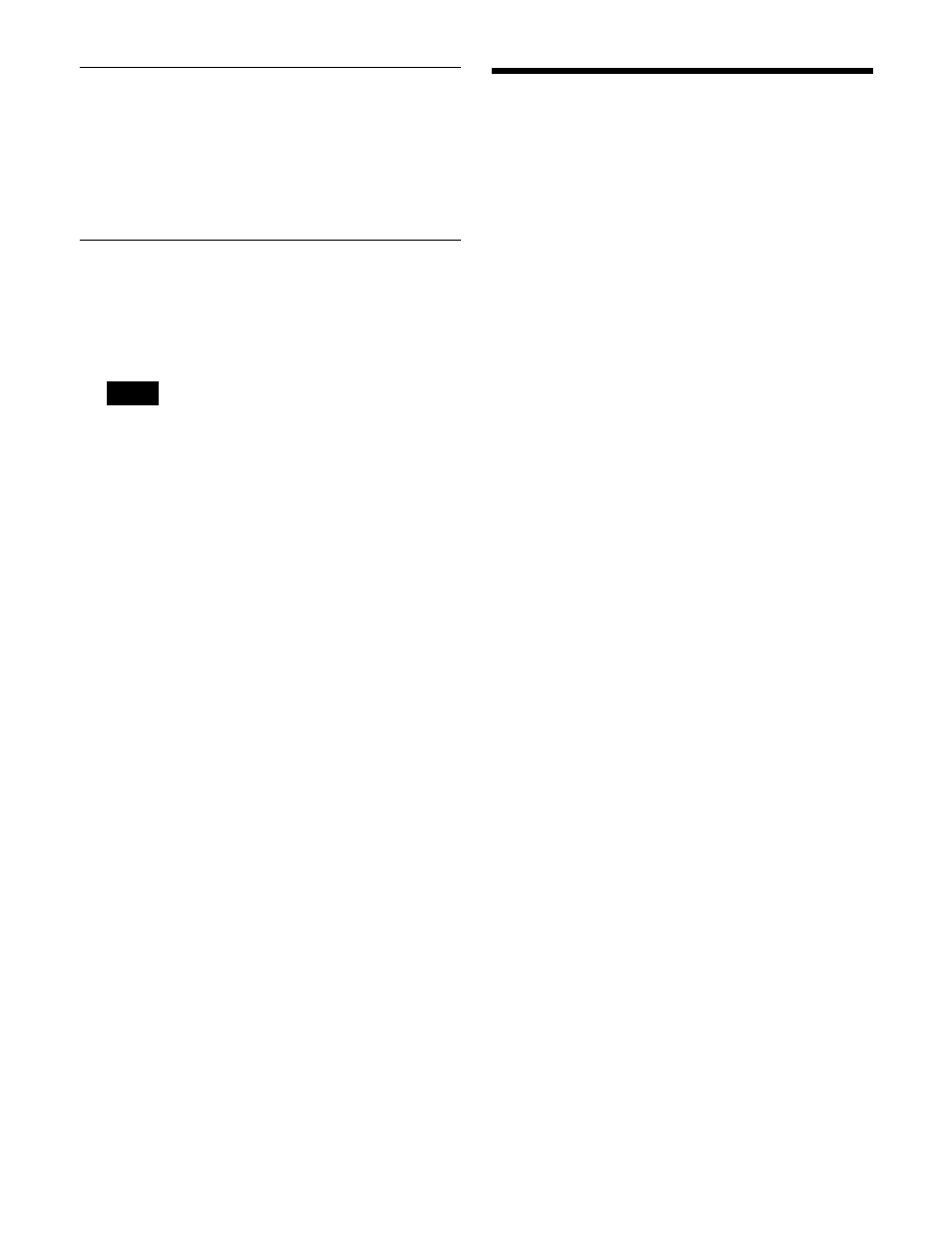
399
Adding a Payload ID
When the signal format is 3840×2160PsF, 1080PsF,
1080i, or 720P, a payload ID can be added to the output
signal.
To add a payload ID, in the Engineering Setup >System
>Format menu (7313), press [Payload ID], turning it on.
Setting the Screen Aspect Ratio
The screen aspect ratio can be set to 16:9 or 4:3.
1
In the Engineering Setup >System >Format menu
(7313), select the target device to set.
• The screen aspect ratio cannot be selected when a
control panel is selected.
• In 4K format, the screen aspect ratio is fixed to 16:9.
2
In the <Screen Aspect> group, select one of the
following.
16:9:
Set the screen aspect ratio to 16:9.
4:3:
Set the screen aspect ratio to 4:3.
3
Press [Aspect Execute].
4
Check the message, then press [Yes].
Power-On (Startup) State
Selection
You can select the settings of each device at startup.
You can also configure the restoration of settings that were
previously saved when recalling an initial status file.
There are two modes available for selecting settings at
startup (Resume mode and Custom mode).
Resume mode
This resumes operation with the state in force when the
power was last turned off. This setting is only available for
the switcher and control panel.
Custom mode
This mode uses settings saved in non-volatile memory
within each device.
You can set Setup mode and Initial Status mode settings
separately.
•
Setup mode:
Set one of the following setup states to use
after powering on.
User:
Start up using the user data previously saved with
[Setup Define].
Factory:
Start up with the factory default settings.
•
Initial Status mode:
Set one of the following states of
each device after powering on (excludes Setup mode
settings).
User:
Start up using the user data previously saved with
[Init Status Define].
Factory:
Start up with the factory default settings.
For details, see “Saving and Recalling Setup Data”
(page 400).
Notes