Mask – Sony GP-X1EM Grip Extension User Manual
Page 121
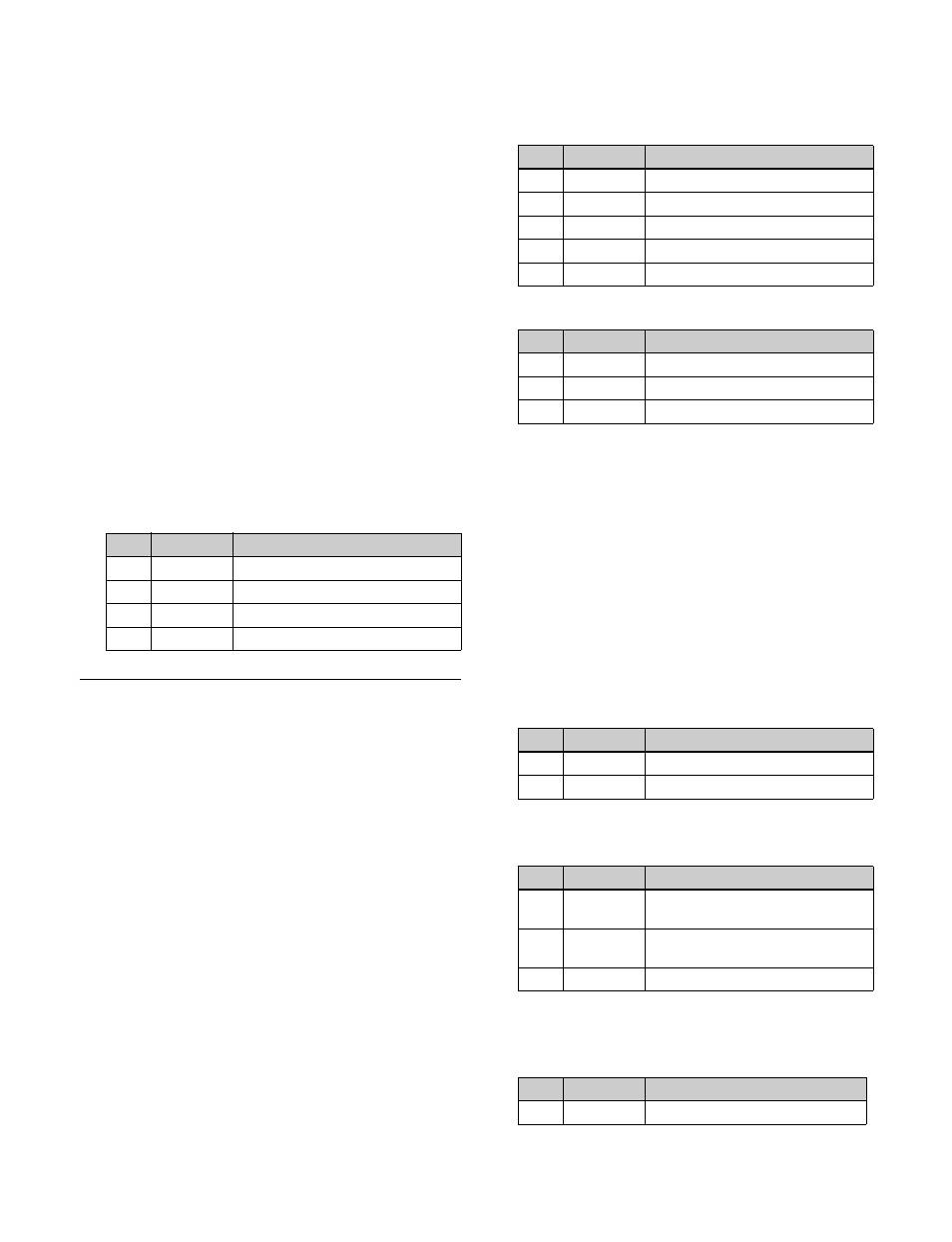
121
4
In the <Zabton Pattern> group, select the pattern.
Key Wipe:
Uses a key wipe.
Pressing [Pattern Select] opens the M/E-1 >Key1
>Transition/Video Process >Wipe Adjust
>Pattern Select menu (1117.2), allowing you to
select a pattern. Pressing [Pattern Adjust] opens
the M/E-1 >Key1 >Transition/Video Process
>Wipe Adjust menu (1117.1), allowing you to
adjust the pattern.
Key Edge Pattern:
Uses a color mixing pattern for
key edge.
Pressing [Pattern Select] opens the M/E-1 >Key1
>Edge >Matte Adjust >Mix Ptn Select menu
(1112.2), allowing you to select a pattern. Pressing
[Pattern Adjust] opens the M/E-1 >Key1 >Edge
>Matte Adjust menu (1112.1), allowing you to
adjust the pattern.
Mask Pattern:
Use the main mask source.
Pressing [Pattern Select] opens the M/E-1 >Key1
>Main Mask menu (1113), allowing you to select
[Box] or [Pattern] in the <Mask Source> group.
5
Press [Zabton Color] and adjust the color.
Mask
There are two masks, which can be used to mask off
unneeded parts of a key or background, or to remove
defects, and these are known as the main mask and sub
mask.
You can either use the main mask and sub mask
independently, or at the same time.
Using the main mask
1
Open the M/E-1 >Key1 >Main Mask menu (1113).
2
In the <Mask Type> group, select the mask type.
Key Mask:
Masks a part of a key.
Bkgd Mask:
Masks a part of a background.
3
In the <Mask Source> group, select the mask source.
Box:
Signal from dedicated box generator
Pattern:
Signal from dedicated pattern generator
4
Depending on the selection in step
3
, set the following
parameters.
When [Box] is selected
When [Pattern] is selected
a) The patterns are the same as standard wipe patterns 1 to 24.
You can also make a pattern selection by pressing
[Mask Ptn Select] in the Main Mask menu to display
the Mask Ptn Select menu (1113.1).
Press the desired pattern (1 to 24) to select it, and set
the [Size] and [Soft] parameters.
5
To invert the mask source, press [Mask Invert],
turning it on.
6
When a pattern is selected as a mask source, set the
pattern modifiers as required.
When selecting [Position] and setting the pattern
position
.
When selecting [Multi] and replicating the pattern
.
When selecting [Aspect] and adjusting the pattern
aspect ratio
.
No.
Parameter
Adjustment
1
Luminance
Luminance
2
Saturation
Saturation
3
Hue
Hue
4
Density
Density
No.
Parameter
Adjustment
1
Top
Position of top side
2
Left
Position of left side
3
Right
Position of right side
4
Bottom
Position of bottom side
5
Soft
Degree of softness of box
No.
Parameter
Adjustment
1
Size
Pattern size
2
Soft
Degree of softness of pattern edge
5
Pattern
Pattern number
a)
No.
Parameter
Adjustment
1
Position H
Horizontal position
a)
2
Position V
Vertical position
a)
No.
Parameter
Adjustment
1
H Multi
Number of repetitions of pattern
horizontally
2
V Multi
Number of repetitions of pattern
vertically
3
Invert Type
Pattern layout
a)
No.
Parameter
Adjustment
1
Aspect
Aspect ratio
a)