Sony GP-X1EM Grip Extension User Manual
Page 119
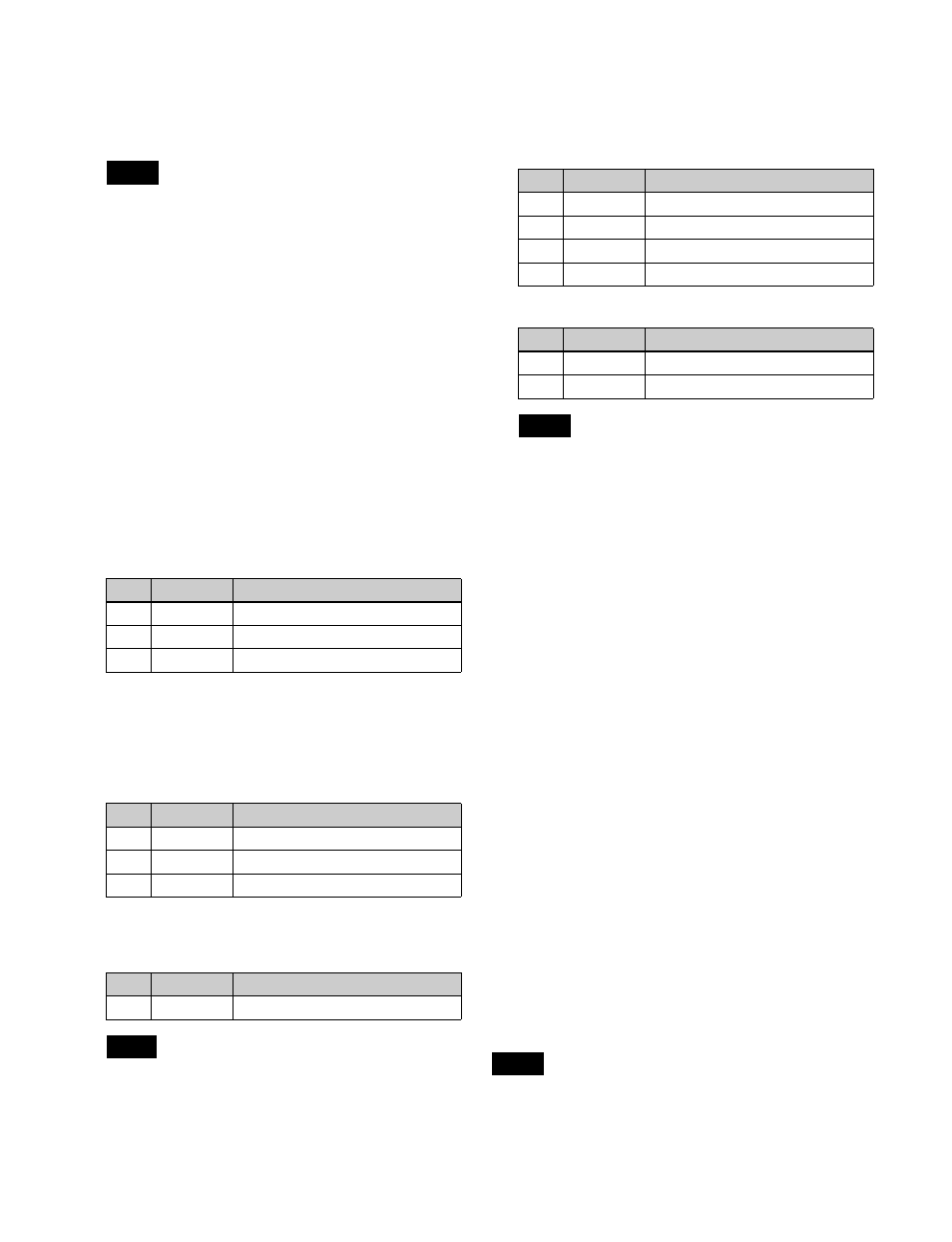
119
When [Utility 1 Bus] is selected:
On the cross-point
control block, press delegation button [UTL1] on
the cross-point pad and select a signal using the
cross-point buttons.
• On the cross-point control block in key/AUX bus
delegation mode, press the [UTIL1] button in the 1st
row and select a signal using the cross-point buttons
in the 2nd row.
• You can assign the utility 1 bus using the [UTIL]
button on the cross-point pad of the cross-point
control block
• You can assign a utility 1 bus delegation button to
the 1st row or 2nd row of the AUX bus control block
(AUX bus operation mode) in the Setup menu
.
When [Matte] is selected:
Press [Matte Adjust] to
open the Matte Adjust menu (1112.1), and select
[Flat Color] (single color) or [Mix Color] (2-color
mix) in the <Edge Matte> group.
If [Mix Color] is selected, set the color mixing
.
If [Flat Color] is selected, adjust color 1 using the
following parameters.
6
If the edge type is emboss, adjust the color in the
<Emboss Fill> group.
When adjusting color 1 and 2, select [Matte 1] and
[Matte 2], respectively, then adjust the following
parameters.
7
To soften the edge, select [Soft Edge] and set the
following parameter.
When normal is selected for edge type, [Key Drop]
must be enabled beforehand to use [Soft Edge].
8
To make separate fine adjustments to the positions of
the left, right, top, and bottom of the key source, select
[Fine Key] and set the following parameters.
• When emboss is selected for the edge type, [Fine
Key] cannot be selected.
• When normal, drop border, or shadow is selected for
the edge type, enabling [Fine Key] enables [Key
Drop].
• When applying a border to the key edge, enabling
the [Fine Key] function halves the border width
setting range.
Setting key drop mode
1
In the M/E-1 >Key1 >Edge menu (1112), press [Key
Delay Mode].
The Key Delay Mode menu (1112.4) appears.
2
In the <Key Delay Mode> group, press [Key Drop] to
set key drop mode.
When key drop on mode is set, [Key Drop] is lit.
When key drop off mode is set, [Key Drop] is not lit.
To set the key fill/key source position
Press [8H Mode] to switch between 8H mode and 4H
mode.
When 8H mode is set, [8H Mode] is lit.
When 4H mode is set, [8H Mode] is not lit.
To fix key fill/key source to key drop off mode
Enable frame delay mode.
In the <Key Delay Mode> group, press [Frame Delay],
turning it on.
• The resizer function is used in frame delay mode. The
frame delay mode setting is enabled only when the
conditions for use of the resizer are satisfied.
Notes
No.
Parameter
Adjustment
1
Luminance
Luminance
2
Saturation
Saturation
3
Hue
Hue
No.
Parameter
Adjustment
1
Luminance
Luminance
2
Saturation
Saturation
3
Hue
Hue
No.
Parameter
Adjustment
1
Soft
Edge softness
Note
Parameter group [1/2]
No.
Parameter
Adjustment
1
Top
Key top edge position
2
Left
Key left edge position
3
Right
Key right edge position
4
Bottom
Key bottom edge position
Parameter group [2/2]
No.
Parameter
Adjustment
1
H Phase
Key horizontal position
2
V Phase
Key vertical position
Notes
Notes