Recalling clips playing a clip, Recalling clips, Playing a clip – Sony GP-X1EM Grip Extension User Manual
Page 179
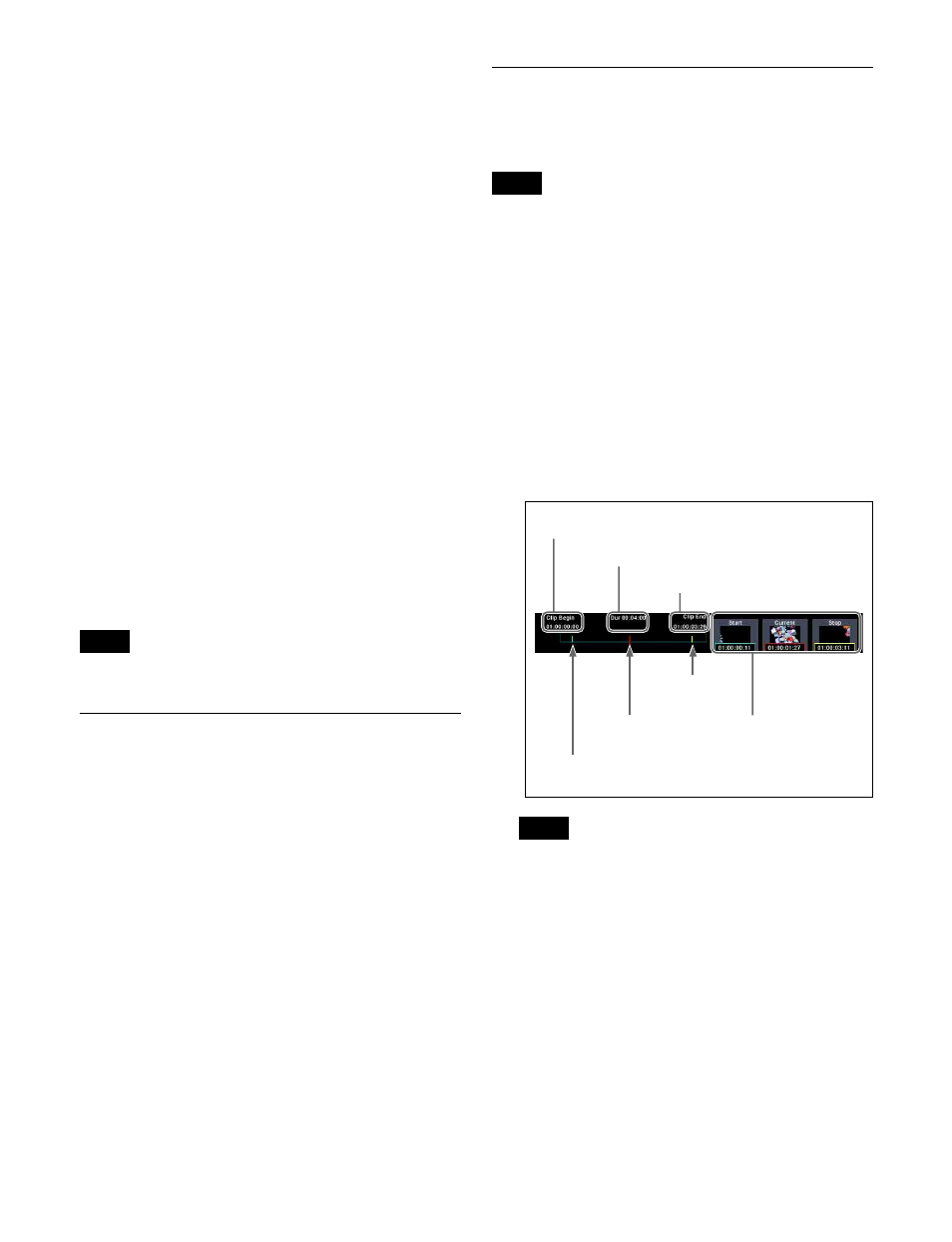
179
7
Press [Record Stop] at the position you want to stop
recording.
The clip file is saved in memory.
To enable V/K mode
Press [V/K Mode], turning it on.
For details, see “V/K mode” (page 172).
To create a clip by specifying the duration
Press [Clip Duration], and enter a timecode value or
number of frames using the numeric keypad window. The
specified duration is displayed in the status area in the
center of the screen.
Pressing [Record Start] starts recording, and then
recording stops when the specified duration elapses.
If “0” is specified for the duration, recording continues
until the free capacity in memory has been consumed.
To play audio data during recording
Press [Audio], turning it on.
For details about audio data, see “Frame memory audio
data” (page 172).
To save clip files in storage
Select a file stored in memory in the folder/file selection
area. A confirmation message appears.
Select [Yes] to start saving the file in storage.
A file within a locked folder cannot be saved in storage.
Recalling Clips
Selecting a clip file in memory recalls the file on an FM
output.
1
Open the Frame Memory >Clip/Still >Recall menu
(2111).
2
Select the target FM output for operation in the FM
output selection area.
For details about the method of operation, see
“Selecting an FM Output” (page 175).
3
Select the file to recall in the folder/file selection area.
You can also enter the name of a folder/file to search
for
A light-blue frame is applied to the selected file, and
the image is recalled on the target FM output.
Playing a Clip
You can play a clip recalled on an FM output from the
menu or by using the device control block (trackball).
With a pair file recalled, it is possible to disable pair mode
and carry out single file operations, but if you then re-
enable pair mode, the output of frame memory may
become black. If this occurs, recall the pair file again.
Playing a clip (menu)
1
In the Frame Memory >Clip/Still >Recall menu
(2111), recall the file to play on the target FM output.
2
Open the Frame Memory >Clip/Still >Play menu
(2112).
The following information is displayed in the status
area in the center of the screen.
If a playback operation is performed immediately after
a clip is created, the icon display thumbnail may not be
displayed (black display). Some time may be required,
depending on the clip file, before the thumbnail is
displayed.
3
Press [Play].
Playback starts. To stop playback, press [Stop].
To repeat playback (looping)
In the <Loop Type> group, select one of the following.
Loop:
When the playback stop point is reached, playback
continues from the playback start point, and then
repeats.
Note
Note
Note
Start of clip
Duration
End of clip
Playback start point
(light-blue bar)
Current position
(red bar)
Playback stop point
(yellow bar)
Icon display
Start point, current
position, and stop point
thumbnails and
timecodes