Setting the operation mode of the cross-point, Control block button rows, Setting button and indicator status on the – Sony GP-X1EM Grip Extension User Manual
Page 435: Cross-point control block/aux bus control block, Configuring the cross-point pad
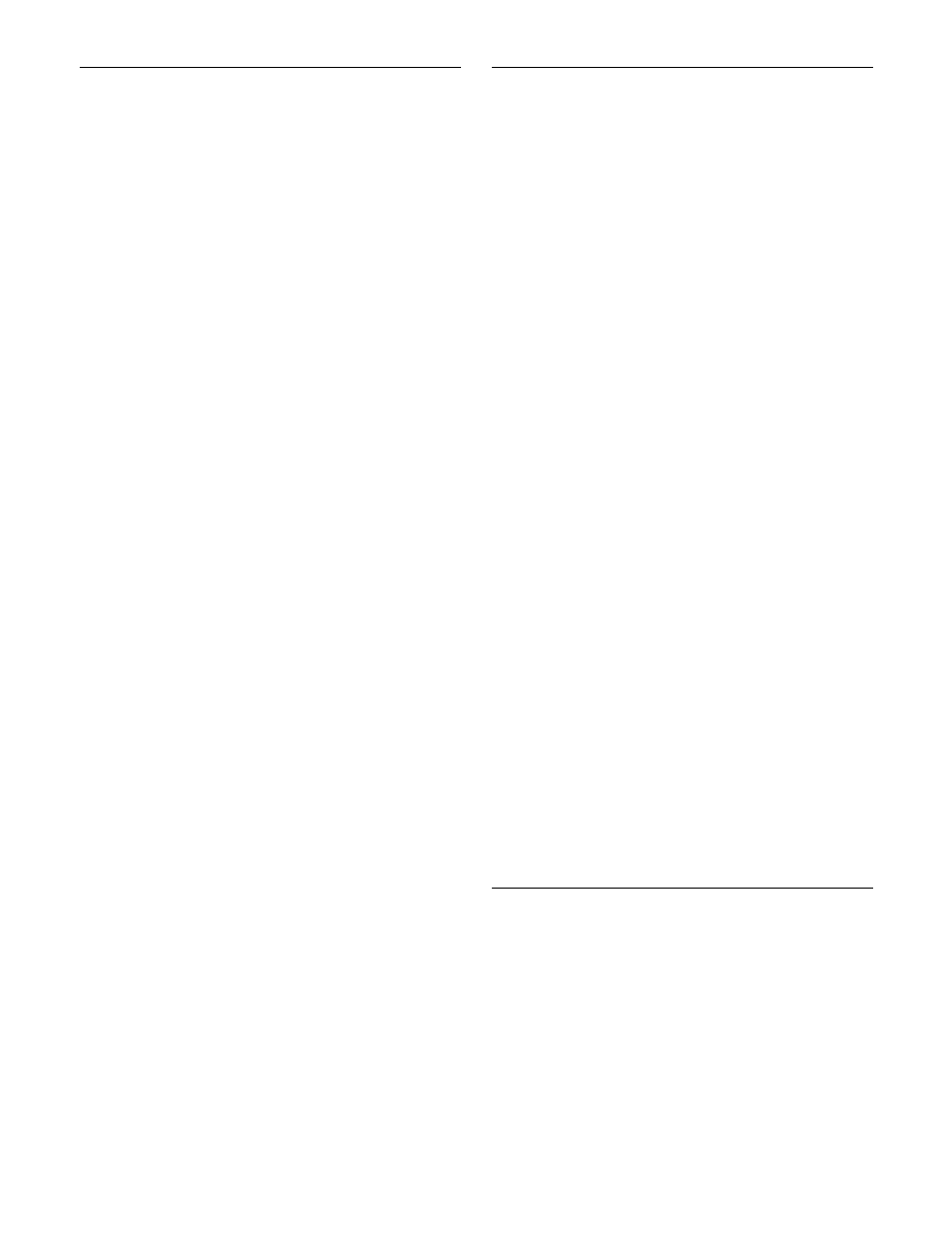
435
Setting the Operation Mode of the
Cross-Point Control Block Button
Rows
1
In the Engineering Setup >Panel >Operation menu
(7326), press [Xpt Module Operation].
The Xpt Module Operation menu (7326.12) appears.
2
In the <Bank Select> group, select the target bank to
set.
3
In the <Row Mode> group, select one of the following.
Key Bus:
Use the 1st row and 2nd row as cross-point
button rows for the bus/function selected by a
delegation button on the cross-point pad (key bus
mode).
Use the 3rd row as a cross-point button row for
background A bus, and the 4th row for background
B bus.
Free Assign:
Use the 1st row to 4th row as cross-point
button rows for the bus/function selected by a
delegation button on the cross-point pad (free
assign mode).
Key Deleg/AUX:
Use the 1st row as a delegation
button row, and the 2nd row as a cross-point
button row for the bus/function selected by a 1st
row button (key/AUX bus delegation mode).
Use the 3rd row as a cross-point button row for
background A bus, and the 4th row for background
B bus.
Assigning a bus/function to a 1st row
delegation button
You can set delegation buttons in key/AUX bus delegation
mode.
1
In the Engineering Setup >Panel >Operation >Xpt
Module Operation menu (7326.12), press [Key Deleg/
AUX Assign].
The Key Deleg/AUX Assign menu (7326.13) appears.
The left side of the status area shows the 1st row button
numbers and the assigned buses/function names, and
the right side shows a list of assignable buses/function
names.
2
In the <Bank Select> group, select the target bank to
set.
3
Select the target button number to set.
4
Select a bus/function to assign.
5
Press [Set].
Setting Button and Indicator Status
on the Cross-Point Control Block/
AUX Bus Control Block
Setting the color of cross-point buttons
This sets the color of the 3rd row/4th row cross-point
buttons.
1
In the Engineering Setup >Panel >Operation menu
(7326), press [Xpt Module Operation].
The Xpt Module Operation menu (7326.12) appears.
2
In the <Bank Select> group, select the target bank to
set.
3
In the <Xpt Button Color> group, select one of the
following.
Source Color:
Lit using the color set in the
Engineering Setup >Panel >Xpt Assign >Src
Name/Src Color menu (7322.6).
White:
Lit white.
Setting cross-point indicators
You can disable the cross-point indicators so that they do
not turn on.
1
In the Engineering Setup >Panel >Operation menu
(7326), press [Xpt Module Operation].
The Xpt Module Operation menu (7326.12) appears.
2
In the <Bank Select> group, select the target bank to
set.
3
Press [Xpt Indicator], turning it off.
To enable the cross-point indicators so that they do
turn on, press [Xpt Indicator] again, turning it on.
Configuring the Cross-Point Pad
Assigning a function to a cross-point pad
button
1
In the <Xpt Pad> group of the Engineering Setup
>Panel >Operation >Xpt Module Operation menu
(7326.12), press [Xpt Pad Btn Assign].
The Xpt Pad Btn Assign menu (7326.14) appears.
The left side of the status area shows the cross-point
pad buttons. The upper right side shows the currently