Deleting keyframes – Sony GP-X1EM Grip Extension User Manual
Page 312
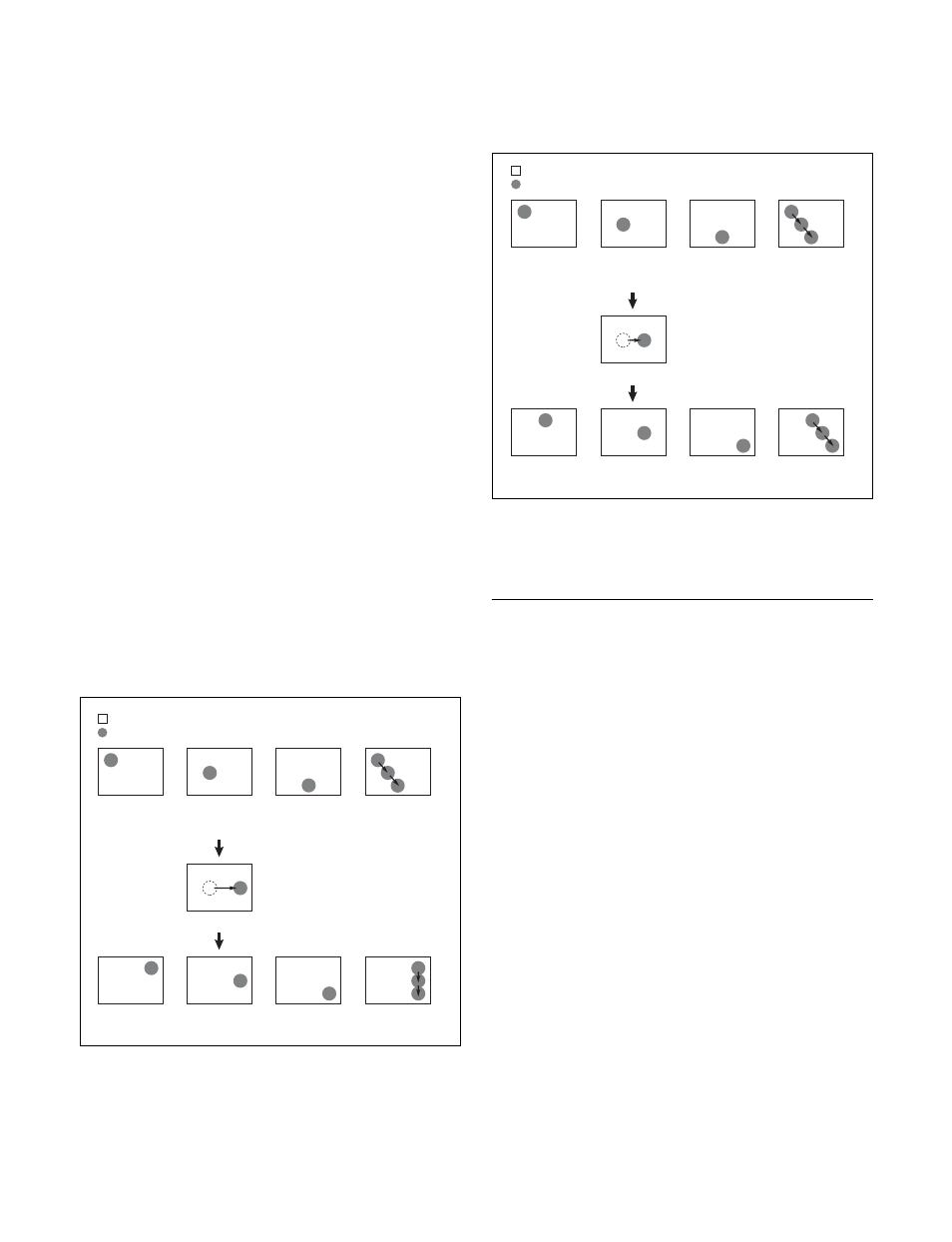
312
The display in the numeric keypad control block
shows the current keyframe number and the indication
“TO.”
5
Using the numeric keypad in the numeric keypad
control block, carry out the following operations.
• To set the first keyframe in the range to be modified,
press the [CLR] button, then enter the keyframe
number using the numeric keypad buttons, and press
the [ENTER] button to confirm.
• To set the last keyframe in the range to be modified,
enter the keyframe number using the numeric
keypad, and press the [ENTER] button to confirm.
6
Press the [MOD] button, or press the [MOD] button
while pressing the [SHIFT] button.
For the difference in the result, see “Differences in the
changes when a number of keyframes are modified”
(page 312).
Differences in the changes when a number
of keyframes are modified
When you select a number of keyframes to modify, and
press the [MOD] button alone or in combination with the
[SHIFT] button, the result of the operation differs as
shown below.
Modifying the keyframes by pressing the [MOD]
button alone
The modified parameter values are taken as absolute
values, and applied to all of the selected keyframes.
Result:
The horizontal position of background B in keyframes 1
and 3 is now the same as that in keyframe 2.
In all keyframes, the vertical position remains unchanged
as the parameter is not changed.
Modifying the keyframes by holding down the
[SHIFT] button and pressing the [MOD] button
The modified parameter values are taken as relative
values, which modify all of the selected keyframes.
Result:
Background B of keyframes 1 and 3 is moved in the
horizontal direction by the same amount as in keyframe 2.
Deleting Keyframes
1
Press the [KF MCRO EDIT] button, then press the
[EDIT ENBL] button, turning it on orange.
2
Stop the effect at the desired edit point.
When the edit point is on a keyframe, this is what you
delete. If the edit point is between two keyframes, the
previous keyframe is what you delete.
3
To delete a number of keyframes in a single operation,
press the [FROM TO] button or the [ALL] button.
If you press the [FROM TO] button, specify the
keyframe range.
For details about specifying a range, see “Modifying
more than one keyframe simultaneously” (page 311).
4
Press the [DEL] button.
This deletes the keyframe.
Deleting a keyframe reduces the total duration of the
effect.
In constant duration mode
, however,
the duration does not change.
For details, see “Changes in the effect duration
caused by deleting a keyframe” (page 300).
Keyframe 1
Effect
execution
Keyframe 2
Modify keyframe 2.
(Changing the position of
background B in the horizontal
direction)
Select keyframes 1 to 3 and
modify simultaneously.
: Background A
: Background B
Keyframe 3
Effect
execution
Keyframe 1
Keyframe 2
Keyframe 3
Modify keyframe 2.
(Changing the position of
background B in the horizontal
direction)
Select keyframes 1 to 3 and
modify simultaneously.
: Background A
: Background B
Keyframe 1
Effect
execution
Keyframe 2
Keyframe 3
Keyframe 1
Effect
execution
Keyframe 2
Keyframe 3