Sony GP-X1EM Grip Extension User Manual
Page 170
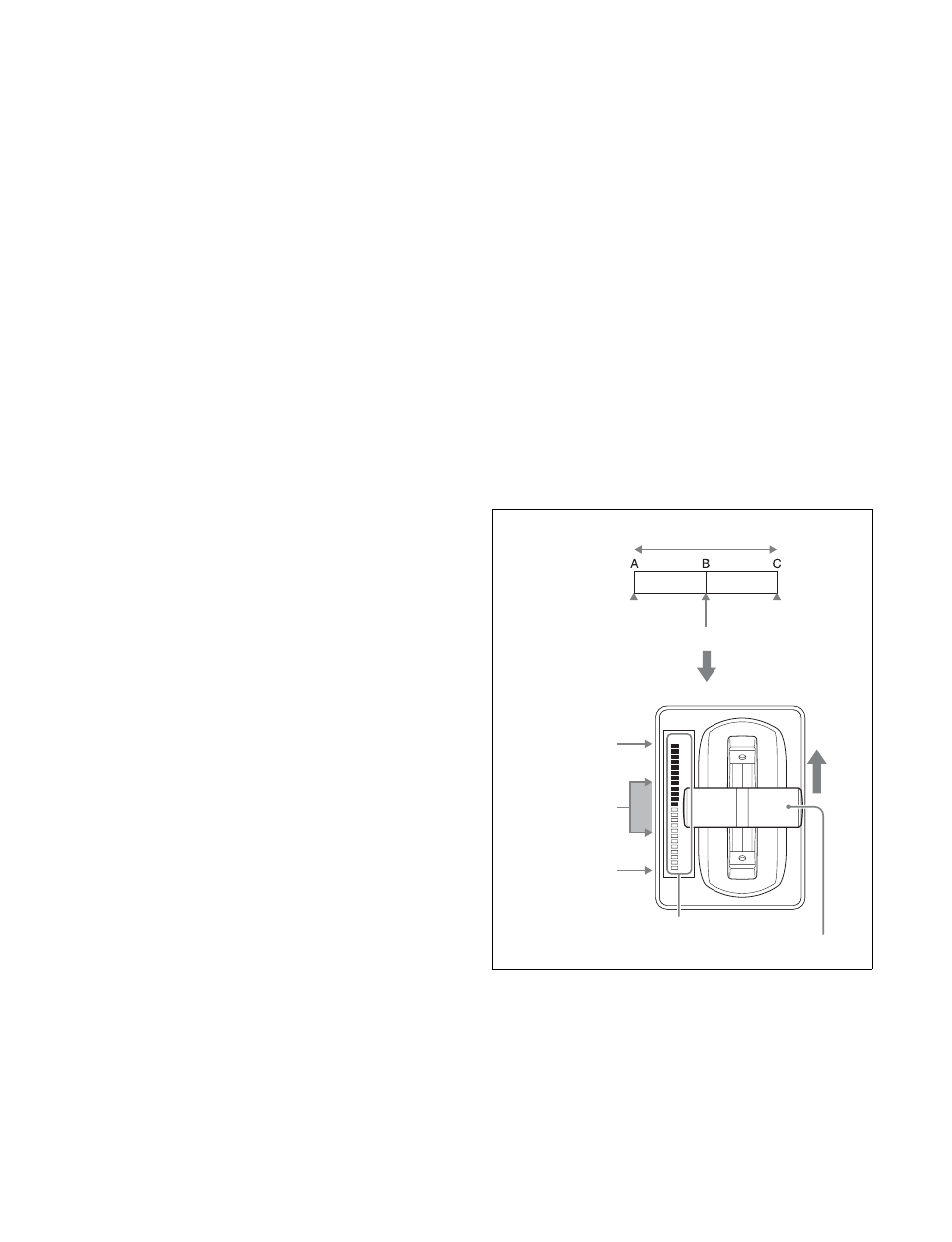
170
• Either create the last keyframe image outside the screen
area, or set the image size to zero so that it cannot be seen
within the screen.
• In the <Transition Mode> group of the Key Frame
>DME User PGM menu (6114), select [P In P].
Notes on compress (1-channel mode)
Create a minimum of three keyframe points.
• Create the first keyframe with the image at full size.
• Create the first transition to end such that the image can
be seen within the screen. At this point, press the
[PAUSE] button in the utility/shotbox control block,
turning it on, to set a pause for the keyframe.
• Create the last keyframe to be a full-size image.
• In the <Transition Mode> group of the Key Frame
>DME User PGM menu (6114), select [Compress].
Notes on dual transition mode (2-channel mode)
• Create the first keyframe for each channel as follows.
-
Channel 1:
Create the image full-size.
-
Channel 2:
Either create the image outside the screen
area, or set the image size to zero so that it cannot be
seen within the screen.
• Create the last keyframe for each channel as follows.
-
Channel 1:
Either create the image outside the screen
area, or set the image size to zero so that it cannot be
seen within the screen.
-
Channel 2:
Create the image full-size.
• In the <Transition Mode> group of the Key Frame
>DME User PGM menu (6114), select [Dual].
Notes on frame in-out (2-channel mode)
Create a minimum of three keyframe points.
• Create the first keyframe for each channel as follows.
-
Channel 1:
Either create the image outside the screen
area, or set the image size to zero so that it cannot be
seen within the screen.
-
Channel 2:
Either create the image outside the screen
area, or set the image size to zero so that it cannot be
seen within the screen.
• Create the first transition to end such that the image can
be seen within the screen. At this point, press the
[PAUSE] button in the utility/shotbox control block,
turning it on, to set a pause for the keyframe.
• Create the last keyframe for each channel as follows.
-
Channel 1:
Either create the image outside the screen
area, or set the image size to zero so that it cannot be
seen within the screen.
-
Channel 2:
Either create the image outside the screen
area, or set the image size to zero so that it cannot be
seen within the screen.
• In the <Transition Mode> group of the Key Frame
>DME User PGM menu (6114), select [Frame I/O].
Notes on picture-in-picture (2-channel mode)
Create a minimum of three keyframe points.
• Create the first keyframe for each channel as follows.
-
Channel 1:
Create the image full-size.
-
Channel 2:
Since the priority is low, it will not be
visible on the screen, so no particular restrictions
apply.
In the Global Effect >Ch1-Ch4 >Combiner Priority
menu (4211), set the channel 1 priority higher when
setting the priority of channel 1 and channel 2.
• In the intermediate part of the transition, create the two
images so that both are visible within the screen. In the
Global Effect >Ch1-Ch4 >Combiner Priority menu
(4211), set the channel 1 priority higher when setting the
priority of channel 2 and channel 2.
It is recommended to make the priority settings at a
keyframe point at which the two images are not
overlapping.
• During the course of a transition, there is a dead band
corresponding to the intermediate point of the whole
effect (see following figure), during which the image
does not change. Therefore, it is necessary to create the
effect so that the image in the intermediate part of the
transition is the keyframe for the mid-point of the whole
effect. The range of the dead band is between 1/3 to 2/3
of the transition indicator. This also applies to an auto
transition.
• Create the last keyframe for each channel as follows.
-
Channel 1:
Since the priority is low, it will not be
visible on the screen, so no particular restrictions
apply.
-
Channel 2:
Create the image full-size.
• In the <Transition Mode> group of the Key Frame
>DME User PGM menu (6114), select [P In P].
Keyframe effect
Change in image through transition
Image at point C
appears
Image at point A
appears
Image at point B
appears (dead
band)
Last keyframe
First keyframe
Mid-point of effect
Transition indicator
Fader lever