Inserting keyframes modifying keyframes – Sony GP-X1EM Grip Extension User Manual
Page 311
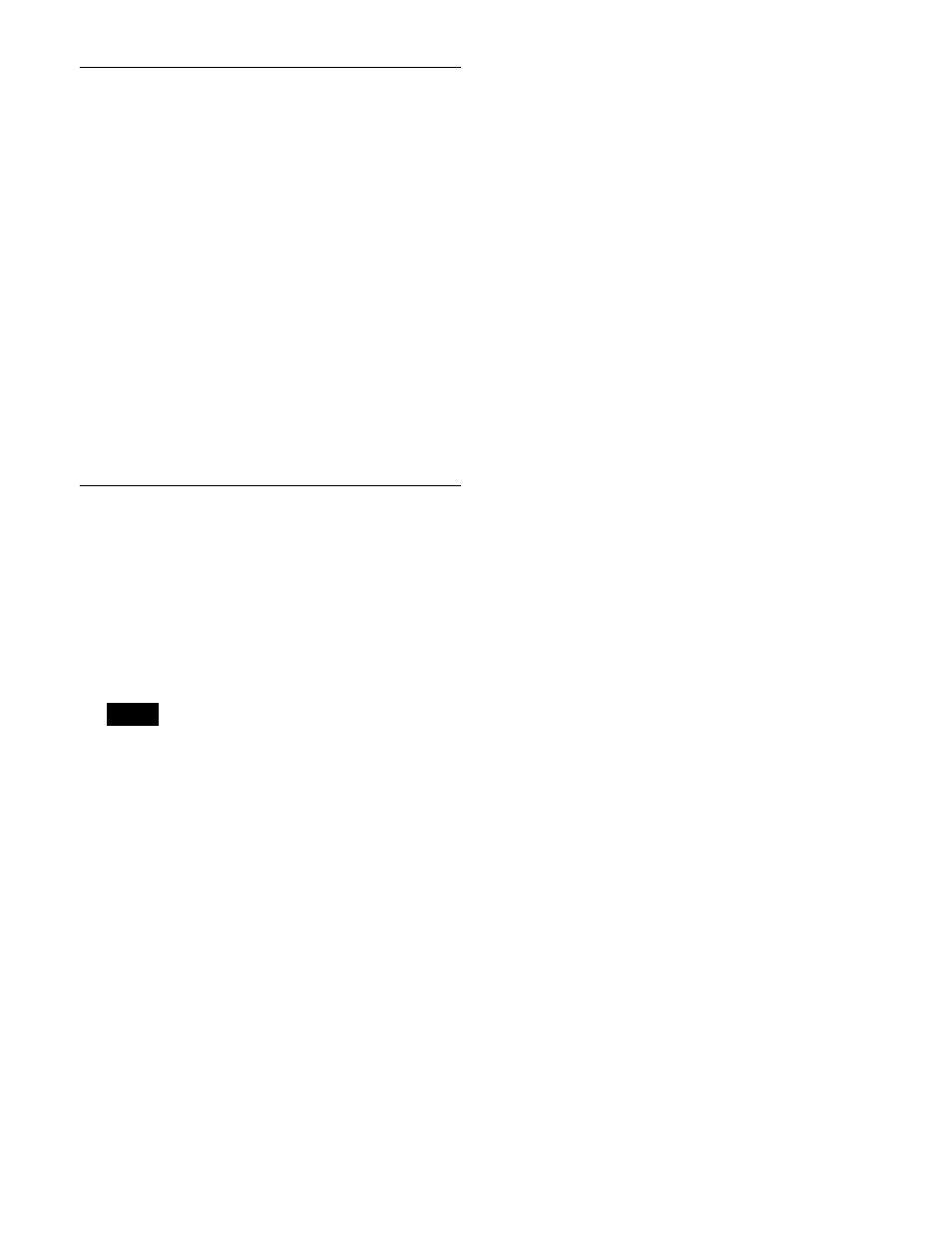
311
Inserting Keyframes
You can insert a keyframe in an existing effect.
1
Press the [KF MCRO EDIT] button, then press the
[EDIT ENBL] button, turning it on orange.
2
Stop the effect at the desired edit point.
3
Create the image for the keyframe you want to insert.
4
Press the [INS] button.
When the edit point is on a keyframe, to insert the new
keyframe before the existing keyframe, hold down the
[SHIFT] button and press the [INS] button.
This inserts the current image as the new keyframe.
Inserting a keyframe may change the total duration of
the effect.
For details, see “Time Settings” (page 299).
Modifying Keyframes
1
Press the [KF MCRO EDIT] button, then press the
[EDIT ENBL] button, turning it on orange.
2
Stop the effect at the desired edit point.
If the edit point is on a keyframe, this is what you
modify. If the edit point is between two keyframes, the
previous keyframe is what you modify.
In constant duration mode
modification is only possible when the edit point is on
a keyframe.
3
Using image transformations or adding special effects,
modify the keyframe.
4
Press the [MOD] button.
Modifying more than one keyframe
simultaneously
You can modify a number of keyframes simultaneously.
There are three different cases for this modification
operation.
• Modifying from the edit point to a particular keyframe
• Modifying all keyframes in the effect
• Modifying the keyframes in a specified range
To modify from the edit point to a particular
keyframe
1
Press the [KF MCRO EDIT] button, then press the
[EDIT ENBL] button, turning it on orange.
2
Stop the effect at the first keyframe of the range to be
modified.
3
Carry out the necessary modifications.
4
Press the [FROM TO] button.
The display in the numeric keypad control block
shows the current keyframe number and the indication
“TO.”
5
Enter the number of the last keyframe to be modified
from the numeric keypad control block and press the
[ENTER] button to confirm.
6
Press the [MOD] button, or press the [MOD] button
while pressing the [SHIFT] button.
For the difference in the result, see “Differences in the
changes when a number of keyframes are modified”
(page 312).
To modify all keyframes in the effect
1
Press the [KF MCRO EDIT] button, then press the
[EDIT ENBL] button, turning it on orange.
2
Carry out the necessary modifications on any
keyframe.
3
Press the [ALL] button, turning it on orange.
4
Press the [MOD] button, or press the [MOD] button
while pressing the [SHIFT] button.
For the difference in the result, see “Differences in the
changes when a number of keyframes are modified”
(page 312).
To modify the keyframes in a specified range
1
Press the [KF MCRO EDIT] button, then press the
[EDIT ENBL] button, turning it on orange.
2
Stop the effect at any keyframe within the range to be
modified.
3
Carry out the necessary modifications.
4
Press the [FROM TO] button.
Note