Sony GP-X1EM Grip Extension User Manual
Page 282
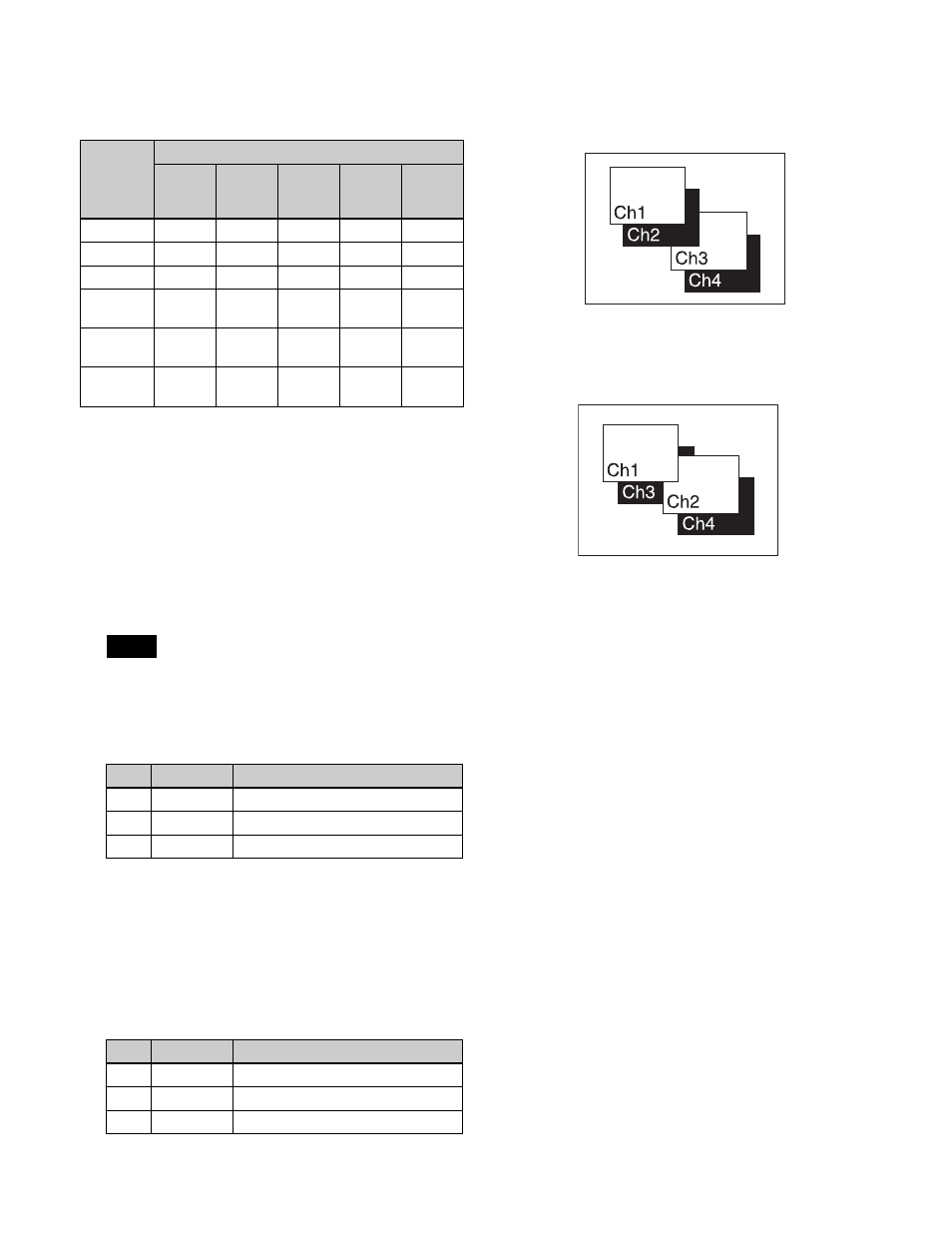
282
Applying a Drop Shadow
Depending on the combiner channel selection, the buttons
that can be used varies as follows.
This section describes adding a drop shadow using Ch1
and Ch2 as an example.
1
Open the Global Effect >Ch1-Ch4 >Shadow menu
(4213).
2
Press [Ch1 Shadow], turning it on.
Drop Shadow is enabled, and channel 2 becomes the
channel for the shadow to the image.
You can adjust the position and density of the shadow.
The flex shadow function cannot be enabled when
Drop Shadow is enabled.
3
Set the following parameters.
4
In the <Ch1 Shadow Source> group, select the shadow
signal.
Video:
Select Ch2 video input as the shadow.
Flat Color:
Select a single color matte as the shadow.
5
When [Flat Color] is selected in step
4
, set the
following parameters.
To combine images after applying a shadow
Select Ch1+Ch2 and Ch3+Ch4 using the combiner, then in
the Global Effect >Ch1-Ch4 >Shadow menu (4213), select
[Ch1 Shadow] and [Ch3 Shadow].
To apply a shadow after combining images
Select Ch1+Ch2+Ch3+Ch4 using the combiner, then in
the Global Effect >Ch1-Ch4 >Shadow menu (4213), select
[Ch1+Ch2 Shadow].
Combiner
channel
selection
Button
Ch1
Shadow
Ch2
Shadow
Ch3
Shadow
Ch1+
Ch2
Shadow
Ch2+
Ch3
Shadow
Ch1+Ch2
Valid
Ch2+Ch3
Valid
Ch3+Ch4
Valid
Ch1+Ch2+
Ch3
Valid
Valid
Valid
Ch2+Ch3+
Ch4
Valid
Valid
Valid
Ch1+Ch2+
Ch3+Ch4
Valid
Valid
Valid
Valid
Note
No.
Parameter
Adjustment
1
Position H
Horizontal shadow position
2
Position V
Vertical shadow position
3
Density
Density of shadow
No.
Parameter
Adjustment
1
Luminance
Luminance
2
Saturation
Saturation
3
Hue
Hue