Interpolation settings crop/border settings – Sony GP-X1EM Grip Extension User Manual
Page 134
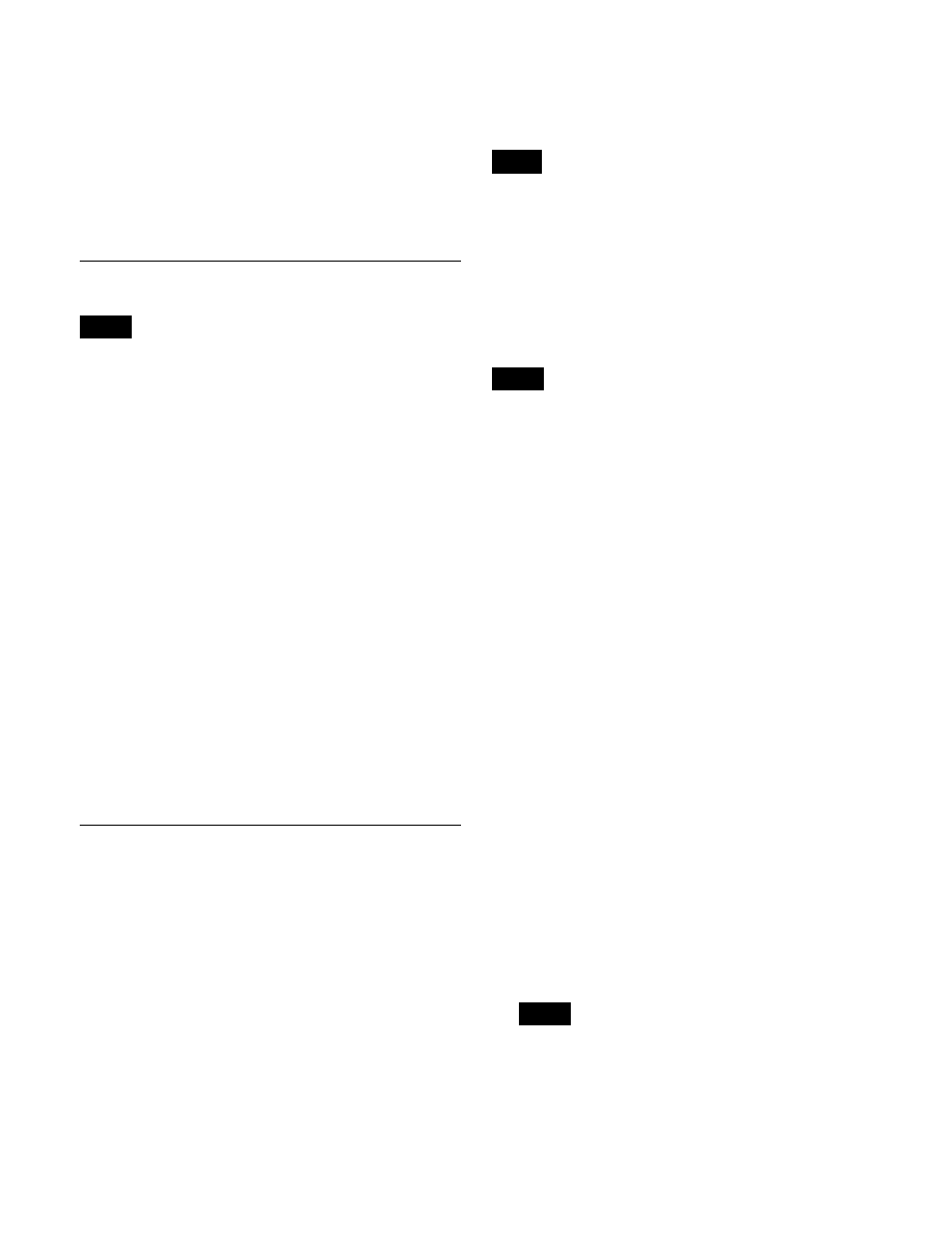
134
1
In the M/E-1 >Key1 >Resizer menu (1115), press
[Resizer], turning it on.
2
In the <Resizer Effect/Rotation> group, press
[Rotation].
The Rotation menu (1115.5) appears.
3
Press [Wrap Around], turning it on.
Interpolation Settings
• When the signal format is 3840×2160P, 1080P,
1080PsF, or 720P, the <Video Field/Frame Mode>
group and <Key Field/Frame Mode> group settings are
set to [Frame] (fixed).
• When the signal format is 1080i, the <Video Field/
Frame Mode> group and <Key Field/Frame Mode>
group settings are set to [Field] (fixed).
• There is no restriction on the <Interpolation Mode>
group and <Filter Mode> group settings due to the signal
format.
1
In the M/E-1 >Key1 >Resizer menu (1115), press
[Resizer], turning it on.
2
In the <Resizer Effect/Rotation> group, press [Resizer
Process].
The Resizer Process menu (1115.3) appears.
3
Select an interpolation method.
Set the interpolation settings in the same way as for the
DME interpolation settings.
For details, see “Interpolation Settings” (page 275).
Crop/Border Settings
Setting cropping (menu)
1
In the M/E-1 >Key1 >Resizer menu (1115), press
[Resizer], turning it on.
2
In the <Resizer Effect/Rotation> group, press [Border/
Crop].
The Border/Crop menu (1115.1) appears.
3
Press [Crop], turning it on.
4
Set the parameters.
Set the crop settings in the same way as for the DME
crop settings.
For details, see “Crop Settings” (page 233).
Enabling mosaic or defocus in the M/E-1 >Key1 >Resizer
>Enhanced Effect menu (1115.2) and selecting [Video/
Key] in the <Mosaic/Defocus Mode> group disables
cropping.
Setting cropping (device control block)
You can adjust the crop width of the top/bottom/left/right
edges in the device control block (trackball).
The [BDR/CROP] button must be assigned to the
operation buttons beforehand in the Setup menu
.
1
Enable the resizer as described in steps
1
to
3
in
“Reducing, enlarging, rotating, and moving keys
(device control block)” (page 132)
2
In the M/E-1 >Key1 >Resizer >Border/Crop menu
(1115.1), press [Crop], turning it on.
3
In the device control block, press and hold the [SHIFT]
button, and press the [BDR/CROP] button, turning it
on green.
4
Select the target edge to crop, and adjust the crop
width using the Z-ring.
Select the target edge to crop by pressing the following
buttons.
• [X] button: Crop width of top edge
• [Y] button: Crop width of left edge
• [Z] button: Crop width of right edge
• [CTR] button: Crop width of bottom edge
The target bank and resizer, and the current parameter
and its value, are displayed in the display of the device
control block. The edge parameters are indicated by
the letter “T” (top edge), “L” (left edge), “R” (right
edge), and “B” (bottom edge).
For details about parameter operations, see “Three-
Dimensional Parameter Entry” (page 229).
• Pressing the [FINE] button, turning it on, enables
fine adjustment of setting values (fine mode).
• If no target edge to crop is selected, operating the Z-
ring adjusts the crop width of all edges.
• For cropping, the number of significant digits of the
parameter after the decimal point is two.
Notes
Note
Note
Notes