Frame memory import menu, Operations – Sony GP-X1EM Grip Extension User Manual
Page 538
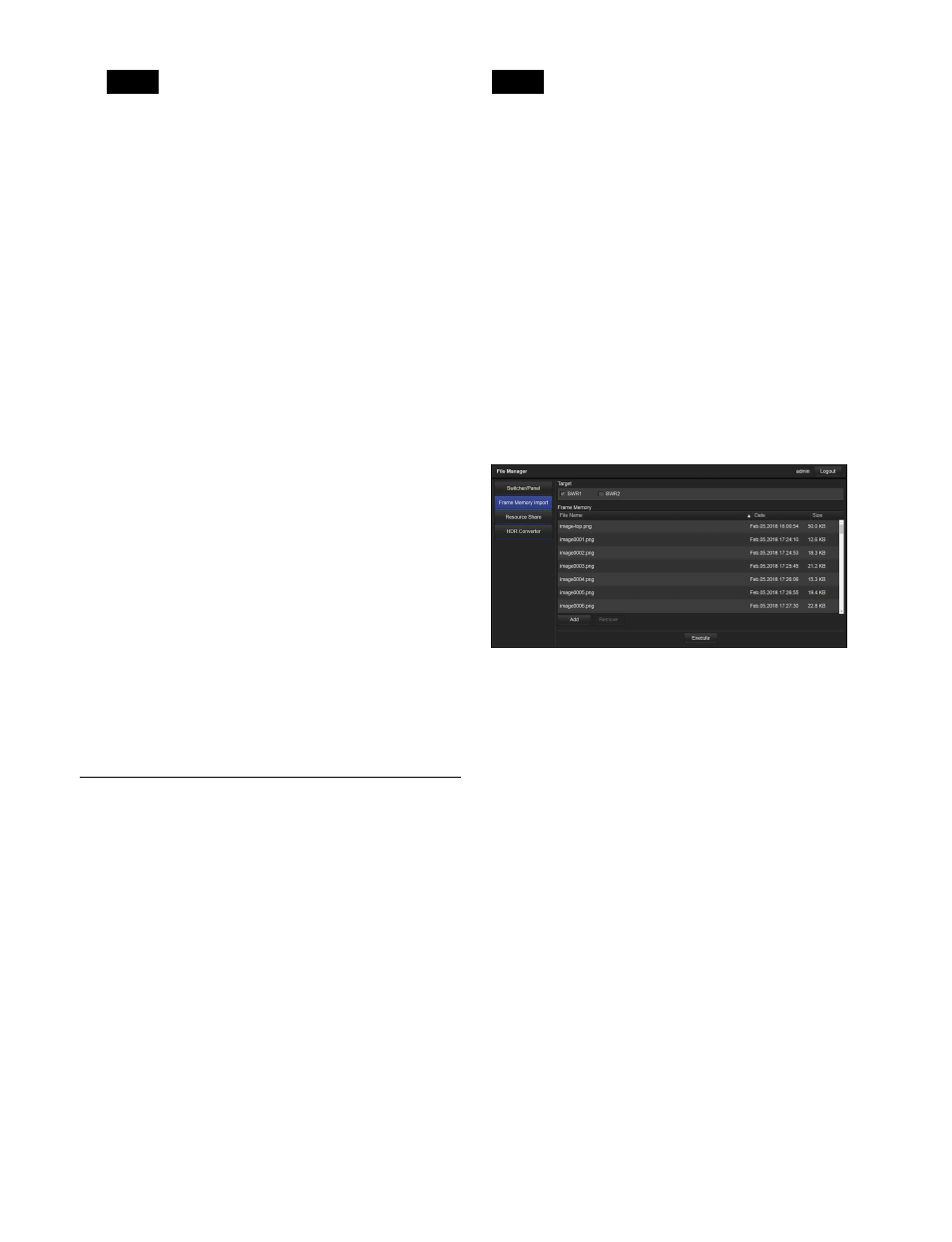
538
• By default, the file name has the following format.
“sp_setup_YYYYMMDDhhmmss.zip” (where
“YYYYMMDDhhmmss” is the creation date)
• The file save destination depends on the OS and
browser settings.
Restoring a file
1
In [Mode], select [Restore].
Click/tap [Browse …], and select a file in the file
selection window.
The name of the selected file appears.
2
In [Target], select the target switcher/control panel.
The switchers/control panels included in the file are
displayed in the selected state.
To remove a switcher/control panel from the restore
targets, click/tap it to clear the check mark.
3
In [Category], select a data category you want to
restore.
The categories included in the file are displayed in the
selected state.
To remove a category from the restore targets, click/
tap it to clear the check mark.
4
Click/tap [Execute].
5
Check the message, then click/tap [Yes].
The selected file is loaded, and the configuration data
is applied.
Frame Memory Import Menu
Operations
This menu is used to import image data files stored on a
computer into frame memory storage.
The format of files that can be imported are given below.
• TIF (TIFF files, “.tif” file name extension)
• BMP (Bitmap files, “.bmp” file name extension)
• TGA (Targa files, “.tga” file name extension)
• PNG (PNG files, “.png” file name extension)
• SFH (frame memory dedicated file format)
Files in formats other than SFH format are converted to
SFH format when they are imported.
When multiple files are selected having a
“character_string + number (or character_string + # +
number)” name format, files with the same
“character_string” portion are imported as clips. Other
files are imported as still images.
The following files cannot be imported using File
Manager.
• Files exceeding 100 MB
• Files with invalid file names
For details, see “Files and folders” (page 172).
• For still images, files with a file name that exceeds
32 characters
• For clips, files where the “character_string” portion of
the file name exceeds 32 characters
Displaying the Frame Memory Import
menu
In the menu selection area, click/tap [Frame Memory
Import].
The Frame Memory Import menu appears in the menu
display area.
Frame Memory Import menu
Importing a file
1
In [Target], select the target switcher.
2
Select a file to import.
Click/tap [Add], and select a file in the file selection
window.
The selected file is displayed in the import list.
You can select up to 5540 files (up to a total of 10 GB).
To remove a file from the list
Select the target file to remove, and click/tap
[Remove].
To sort the files in the list
Click/tap [
V
] or [
v
] for items in the list.
Name:
Sort by name in ascending order (
V
) or
descending order (
v
).
Date:
Sort by update date and time in ascending order
(
V
) or descending order (
v
).
Size:
Sort by size in ascending order (
V
) or
descending order (
v
).
3
Click/tap [Execute].
Notes
Note