Sony GP-X1EM Grip Extension User Manual
Page 361
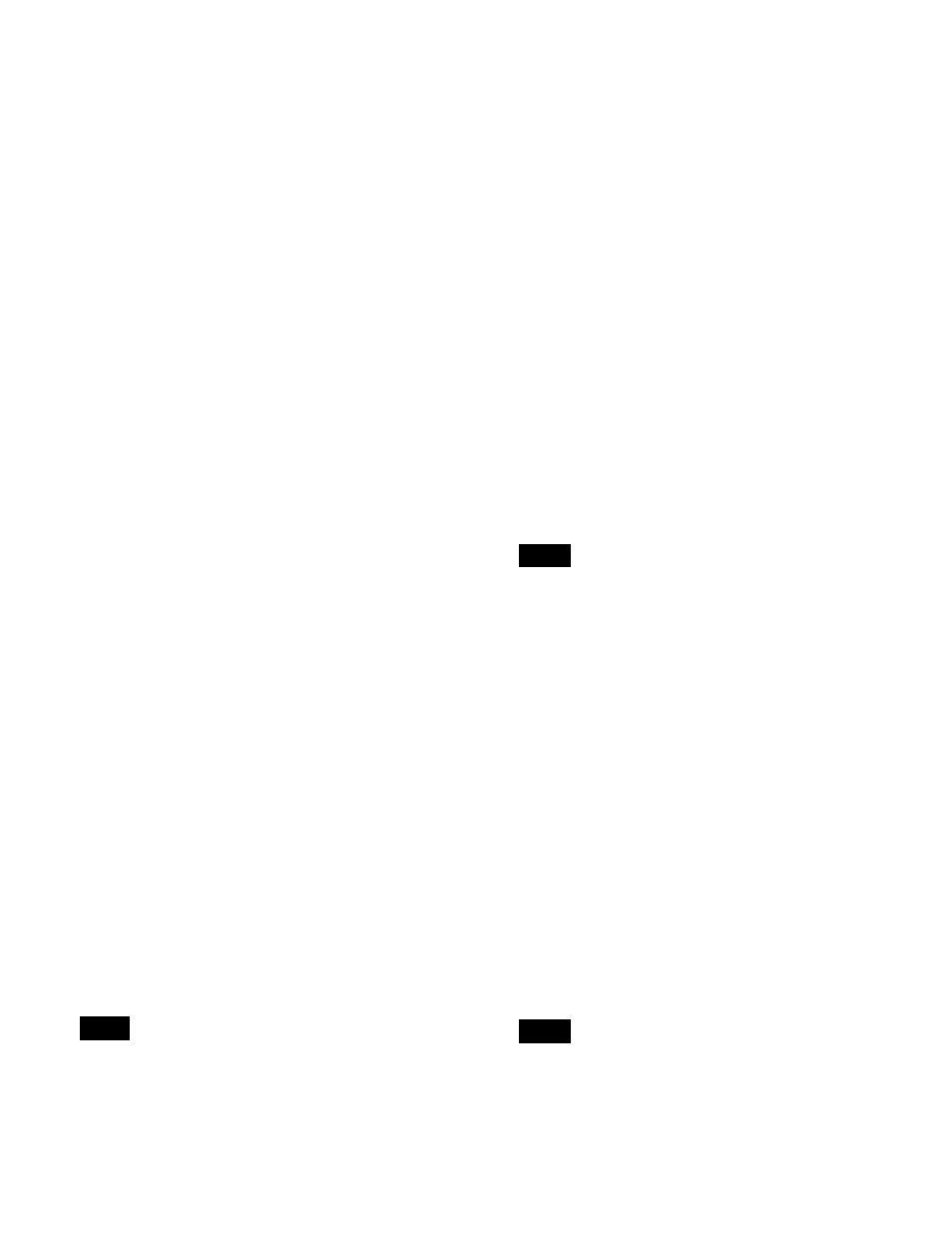
361
e
Macro register creation list
When a macro is stored in the register, this shows a list of
the macro events. Each macro event consists of the
following components, which you can check in the list.
•
Contents:
Event statement, Continue statement, or
event number
•
Symbol:
Type of event (ASCII character string)
•
Data:
Event details in the form of parameters and data
For details about event components, see “Macro File
Editing Rules” (page 543).
The cursor indicates the current event in the list
(highlighted in reverse video). You can scroll the list using
the [No] parameter, but this does not change the cursor
position.
f
ALL button
Selects all events in the macro register creation list.
g
Macro creation event list
Shows the event being created or executed in the control
panel.
h
Insert Before button
Inserts a created event immediately before the selected
event in the macro register creation list.
i
Insert After button
Inserts a created event immediately after the selected event
in the macro register creation list.
j
Delete button
Deletes the selected event in the macro register creation
list.
k
Modify button
Replaces the selected event in the macro register creation
list with a created event.
l
<Prev button
Moves the cursor to the event immediately before the
selected event in the macro register creation list.
m
>Next button
Moves the cursor to the event immediately after the
selected event in the macro register creation list.
Online editing of macro events
It is not possible to save editing results using the On Line
Edit menu. Operate the control panel to save the edited
register.
To insert an event
1
On the control panel, disable auto insert mode if it is
enabled.
2
On the control panel, create a macro event.
The created event appears in the macro creation event
list.
For details about the content displayed, see “Macro
File Editing Rules” (page 543).
3
In the macro register creation list, press [<Prev] or
[>Next] to select the position where you want to insert
the created event.
4
Carry out one of the following.
To insert before the event selected in the list:
Press
[Insert Before].
To insert after the event selected in the list:
Press
[Insert After].
This inserts the created event either before or after the
specified event.
In the following cases, [Insert Before] and [Insert
After] are disabled, and it is not possible to insert the
event.
• When the memory or register is full.
• When the size of the created macro event is larger
than the memory or register space available.
• When multiple events are selected.
• When the number of events exceeds 99.
• When not in macro editing mode.
1)
1) While a macro is being executed on the control panel, when macro
saving has been executed, or when the [EXIT] button in the Flexi Pad
control block has been pressed.
5
Operate the control panel to save the editing result.
To delete an event
1
In the macro register creation list, press [<Prev] or
[>Next] to select the event you want to delete.
To select all events in the register, press [ALL].
2
Press [Delete].
If not in macro editing mode
1)
, [Delete] is disabled and
it is not possible to delete the selected event.
1) While a macro is being executed on the control panel, when macro
saving has been executed, or when the [EXIT] button in the Flexi Pad
control block has been pressed.
Note
Note
Note