Macro attachments – Sony GP-X1EM Grip Extension User Manual
Page 364
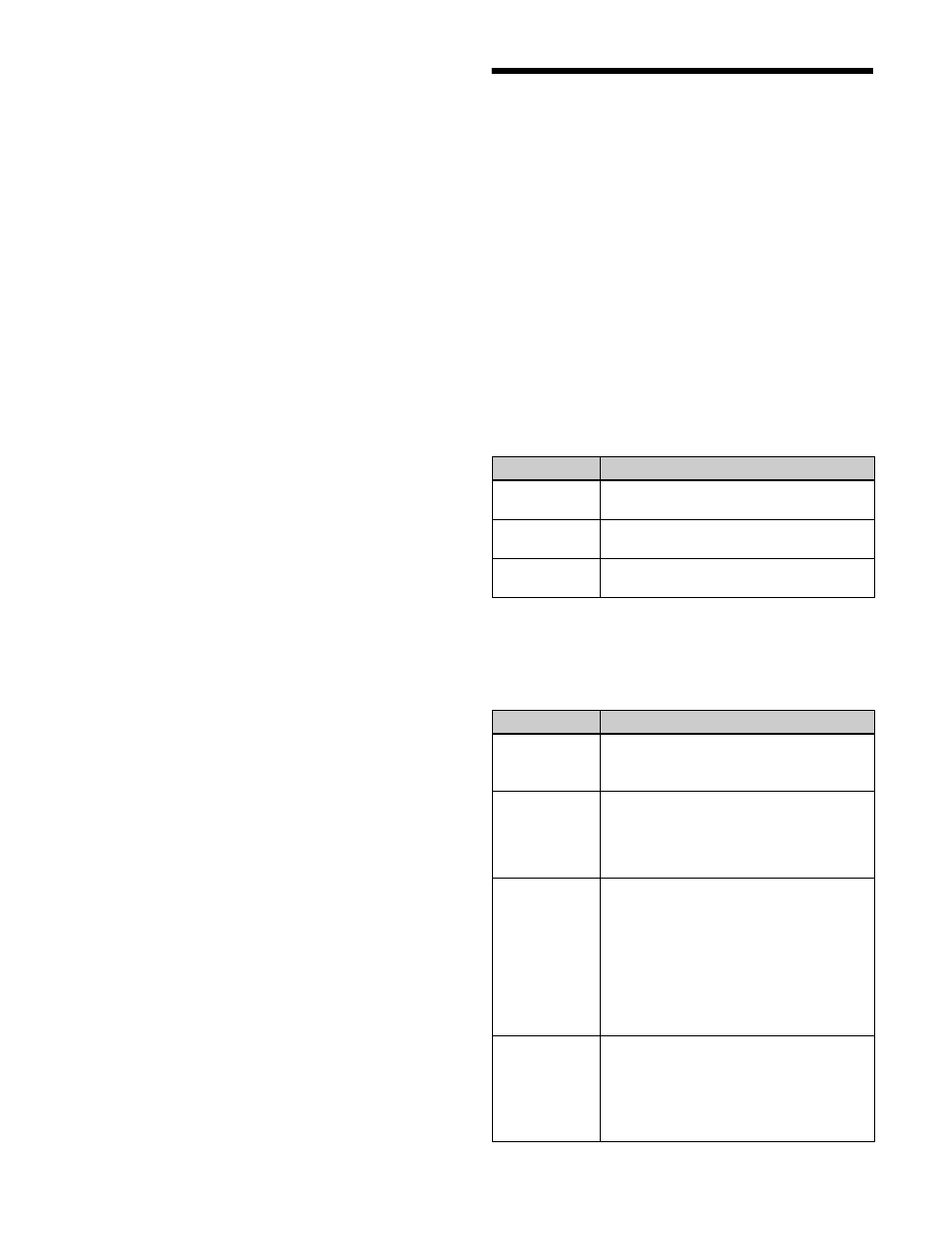
364
To delete an event
1
In the macro creation list, select the event you want to
delete.
2
Press [Delete].
The selected event is deleted.
If a deleted Event statement is followed by a Continue
statement, the Continue statement is converted to an
Event statement.
3
Press [Store].
To create a new macro
1
From the list in any of the following menus, select an
empty register or file, and press [Off Line Edit].
• Macro >Register >Attach menu (5411)
• Macro >Register >Lock menu (5412)
• Macro >Register >Delete menu (5416)
• Macro >Register >Rename menu (5417)
• File >Shotbox, Macro >Macro >File Edit menu
(7142.1)
The Off Line Edit menu (7142.3) appears.
2
Carry out steps
2
to
7
in
to create an the event.
To close the Off Line Edit menu without saving
the editing results
Press [Exit].
Macro Attachments
A macro attachment is a function whereby a macro register
is assigned to a control panel button or a particular position
of a fader lever, linking the execution of the button
function or a fader lever operation with a macro execution.
Setting a macro attachment
Select one of the following three linking modes to make
the macro attachment.
Pre-macro:
Mode in which the button function is
executed after macro execution has completed.
Post-macro:
Mode in which the macro is executed after
carrying out the button function.
Macro only:
Mode in which the button function is not
executed, and the macro only is executed.
Select each mode using the following buttons.
You can assign any one of the 999 macro registers to a
button.
For a button whose function is switched by delegation, you
can make a separate macro attachment for each function.
Macro attachments can be set for the following buttons.
Mode
Button
Pre-macro
Press [PRE MACRO] on the cross-point
pad of the cross-point control block.
Post-macro
Press [POST MACRO] on the cross-point
pad of the cross-point control block.
Macro only
Press the [PRE MACRO] button and
[POST MACRO] button simultaneously.
Control block
Button
Cross-point
control block
• Cross-point buttons of the bus assigned
to the 1st row to 4th row
• Disabled buttons (set to “Inhibit”)
AUX bus
control block
(AUX bus
operation
mode)
Cross-point buttons of the bus assigned to
the 3rd row/4th row
Transition
control block
Fader lever and buttons assigned with the
following functions.
• Next transition selection
• Transition type selection
• Auto transition, cut
• Device operation (CUE, PLAY, STOP)
• Pattern limit enable/disable
• Independent key transition auto-
transition and key on/off
a)
Transition
control block
(simple type)
Fader lever and buttons assigned with the
following functions.
• Auto transition, cut
• Transition type selection
• Pattern limit enable/disable
• Device operation (CUE, PLAY, STOP)