Inhibiting operation in the sub menu, Site, Setting the mouse wheel function when – Sony GP-X1EM Grip Extension User Manual
Page 440: Setting parameters, Setting the mouse button function when, Inhibiting operation in the sub menu site
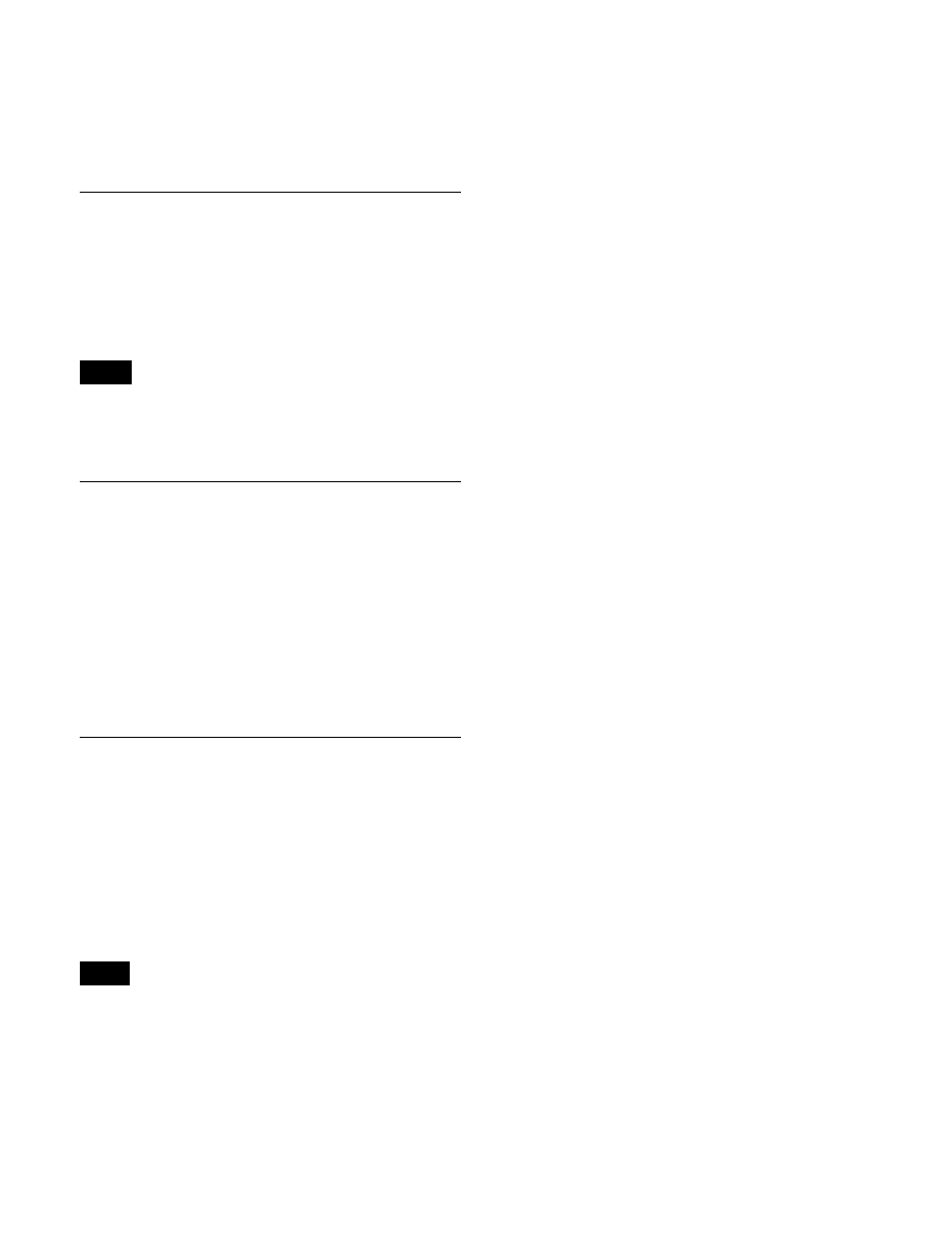
440
• Set to Custom mode, with [User] selected in the <Setup>
group.
For details, see “Power-On (Startup) State Selection”
(page 399).
Inhibiting Operation in the Sub Menu
Site
In the Engineering Setup >Panel >Maintenance menu
(7327), press [Sub Menu Op Inhibit], turning it on.
To cancel operation inhibit, press [Sub Menu Op Inhibit],
turning it off.
When operation is inhibited, a menu can still be selected
and displayed in the sub menu site, but function settings
and parameter adjustments cannot be made.
Setting the Mouse Wheel Function
when Setting Parameters
In the <Mouse Wheel Direction> group of the Engineering
Setup >Panel >Maintenance menu (7327), select one of the
following.
Scrl Down = Clockwise:
Scrolling the mouse wheel down
is the same as turning a parameter setting knob
clockwise.
Scrl Up = Clockwise:
Scrolling the mouse wheel up is the
same as turning a parameter setting knob clockwise.
Setting the Mouse Button Function
when Setting Parameters
In the <Mouse Slider Control> group of the Engineering
Setup >Panel >Maintenance menu (7327), select one of the
following.
Left Button:
Dragging while holding down the left mouse
button adjusts the parameter setting button bar.
Right Button:
Dragging while holding down the right
mouse button adjusts the parameter setting button bar.
When [Left Button] is selected, the numeric keypad
window is not displayed, even when a parameter setting
button is pressed.
Note
Note