Key edge modification – Sony GP-X1EM Grip Extension User Manual
Page 118
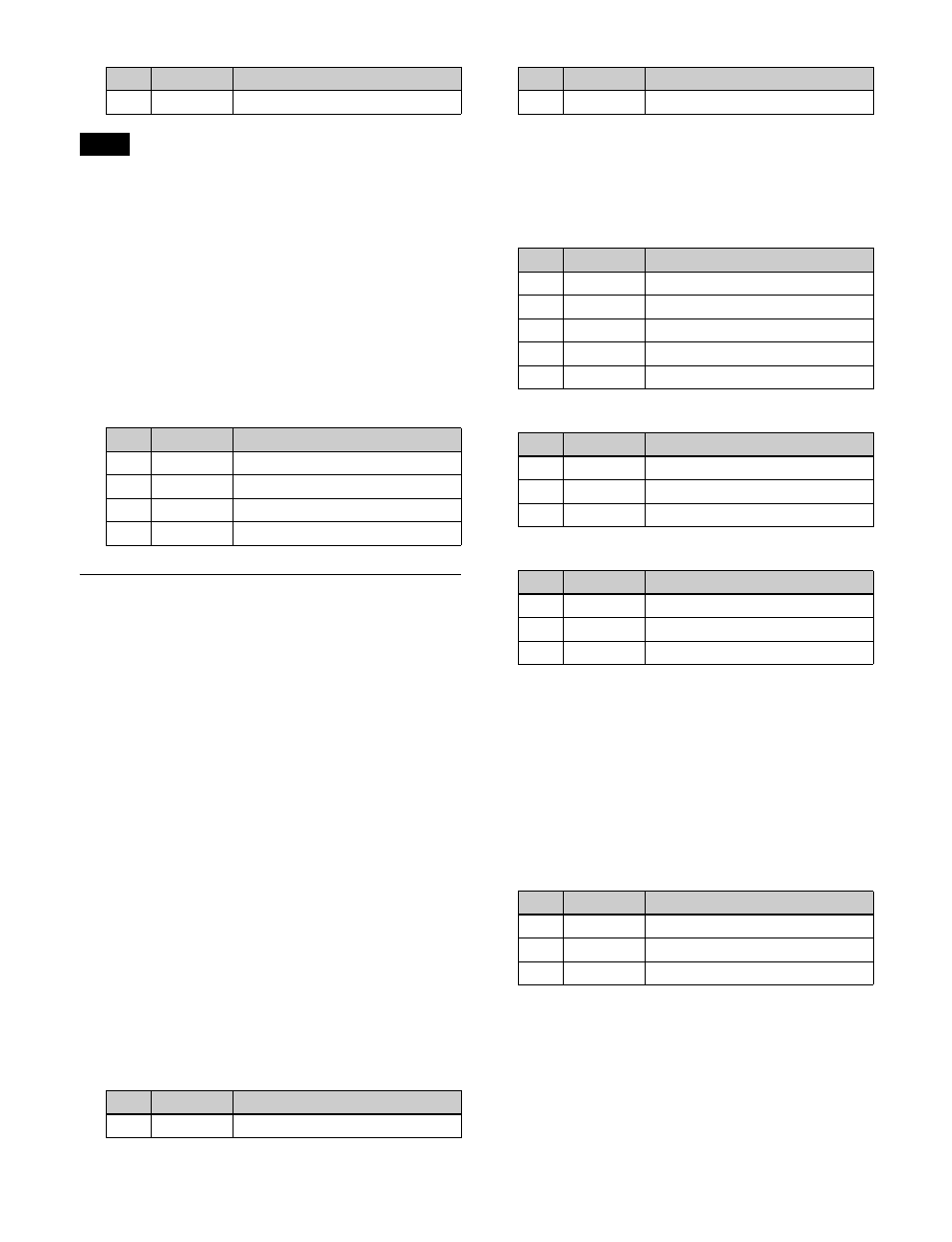
118
When chroma key shadow is enabled, key edge is changed
to normal and soft edge is disabled.
Adjusting the video signal
You can vary the foreground signal gain, or change the
hue. There are separate adjustments for the gain of the
overall video signal, and Y and C components.
1
In the M/E-1 >Key1 >Type >Chroma Adjust menu
(1111.1), press [FRGD CCR], turning it on.
2
Set the following parameters.
Key Edge Modification
1
Open the M/E-1 >Key1 >Edge menu (1112).
2
In the <Edge> group, select the edge type
Normal:
Unadorned edge
Border:
Edge with border applied
Drop Border:
Edge with drop border applied
Shadow:
Edge with shadow applied
Outline:
Edge used as outline
Emboss:
Embossing effect applied to edge
If [Normal] is selected, skip to step
7
.
3
Set the following parameters, depending on the
selected edge type.
When a border or pattern is selected
The parameters to configure vary depending on
whether the separate edge function is enabled/
disabled.
To enable the separate edge function, press [Separate
Edge], setting it on.
• When separate edge is disabled
• When separate edge is enabled
The left, right, top, and bottom border or outline
widths can be adjusted independently. The separate
edge function is only available when luminance key,
linear key, color vector key, or chroma key is selected
as the key type.
When drop border or shadow is selected
When emboss is selected
a) The Density adjustment only affects the key edge. This can be
adjusted separately from key Density, and if key Density is set to
0.00, only the embossed edge effect can be applied.
If emboss is selected, adjust the edge fill in step
6
.
4
In the <Edge Fill> group, select the edge fill signal.
Utility 1 Bus:
Signal selected on the utility 1 bus
Matte:
Signal from dedicated color matte generator.
When [Matte] is selected, adjust color 1 using the
following parameters.
When the edge type is outline, in place of the edge fill
signal, the selected key fill signal fills the outline, and
the background fills all areas other than the outline.
5
Depending on the selection in step
4
, carry out the
following operation.
4
Soft
Softness of shadow
Note
No.
Parameter
Adjustment
1
Video Gain Video signal gain
2
Y Gain
Luminance signal gain
3
C Gain
Chrominance signal gain
4
Hue
Hue offset amount
No.
Parameter
Adjustment
1
Width
Width
No.
Parameter
Adjustment
3
Density
Density
No.
Parameter
Adjustment
1
Top
Top edge width
2
Left
Left edge width
3
Right
Right edge width
4
Bottom
Bottom edge width
5
Density
Density
No.
Parameter
Adjustment
1
Width
Width
2
Position
Position
3
Density
Density
No.
Parameter
Adjustment
1
Width
Width
2
Position
Position
3
Density
a)
Density
No.
Parameter
Adjustment
1
Luminance
Luminance
2
Saturation
Saturation
3
Hue
Hue
No.
Parameter
Adjustment