Sony GP-X1EM Grip Extension User Manual
Page 163
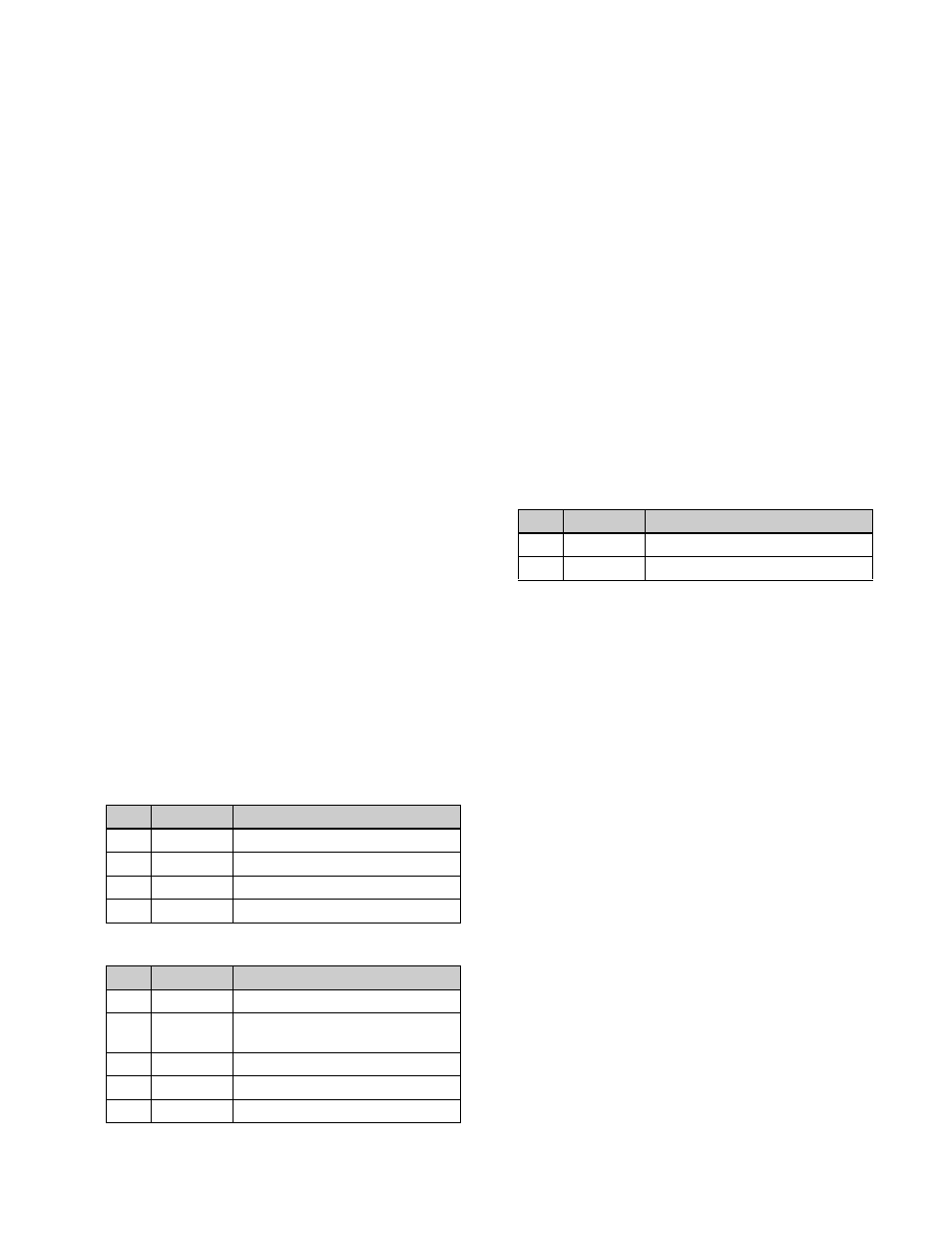
163
2
In the <Direction> group, specify the DME wipe
direction.
Normal:
DME wipe in the normal direction.
Normal/Reverse:
DME wipe in the normal and
reverse direction alternately for each transition.
Reverse:
DME wipe in the opposite direction to
normal.
To specify the DME wipe direction with a button
in the transition control block
In the transition control block of each bank, press the wipe
direction selection buttons.
NORM:
Normal
1)
NORM/REV:
Normal/reverse
REV:
Reverse
1) When the [REV] button is not lit if using the transition control block
(simple type).
Modifying a DME wipe pattern edge (Edge)
1
Open the M/E-1 >DME Wipe >Edge/Direction menu
(1164).
2
In the <Ch Select> group, select the target channels.
For a pattern in 1-channel mode:
Select [1st Ch].
For a pattern in 2-channel mode or 3-channel
mode:
Select the corresponding channels. You
can select more than one channel at the same time.
3
In the <Edge> group, select the edge type.
Border:
Border
Soft Border:
Soft border
4
Depending on the selection in step
3
, set the following
parameters.
When [Border] is selected
When [Soft Border] is selected
Display indications when multiple channels are
selected at the same time
The parameter setting value display shows the settings
of the lowest-numbered channel. When you adjust the
settings, this adjusts the settings on the other channels
by the same amount.
Setting the DME wipe pattern position
(Positioner)
1
Open the M/E-1 >DME Wipe >Modify menu (1165).
2
In the <Ch Select> group, select the target channels.
For a pattern in 1-channel mode:
Select [1st Ch].
For a pattern in 2-channel mode:
Select the
corresponding channels. You can select more than
one channel at the same time.
3
In the <Position> group, press [Position], turning it on.
4
Set the following parameters.
Display indications when multiple channels are
selected at the same time
The parameter setting value display shows the settings
of the lowest-numbered channel. When you adjust the
settings, this adjusts the settings on the other channels
by the same amount.
To return the DME wipe pattern position to the
center of the screen
In the <Position> group, press [Center].
Displaying/moving the DME wipe pattern
position
1
Open the M/E-1 >DME Wipe >Modify menu (1165).
In the <Position Select> group, [Top Left], [Top
Right], [Bottom Left], or [Bottom Right] is lit to
indicate the current display position of the DME wipe
pattern.
2
In the <Position> group, press [Position], turning it on.
3
In the <Ch Select> group, select the target channels.
For a pattern in 1-channel mode:
Select [1st Ch].
For a pattern in 2-channel mode:
Select the
corresponding channels. You can select more than
one channel at the same time.
No.
Parameter
Adjustment
1
Width
Border width
3
Luminance
Luminance of border color
4
Saturation
Saturation
5
Hue
Hue
No.
Parameter
Adjustment
1
Width
Border width
2
Inner Soft
Degree of softness inside the
border
3
Luminance
Luminance of border color
4
Saturation
Saturation
5
Hue
Hue
No.
Parameter
Adjustment
1
H
Horizontal position
2
V
Vertical position